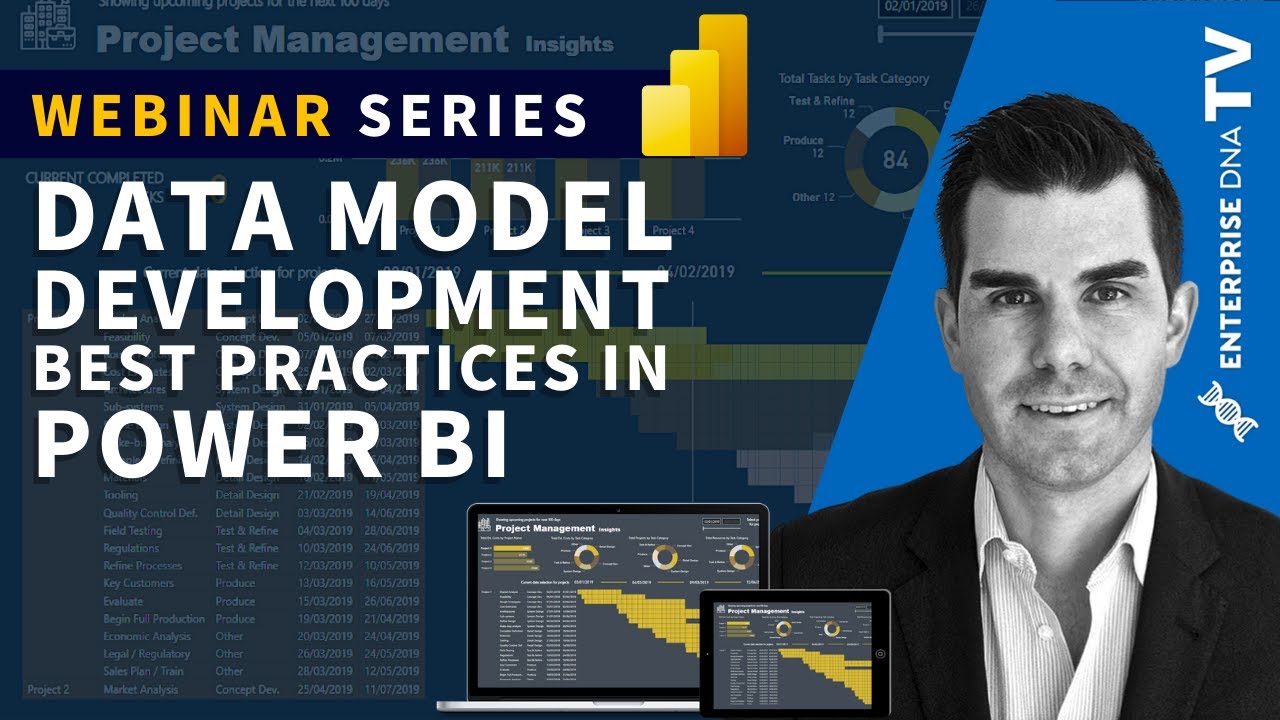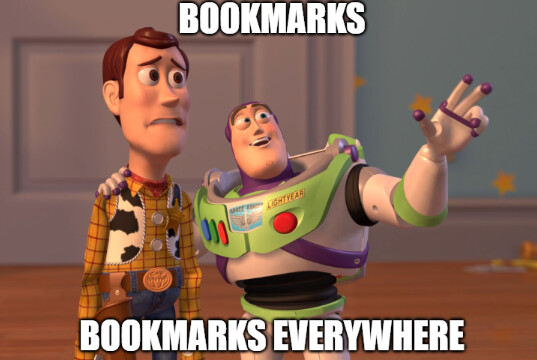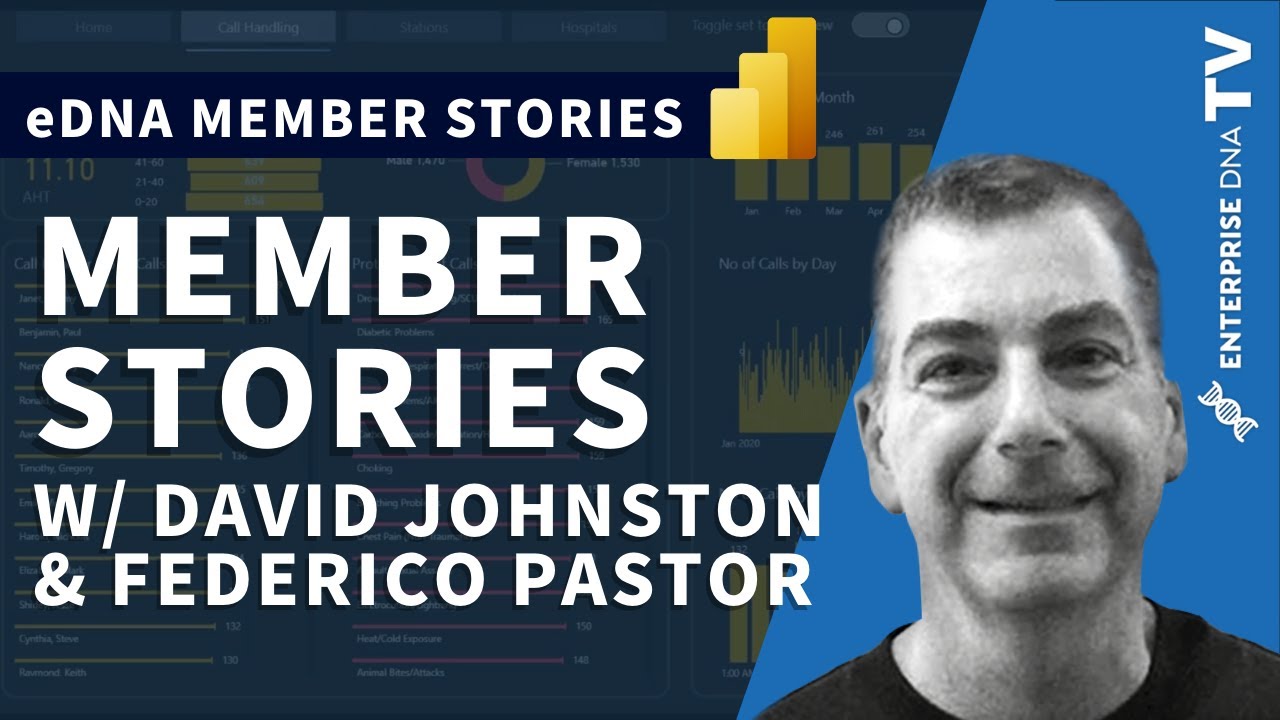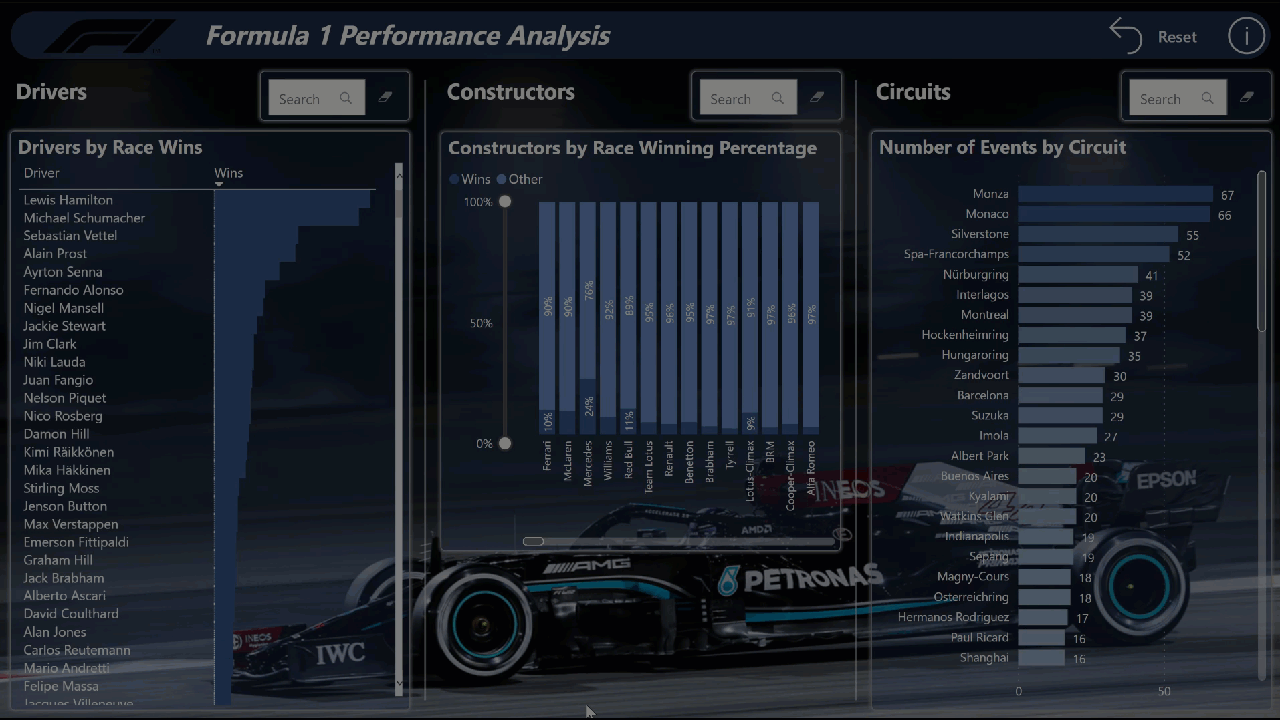Challenge 15!!
Hello All, I trust you are well.
An awesome milestone with this challenge as we reach the 15th iteration. It’s been an incredible past few months and the work produced in the challenges has just been spectacular, innovative and in some cases incredible.
We started the challenge to help provide an opportunity to get hands on and implement the skills that you are learning.
We truly believe that the challenge is an excellent opportunity for all our members and non-members to get involved and enhance their Power BI capabilities. We already have a number of excellent prizes and categories available, but we’ve got some seriously cool stuff lined up and its coming soon so watch this space!
I know I keep banging on about it, but we really want more of you to get involved in this and were definitely trying to listen and ensure that the challenge is accessible to all.
As always if you have any suggestions or comments, we are always happy to listen. Please feel free to reach out to myself or the Enterprise DNA team.
Check out the post below to learn about the challenge.
Prizes and Swag
We have some excellent prizes on offer across a number of categories open to both members and non-members so an excellent opportunity to learn but also bag yourself some freebies.
Enterprise DNA member winner - will receive a complimentary membership to the platform that they can share with anyone and the opportunity for your work to be showcased across our channels.
First time participant winner - open to all Enterprise DNA members. All you must do is let us know it’s your first challenge. Full details of the prizes on offer for this category can be found below.
The prizes on offer are as follows.
- A copy of the Definitive Guide to DAX, 2nd Edition (the indispensable "bible"of DAX) or your choice of any other book from the eDNA Forum Recommended List ; or
- A copy of SnagIt 2020 , a do-it-all screen capture and graphics tool used by the members of the expert team for screen grabs, annotation, gif and video generation, photo editing, etc. @nick_m got me hooked on this, and it has a million and one uses for Power BI report development; or
- A four-month subscription to FlatIcon.com - this is an online service with millions of downloadable and editable icons that you can use to really polish your Power BI reports.
Really simple, its open to everyone and anyone no matter what your background or experience, however you must be a member of Enterprise DNA an intern or part of the scholarship programme.
All you must do is let us know it’s your first challenge.
Non-member winner - Open to everyone and anyone the top 3 non-member entries will receive a complimentary 1 year membership to the Enterprise DNA platform!
The Brief
So while some of the past challenges have focused on specific domain or industry knowledge, we thought it’s the perfect time to introduce something a little different.
Formula 1 dataset!
For any formula 1 fans out there they would have seen that things are hotting up nicely in the run in for the championship. Last weeks race was full of talking points and some controversy at the end (rules are rules)!
So challenge 15 is all about taking a deep dive into the world of F1.
Kaggle have an excellent dataset available and recently Sam did an excellent session on modelling best practices using this dataset.
So an excellent opportunity for you to follow along and see how to develop a really good data model in power bi.
Building a data model for many is the trickiest aspect of power bi development however as many can attest its also one of the most important aspects and a good data model can make everything else easier.
So a great opportunity to take a dataset that most of us have never seen or used before and create a comprehensive data model followed by some reporting.
The task isn’t prescriptive, and we really want to see what you make of this dataset and the variety of insights you can pull.
There is a single requirement that it must be a ONE page report!
The rest is up to you!
You decide what to present and how!
The direct link to the dataset on Kaggle can be found here;
I have also extracted the files and attached them as a zip folder.
I am also including @sam.mckay original PBIX for your reference and as a starter for some participants who may be more focussed on visualisations or DAX.
F1 Dashboard Demo.pbix (5.4 MB)
The link to the webinar where Sam created this model is below.
An excellent place to start for anyone not sure how to get started.
I have also extracted the data files to a zip folder here:
F1 Kaggle Export.zip (5.4 MB)
So everyone please take your places on the grid!
SUBMISSION RULES
- SUBMISSION DUE DATE - Sunday, 22nd August 2021 (PST)
- Submit your PBIX files to powerbichallenge@enterprisedna.co
Best of luck!
Any issues or questions please reach out.
Haroon
Enterprise DNA