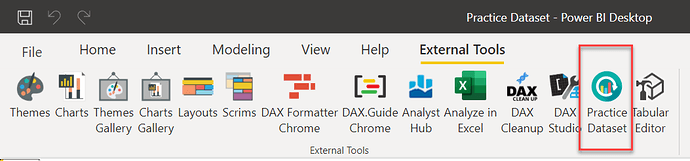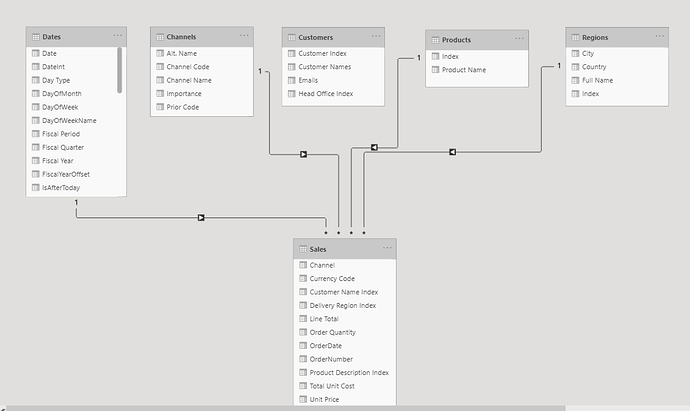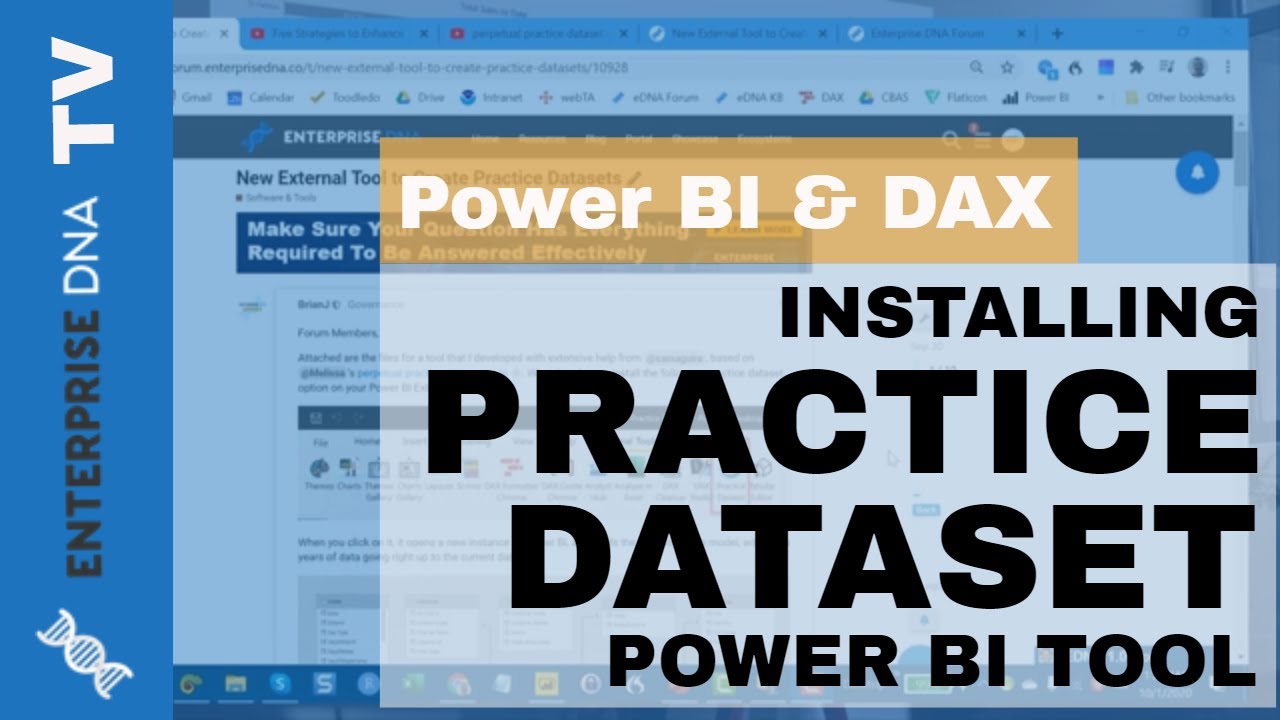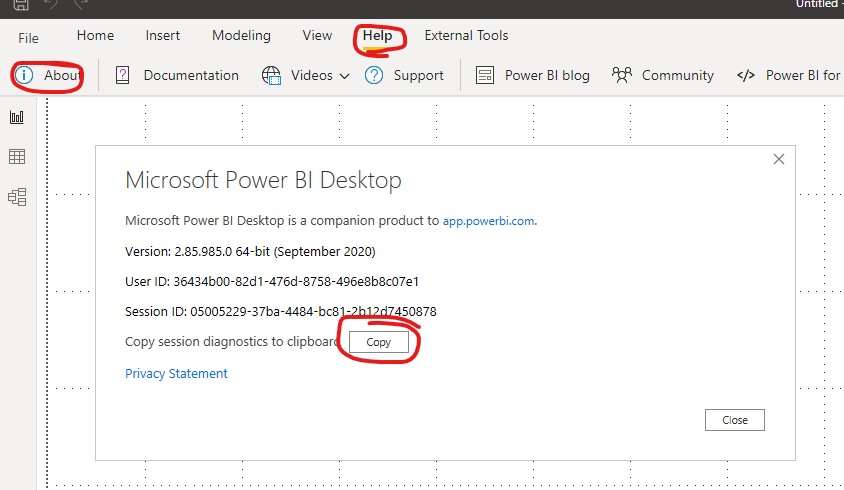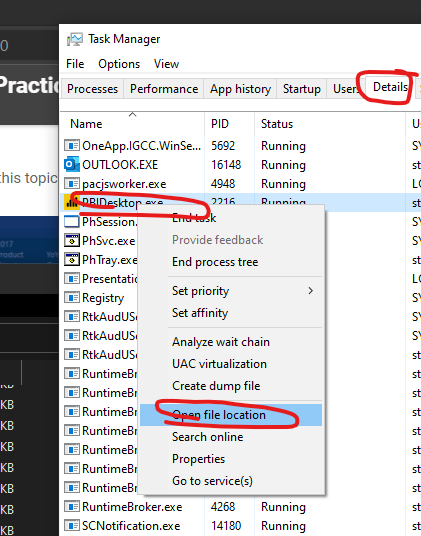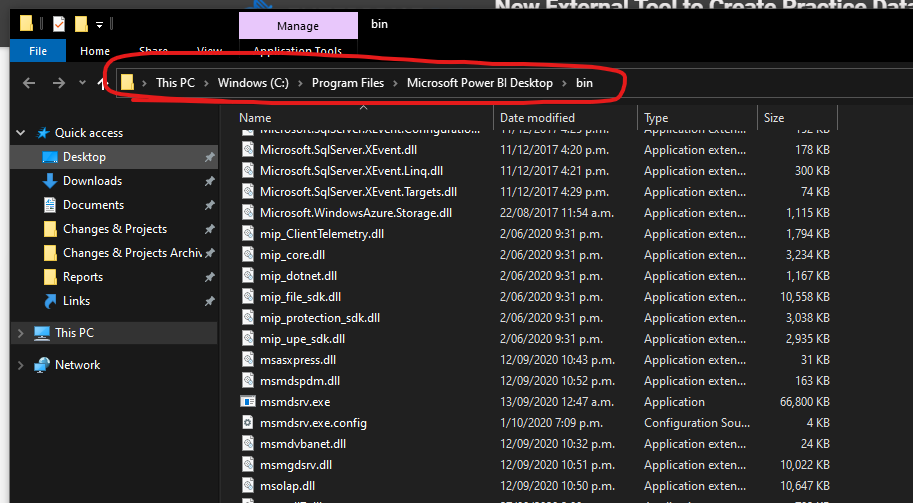Forum Members,
Attached are the files for a tool that I developed with extensive help from @samaguire, based on @Melissa’s perpetual practice dataset code. What this does is install the following practice dataset option on your Power BI External Tools menu (video link):
When you click on it, it opens a new instance of Power BI, and loads the following data model, with three years of data going right up to the current date:
I originally started this project with the idea that it would be useful for those of us who respond to questions on the forum and often need a test dataset on which to try out solutions. However, I realized others might find it useful as well for general DAX and Power Query practice.
If you’re interested in using it:
- close out of Power BI
- unzip the attached file to C:\Program Files (x86)\Common Files\Microsoft Shared\Power BI Desktop\External Tools (you will need administrator access to your machine to do this)
- if you’re running 64-bit Power BI, delete the 32-bit .JSON file, and if you’re running 32-bit Power BI delete practicedataset.pbitool.json
- open Power BI, go to the External Tools menu, and click on the Practice Dataset icon
- this will run a Power Shell script. If your system asks whether you want to allow this click yes.
- at this point you should have a new instance of Power BI open with the new updated practice data set active
What I learned through this experience is that creating an external tool that works for yourself is pretty easy, but creating one that works for other people is quite difficult (and beyond my development capabilities) because people are running different browsers, different versions of Power BI, and installing them in different ways (e.g., directly or through the Microsoft Store, which has different implications for where their files are located). An enormous thanks to Stephen, who wrote over 100 lines of Power Shell script this weekend and patiently answered a slew of my dumb questions.
Also big thanks to @Melissa for the great perpetual dataset methodology, and to her and @Greg for helping with the initial testing.
We hope you find this tool useful.
- Brian
NOTE: the attached file has been updated as of 10/20/20 to address issues that some users were having with installation of the tool, as well as a correction to the data model. Huge thanks to @samaguire for the update, and to @Keith for his assistance in testing.
Practice Dataset.zip (1.1 MB)
Note: if you successfully installed the tool prior to 10/20/20, just download the updated PPIX below and copy it over the one currently installed to fix the relationship issue in the data model.
Practice Dataset.pbix (371.4 KB)