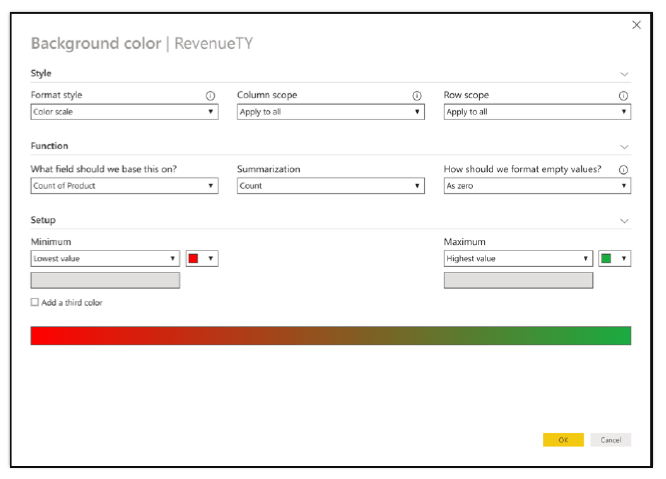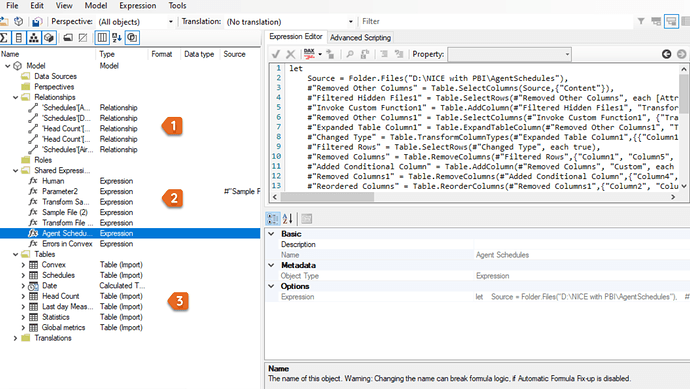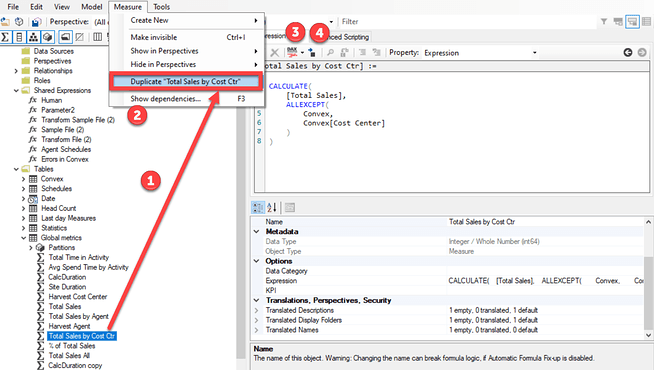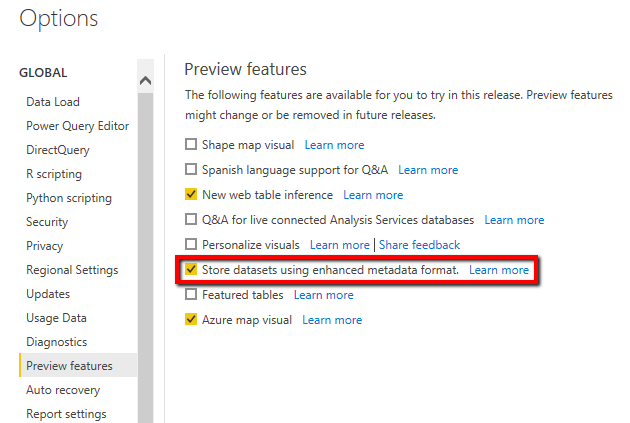Another tool for the Power BI toolbox.
- Brian
Tabular Editor (link)
Easily build, maintain and manage Tabular Models
Tabular Editor provides an intuitive hierarchical view of every object in your Tabular Model metadata. Columns, Measures and Hierarchies are arranged in Display Folders by default. You can edit properties of one or more objects, by (multi)selecting them in the tree. A DAX Editor with syntax highlighting lets you easily edit the expressions of Measures, Calculated Columns and Calculated Tables.
Lots of features for increased productivity
Tabular Editor lets you easily clone measures, columns, hierarchies and even entire tables. You can use CTRL+Z / CTRL+Y to undo and redo changes. You can multiselect and drag objects between Display Folders, tables and even across models (by opening multiple instances of Tabular Editor). Perspectives and translations are applied in the context of individual objects, and you can apply filters to quickly locate objects in the model. Advanced users may use scripting to support their preferred workflows, and scripts can be saved as Custom Actions for easy invocation directly in the Explorer Tree.
Build better quality Models
Tabular Editor introduces the Best Practice Analyzer. A tool that lets you define global or model-specific rules using a simple expression language. At any time, you can check whether objects in your model satisfy the rules. For example, you can create rules to check if naming conventions are kept, if metadata properties are set up correctly, if columns containing numeric values are hidden, if visible objects are exposed in perspectives, etc.
Getting started
The tool is open source and completely free. Download it from the release page to get the latest version.
If you need more information, check out the Getting Started wiki.