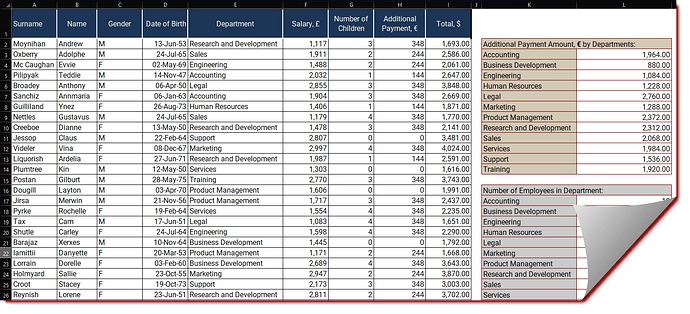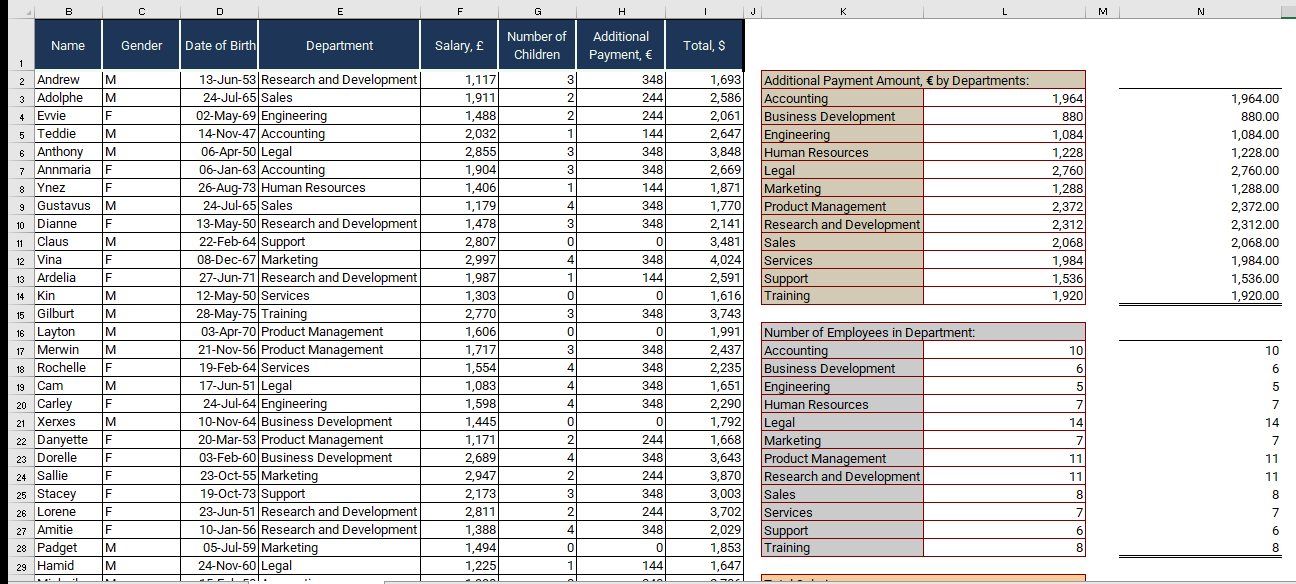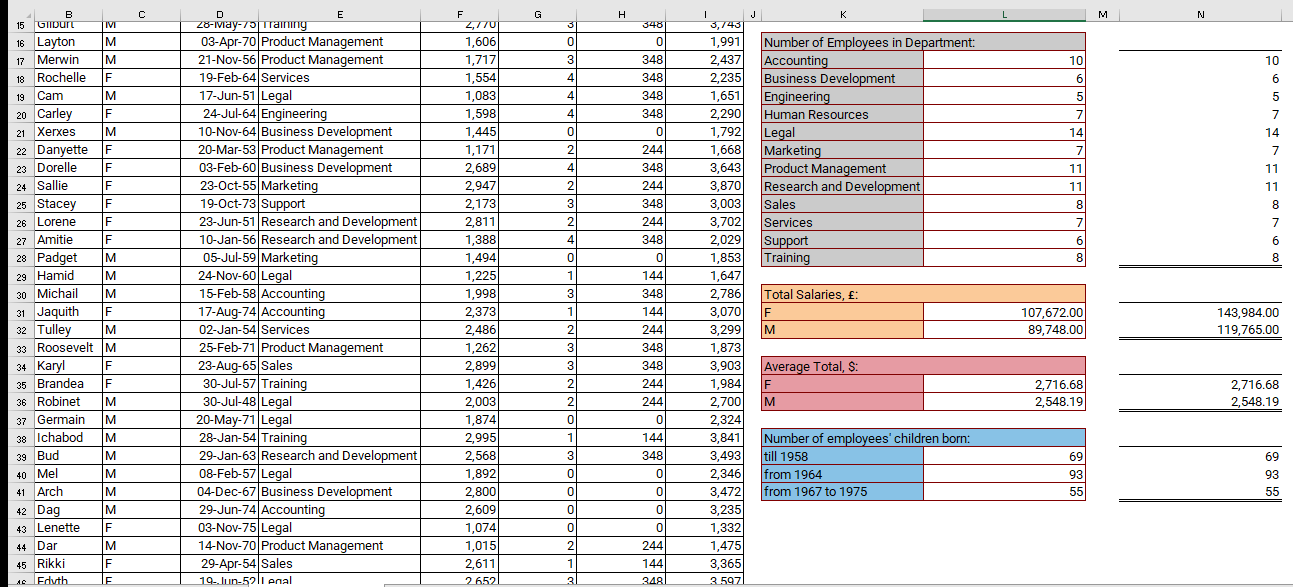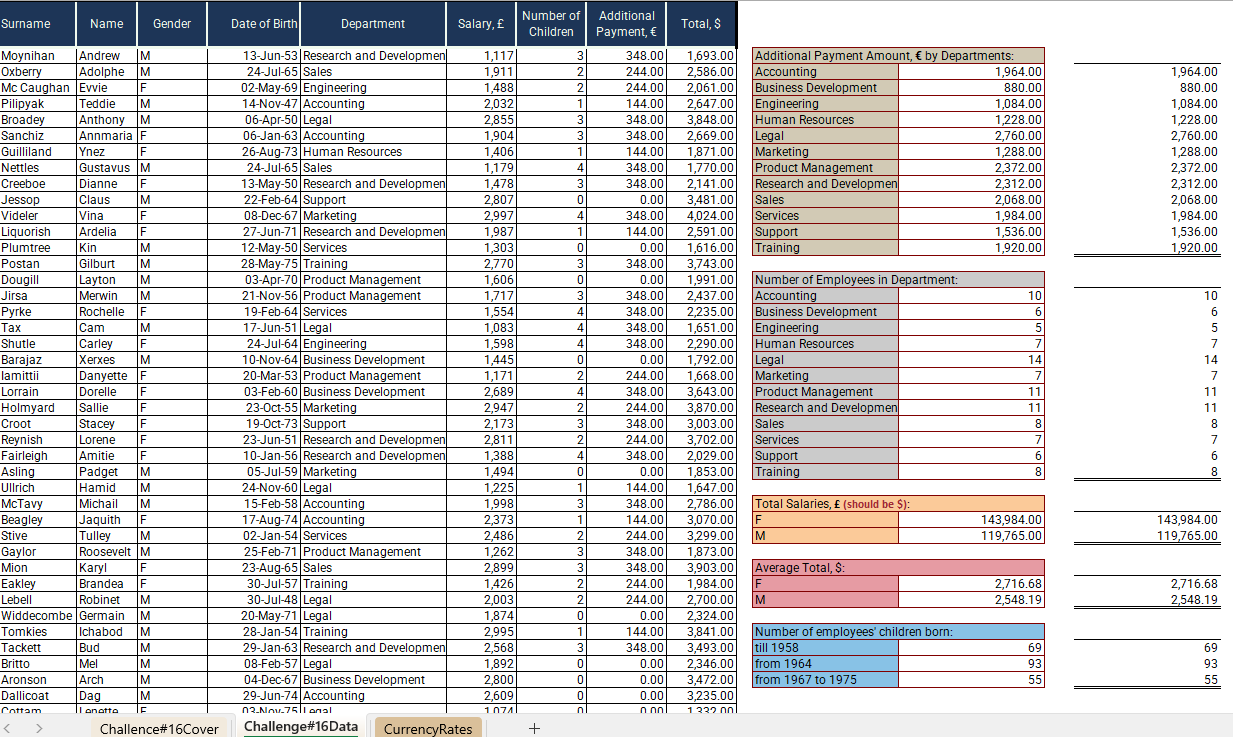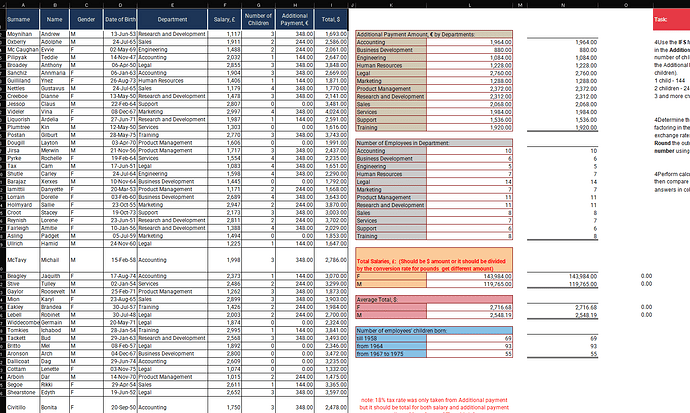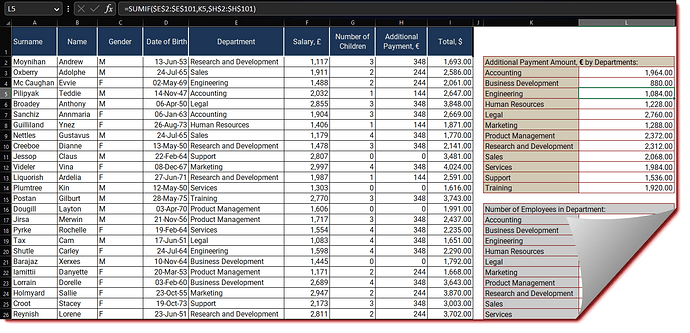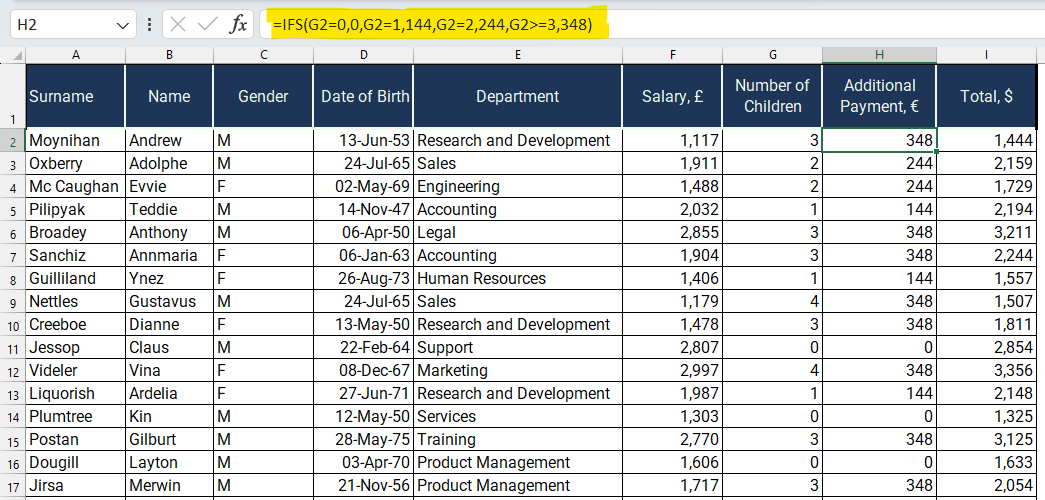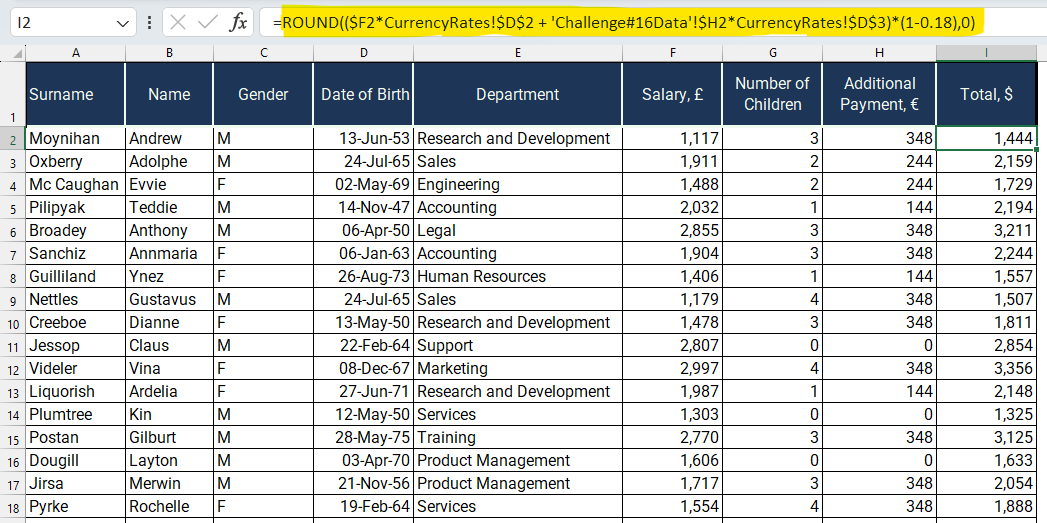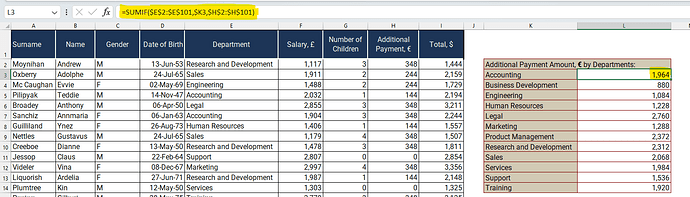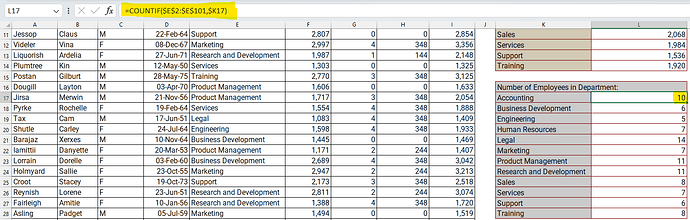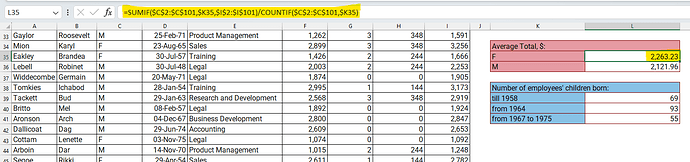Welcome to Excel Workout #16!
Difficulty Level:
![]()
This week’s challenge is designed to test your knowledge on Round, Ifs, Sumif, Sumifs, Countif and Averageif Functions.
Ifs Function
The IFS function in Excel is a logical function that allows you to test multiple conditions and return a value based on the first condition that evaluates to TRUE. It can be used as an alternative to nested IF statements and provides a more concise and readable way to handle multiple conditions.
Round Function
The ROUND function in Excel is used to round a number to a specified number of digits. It follows standard rounding rules where values equal to or greater than half are rounded up, and values less than half are rounded down.
Sumif Function
The SUMIF function in Excel is used to add up values in a range based on a specified condition or criteria. It allows you to sum only the cells that meet a certain criterion, while ignoring those that do not.
Sumifs Function
The SUMIFS function in Excel is used to calculate the sum of values in a range that meet multiple criteria. It allows you to specify multiple conditions or criteria and sum only the cells that satisfy all the specified conditions.
Countif Function
The COUNTIF function in Excel is used to count the number of cells in a range that meet a specified condition or criteria. It allows you to determine how many cells in a range satisfy a certain criterion.
Avereageif Function
The AVERAGEIF function in Excel is used to calculate the average of values in a range that meet a specified condition or criteria. It allows you to calculate the average only for cells that satisfy a particular criterion.
Goals
Please follow the directions given below, which include downloading the Excel worksheet required to perform the challenge tasks. Once you have completed the download, proceed to take the challenge and test your skills.
Task
-
Use the IFS function to determine the amount
in the Additional Payment, € column by considering the
number of children an employee has (note that
the Additional Payment only applies to employees with
children).
1 child - 144
2 children - 244
3 and more children - 348 -
Determine the overall sum in $ by
factoring in the 18% tax and utilizing the
exchange rates provided in the Currency Rates sheet.
Round the outcome to the nearest whole
number using mathematical principles. -
Perform calculations on the cells within column K and
then compare the obtained values with the corresponding
answers in column N.
Submission
Reply to this post with your formula code and solution file. Please be sure to blur or hide your formula code.
Period
This workout will be released on Monday May 18, 2023, and the author’s solution will be posted on Sunday May 24, 2023.
Challenge #16.xlsx (8.3 MB)
Good luck,
Ilgar Zarbaliyev