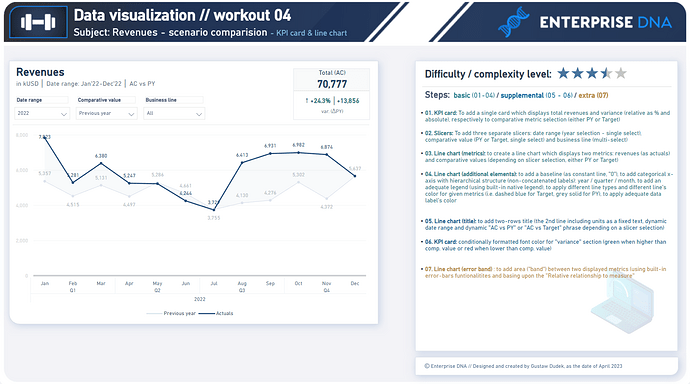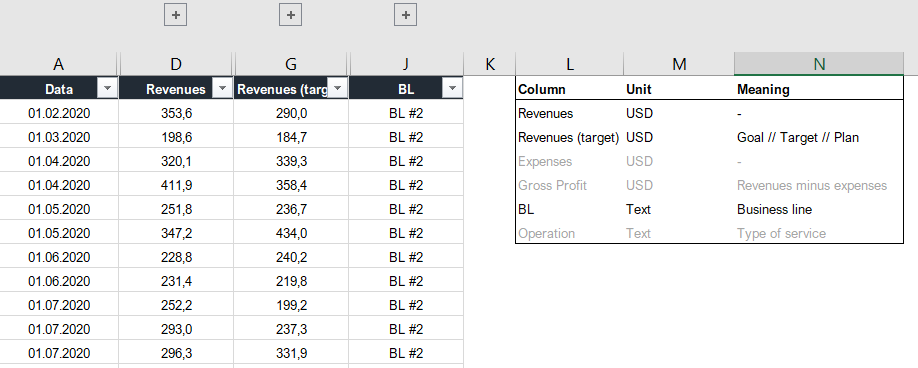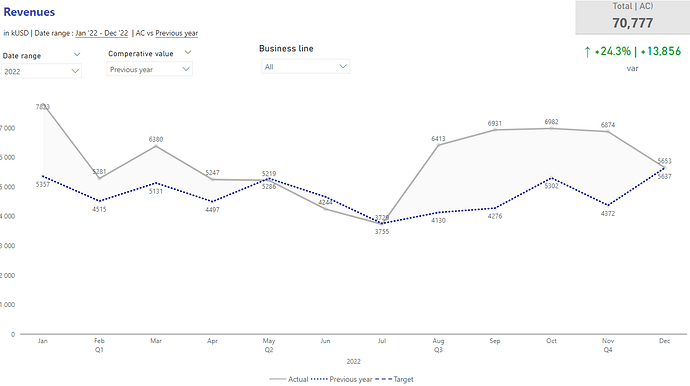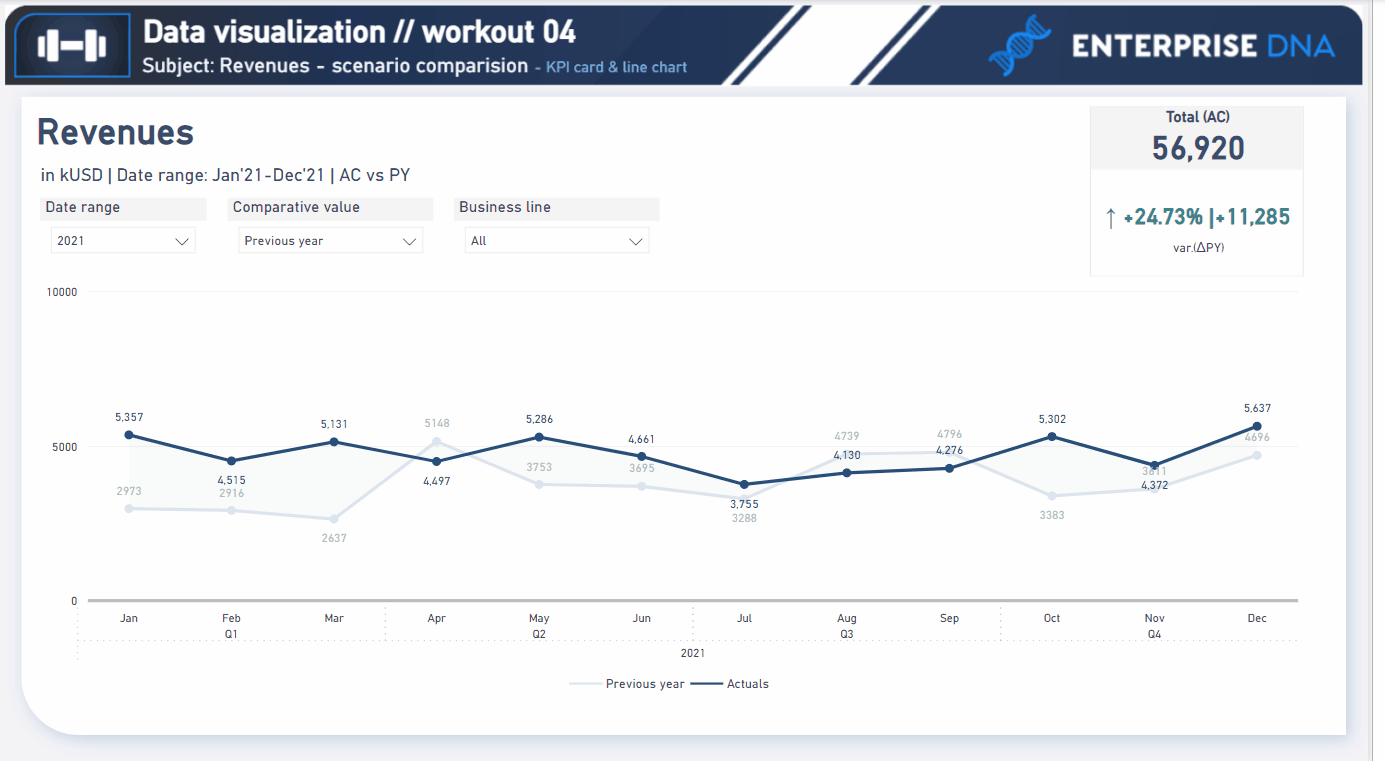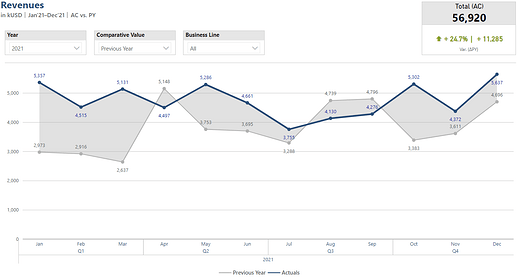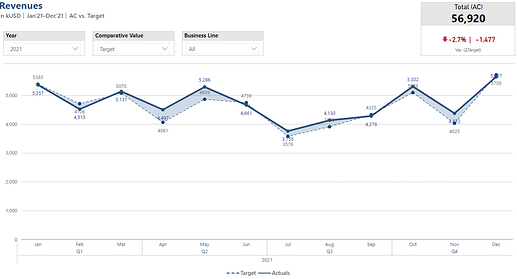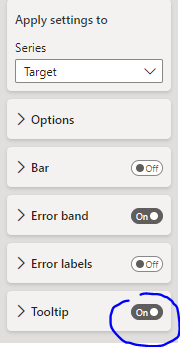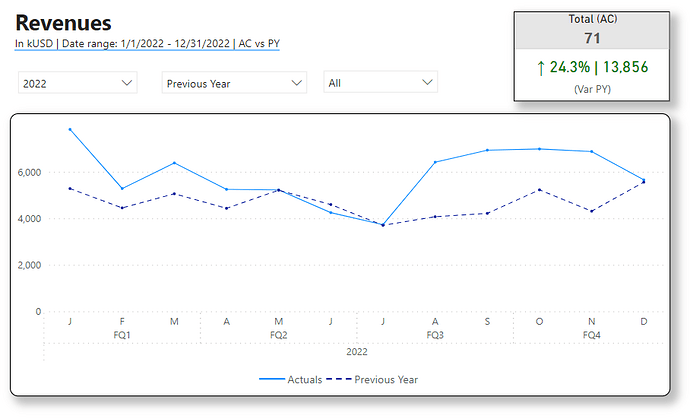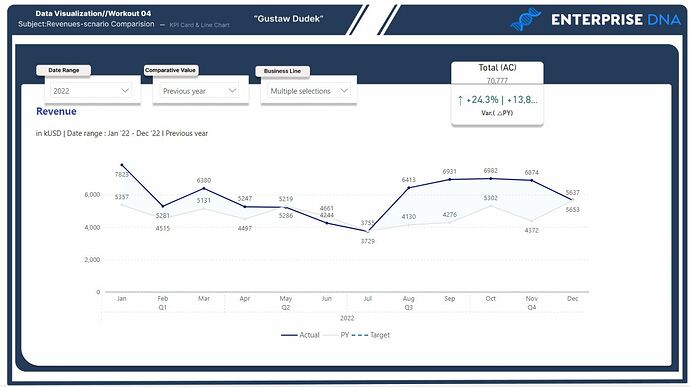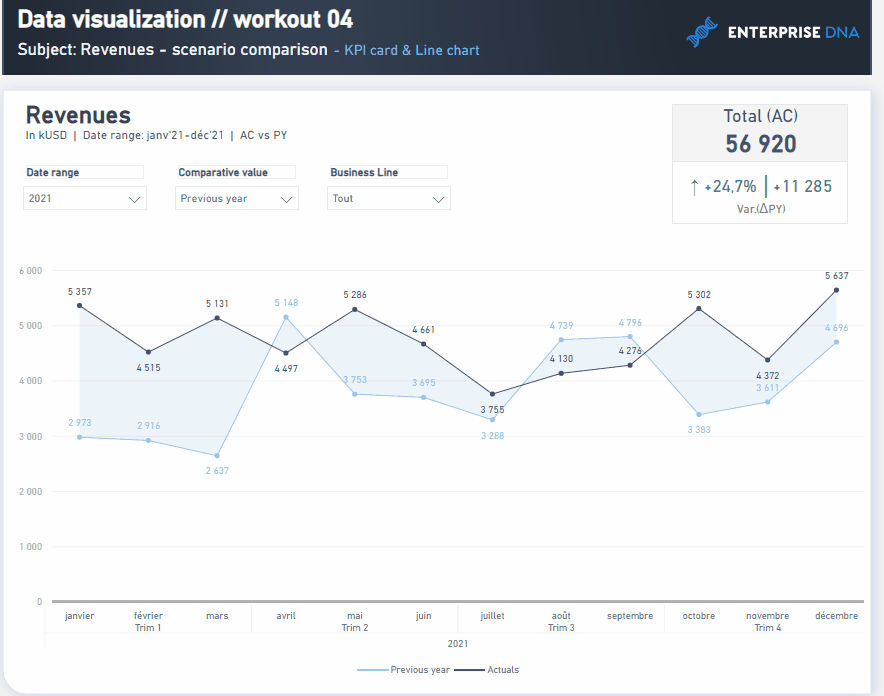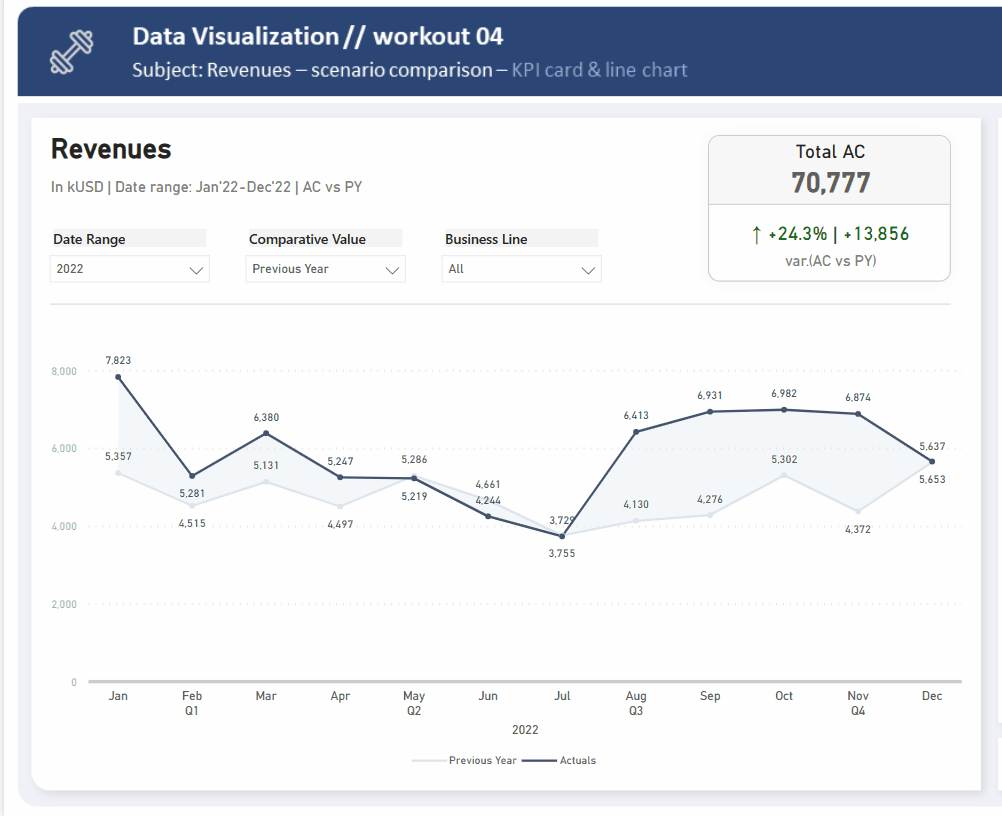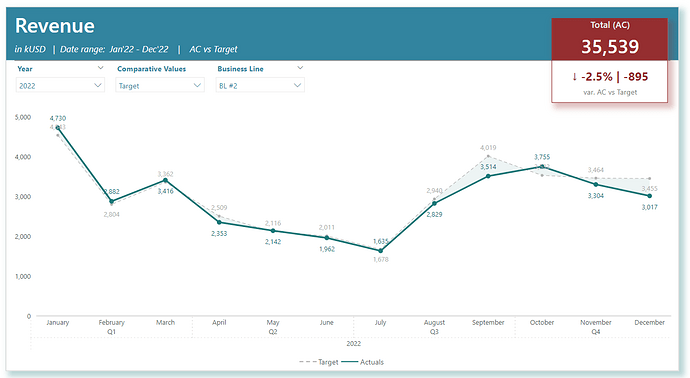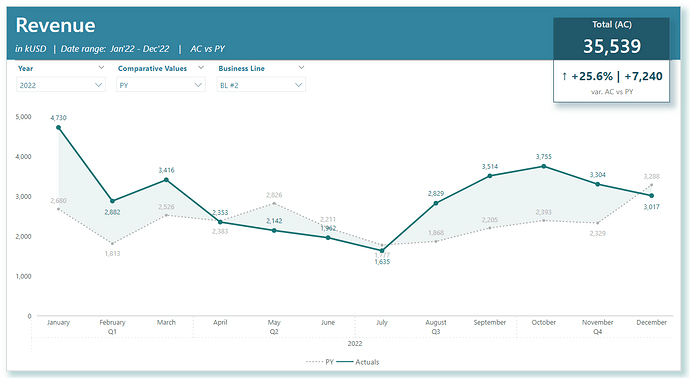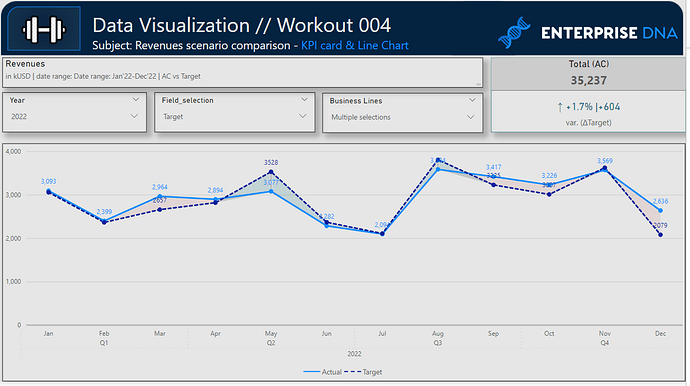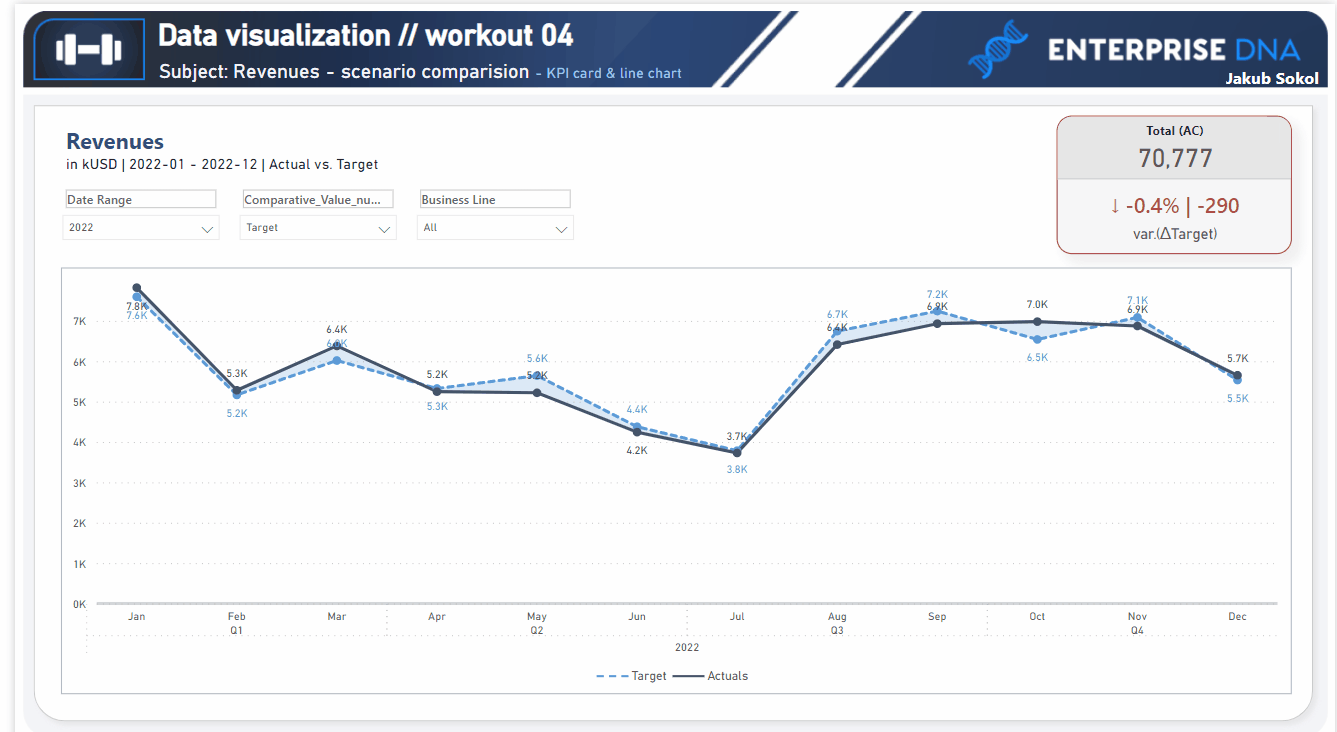Workout 004 – Revenues: scenario comparision – KPI cards & line chart
Difficulty rating: 3.5 out of 5
Intro note
This workout combines various visualization techniques and native functionalities (i.e. field parameters etc). The most important part of the workout is practice - **entries does not have to include every element or functionality to be still considered as great **. Please pay attention to the list of functionalities (provided in the screenshoot and in published-to-web report), which includes ‘basic’ elements (1st-4th point), and supplemental (5th - 6th point) as well as one extra (7th point).
A good starting point is to implement a KPI card and a line chart displaying only revenues and a single comparative value (revenue target). Creating a solution that provides two dynamic comparative metrics / scenarios (which are: Target and PY) will provide additional practice, especially in the context of using field parameters.
Following workout bases on the same data source as provided in workout 003 - if you already participated in the 3rd workout - please feel free to reuse your already transformed datasource / model / measures etc.
Following workout requires to use only 4 columns from provided dataset** (date, revenues, Revenues [target], BL). There are a few additional columns that are not implemental in the solution. Nevertheless, please feel free to use any columns and any data which is valuable from your perspective. Feel free to use your entries as a part of your project portfolio.
Goals
In this workout, using the supplied dataset and reviewing the provided interactive report (link below) we are going to replicate the following set of vizualizations (left section in a report screenshot), including the kpi card, line chart and additional slicers. Also, please feel free to add any extra visual if you would like to (provided that core visualizations are included in the first place).
004 - Workout - Services Profitability.xlsx (924.6 KB)
Core actions (practice) :
-
- Making basic calculation (absolute variance and relative variance, PY)
-
- Getting familiar with line chart in general (different formatting options, lines, legend etc.)
-
- Getting familiar with native cards (customized KPI using title / subtitle / callout value / category label
-
- Using field parameters to enhance interactions & dynamic elements
-
- Creating informative texts (titles / subtitles)
Submission
Please load the supplied data (xls file) into a Power BI file, replicate visualizations (considerating list of points in the introductory report screenshot and the general design and functionality provided through interactive published-to-web report), and reply to this post including the screenshot (or a gif) of your solution along with the pbix file (please, include name or EDNA forum nick in the pbix name).
Period
This workout is released on Tuesday April 17, 2023, and the author’s solution will be posted on Monday/Tuesday April 24-25, 2023.
Additional materials
Brief introduction to KPI cards using native “cards”:
Cards.pdf (357.0 KB)
Sample presentation of technique that bases on linking two separate field parameters through one supplemental table (might be helpful in achieving effect of dynamic change KPI metric and a line in a line chart at the same time, using a single slicer selection). It refers different report / different measures but the logic is similar:
Field parameters.pdf (678.2 KB)
Link to the interactive dashboard:
Report powered by Power BI
Have a great fun!
Best regards!