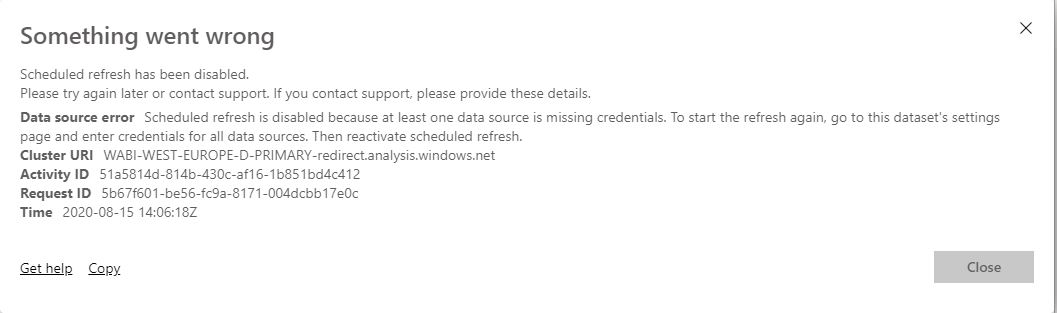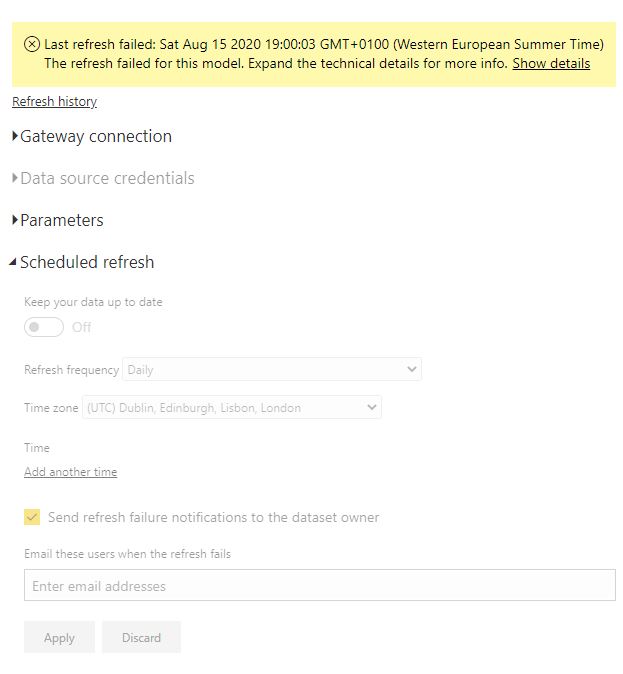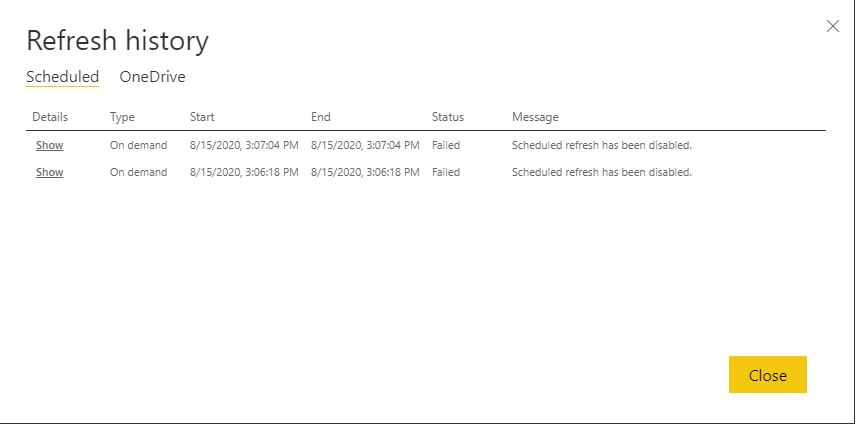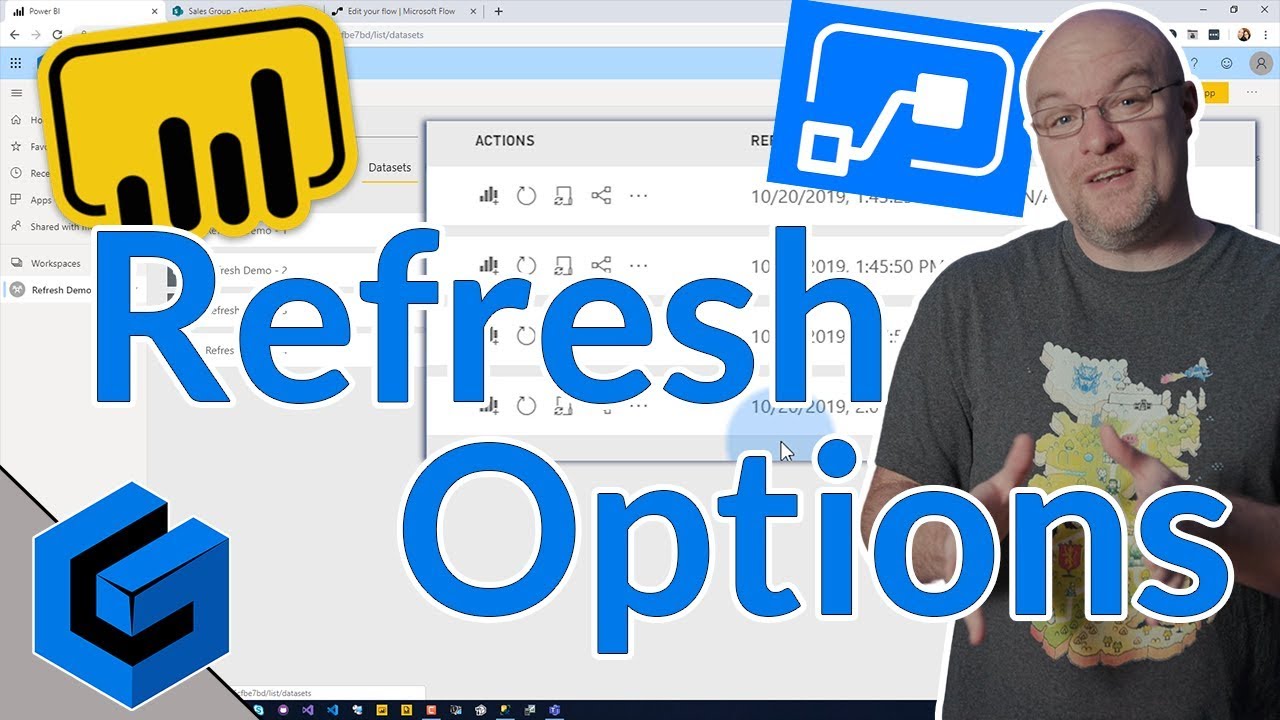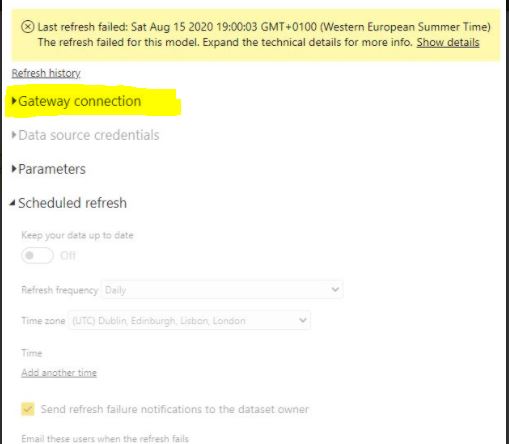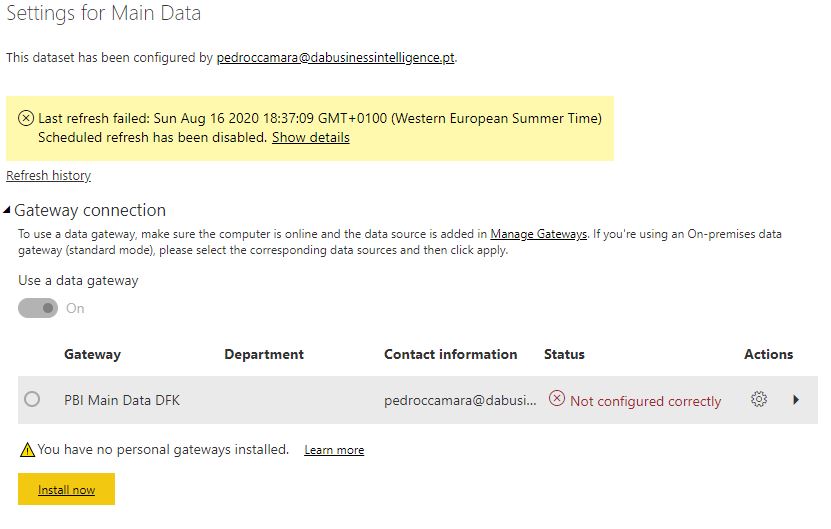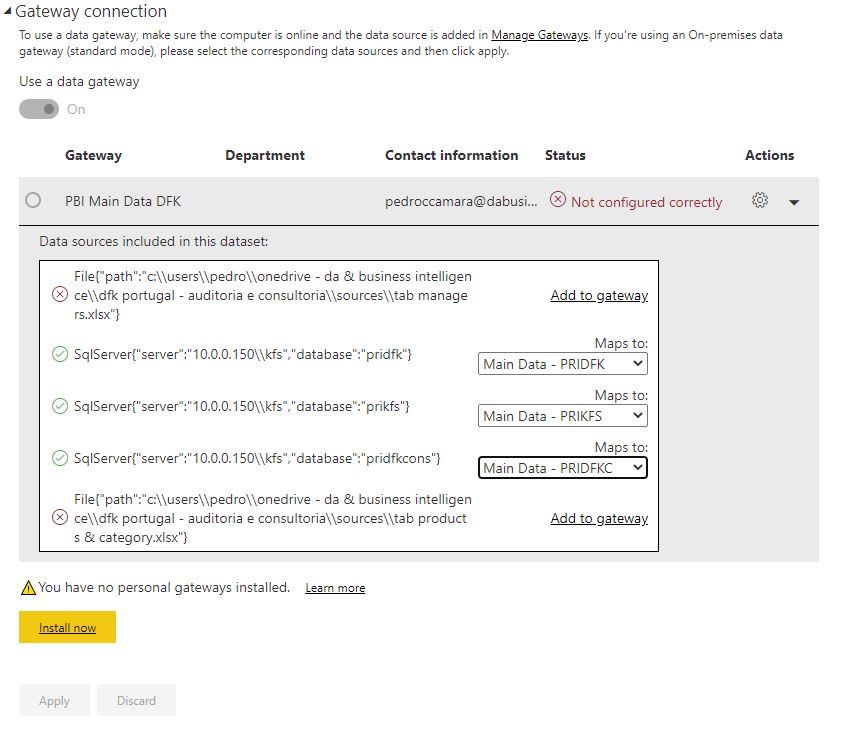Hello
I’m trying to schedule a refresh for 2 datasets, both are live connections (import) and 1 one of them i’m sure it’s from an sql server and the other, i know i have a server name, user and password but i’m not 100% sure it’s from a sql.
What i would like to know is how to schedule a refresh for both datasets. (i’ve alfready done the flows from power automate but don’t know what to do from here)
Thanks all of you
Best regards
Pedro
Hey @Greg thanks for your answer.
Let me show you what i got
and after your email…
Any ideas why this happens or how to solve it?
i just try to refresh a dataset on the service and it showed me this:
When i click on show it gives me this message:
“Scheduled refresh is disabled because at least one data source is missing credentials. To start the refresh again, go to this dataset’s settings page and enter credentials for all data sources. Then reactivate scheduled refresh.”
One last thing: all my data sources and pbi files are in one drive
Hello @pedroccamara,
Thank You for posting your query onto the Forum.
I’m providing a link of the Microsoft documentation based onto the topic “Data refresh in Power BI” in that you can refer the sections “Power BI Refresh Types” and “OneDrive Refresh” since all your files are located in the OneDrive. And also providing a link of a video of Adam from Guy in a Cube just for the reference.
Hoping you find this useful and helps you to solve your problem. ![]()
Thanks & Warm Regards,
Harsh
I think you did not configure Gateway Connection.
Step1 - Goto Manage Gateway and configure source connections(Credentials)
Step2 - Assign configured source
Step3 - Enable schedule refresh
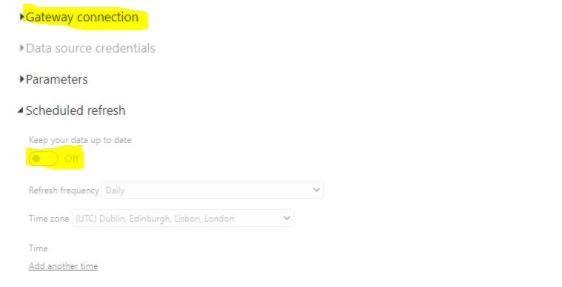
hi @pedroccamara, since you have multiple source the possibilities are the following:
- Follow @Rajesh instruction to check your gateway connection. It should show which source have the problem
- Another possibility is that the other server that you try to connect to is not able to reach the gateway. This can be caused by another problem. Let say the other source is Oracle database then it could be on the gateway server, there’s no Oracle client installed, or no TNSNAME.
Hello @Rajesh and many thanks for your help. I believe i did the first step and my question is where and how do i do the assign configured source?
Thanks a lot
Hey @Rajesh
I don’t think i’m doing it correctly although there’s no other way (my guess) of doing it
and then…
Can’t apply…
Gateway installed…

no big deal…next, next, next, yes…
Hi @pedroccamara. I haven’t been in your exact situation, so take this as just a thought: I don’t think OneDrive files get accessed via a gateway … I think there’s a separate option when choosing a data source for OneDrive sources. I’d create a small test PBIX and try to see if you can get the same .xlsx file using a OneDrive source…
Greg
ok. How do you think i could delete them both? Because i didn’t add them to the gateway…
No idea (… outside my experience …) I’ll let others share their thoughts … sorry.
Greg
Do you need excel data in report ? if not remove excel data from report and publish again
If you need…here you are using local one drive path…change the source from local to Onedrive cloud path(Web)…
For cloud sources we don’t need gateway…
Step 1 - Open Power BI desktop
Step 2 - Change excel path to Cloud one drive(Web path)
Step 3 - Republish the Power BI file to service
Hello @pedroccamara,
I absolutely agree with the @Greg you don’t need to set up the Gateway connection if your files are in OneDrive. And that’s why I had provided the link above of the Microsoft documentation. And secondly, if your files are in OneDrive then in all of the above images that you’ve provided “Data Source Credentials” option is not activated. I’m provided a link of a video which explains how you can achieve this without setting it up the Gateway connection.
Although the topic of the video is about " Change Excel Source in Power BI to OneDrive for Business No Gateway Needed" but this will be very much applicable in your scenario if your files are in OneDrive or if you want to change the location to the OneDrive.
And lastly, I sincerely recommend you to go through the section of the documentation which I’ve already mentioned above.
Thanks & Warm Regards,
Harsh
Hello @pedroccamara,
I’m also providing a link below where how this problem was solved last time when you confirmed that your files were in the OneDrive. You can also go through this link for the reference since it also contains the links of the documentations as well as of the videos provided.
Thanks & Warm Regards,
Harsh
Hi @Harsh
Here the sources are both One drive and SQL Server
He must and should configure gateway for SQL Server.
The problem here is for One drive source he is using local path( desktop path)
He needs to change this local path to Web path
The above video explains the same how to change local one drive path to Web path
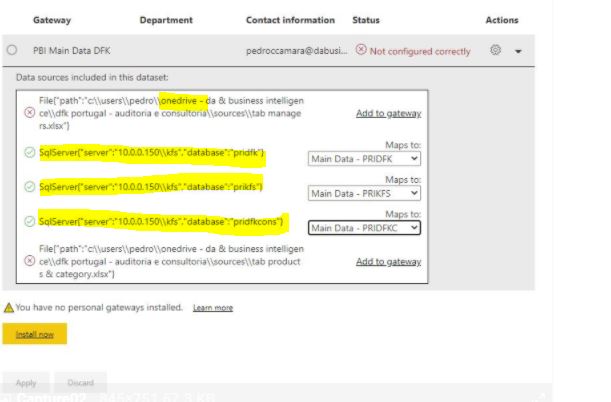
Hello @Rajesh,
And that’s what myself and @Greg has said. For the files that are in the OneDrive section there’s no Gateway required. In the above screenshot, he is trying to set up the connection for the OneDrive also under the Gateway section.
For OneDrive he just need to follow the steps as provided in the video and he will be able to set up the refresh options since he has already set up SQL Server under the Gateway option and the second main concern is as he has confirmed in the Post No. 4 that the file are in the OneDrive he just need to enter the appropriate credentials under the “Data Source Credentials” option as suggested in the video which is not activated right now in his case.
Thanks & Warm Regards,
Harsh
guys, nothing is working…i mean, i saw the video and did exactly what Raza suggested, and after changing the source in power query, it says “Access to the resource is forbidden”.
Did it happened to any of you?
Hello @pedroccamara,
I’m providing some of the links of the blogposts which addresses this type of issue.
Hoping this links helps you in solving the issue that you’re facing. ![]()
Thanks & Warm Regards,
Harsh