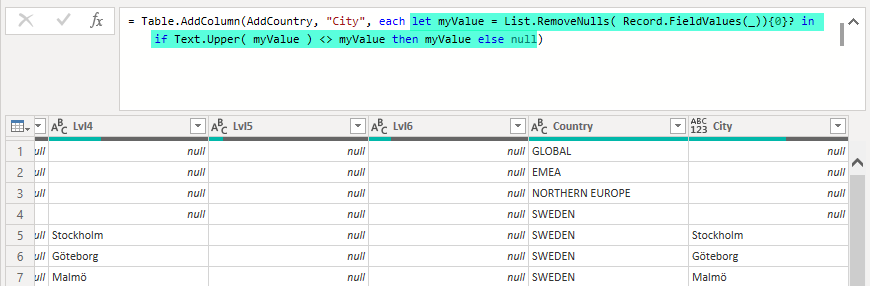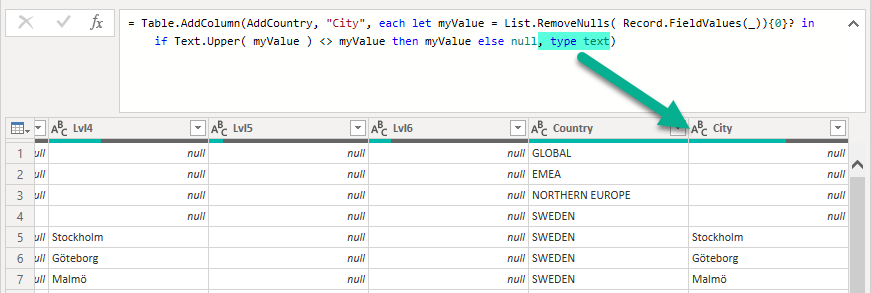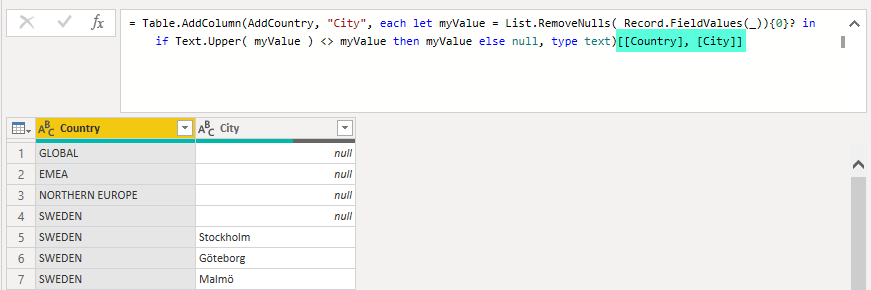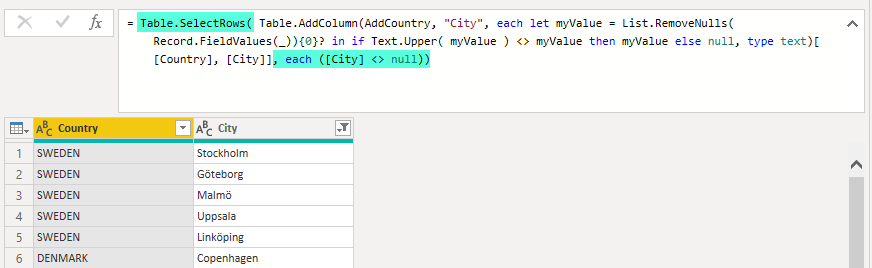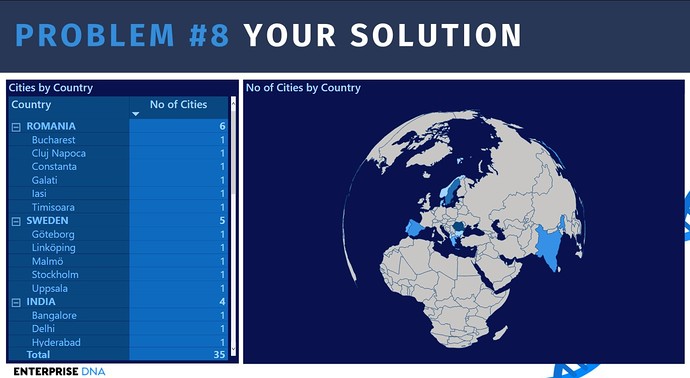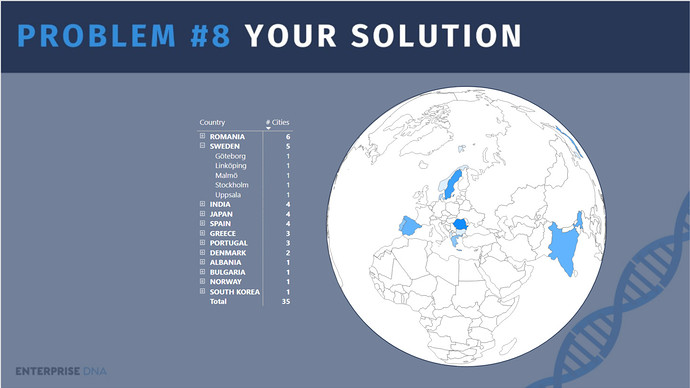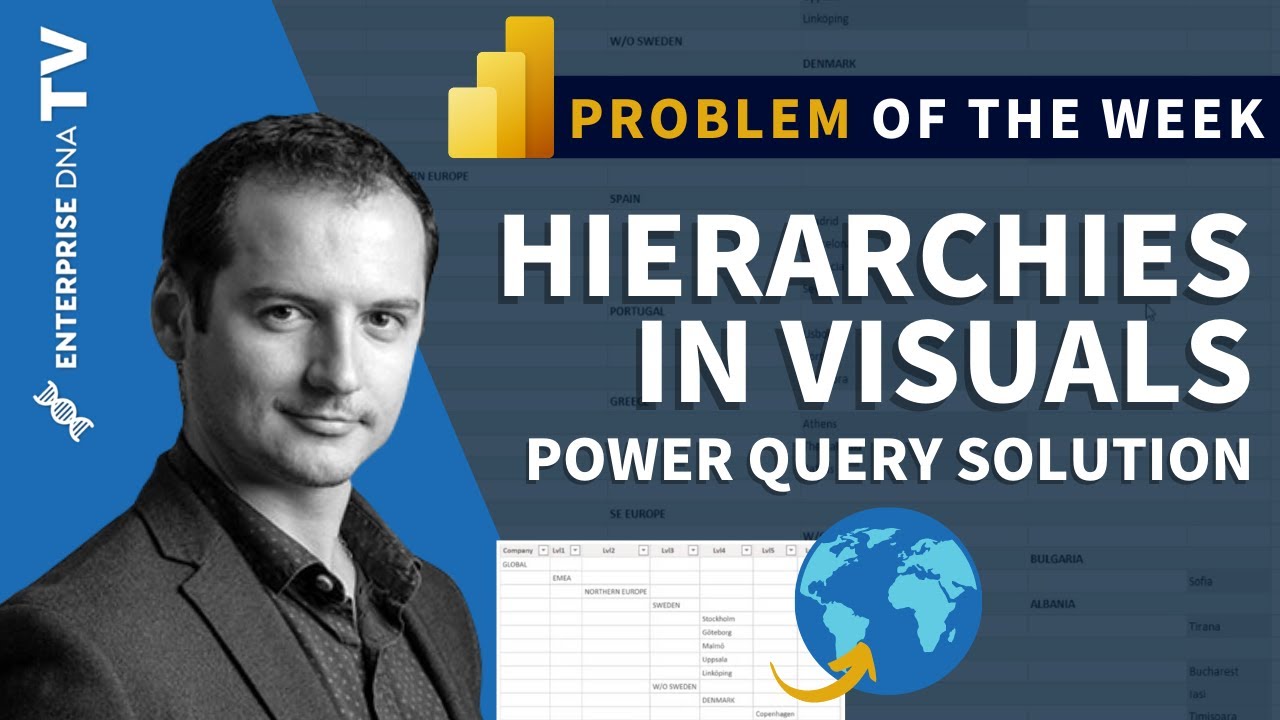OK, here we go!
Problem of the Week #8 is now live! The YouTube video introducing the problem can be found here
For background on this initiative, check out this post .
Background
Working on hierarchies and putting them in the desired shape inside Power Bi is a very common use case. This problem of the week is inspired from a real life use case.
Knowing how to solve it in Power Query is important, as it will facilitate your report development.
The Model
The model only contains one table.
Your Task
The task for this challenge is to take the data from the excel file and put it in a shape that will allow you build the following map visualization. In order to achieve this you will need 2 columns: the name of the countries and the corresponding cities.
How to approach the problem?
My recommendation for this challenge is to take the time to look at the data and have a global strategy of how to attack the problem before starting to work on the solution.
So, now back to you
Can you crack this?
Full instructions are on the YouTube video Brian & I did for this Problem of the Week.
Important
We ask that if you post anything directly related to a solution to please use the “Hide Details” or “Blur Spoiler” options within your post. This will prevent people who have not yet completed their solution from seeing things they might not want to see yet and could influence their solution.
To use these options, just select the text or image you want to hide, click on the gear icon on the top right at the top of your post and select either Hide Details or Blur Spoiler.
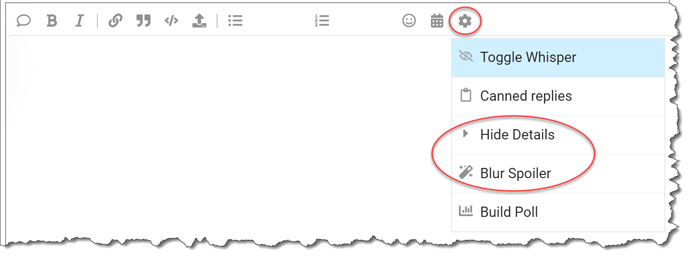
Note that this is a Power Query only challenge, so no DAX even if that is what you would choose to use outside of this challenge.
Eligibility for the Drawing
To encourage participation, we will be doing a drawing of five random participants each round to receive one of these cool Enterprise DNA vinyl laptop stickers:

To be eligible for the drawing, just send an email to problemoftheweek@enterprisedna.co before 11:59pm ET, Wednesday, March 24, 2021 indicating you’ve successfully completed the challenge, and please provide your mailing address for us to send the sticker if you’re selected.
We hope you find this initiative fun, challenging and helpful in continuing to build your Power BI skills. All of the information you will need is contained in the files within this post. If you have any questions or comments, just message @BrianJ or @alexbadiu in this forum thread.
Good luck, and enjoy!!!
P.S. Your feedback is always welcome, and if you have a real-world problem that you think might make a good future Problem of the Week, please email it to us at problemoftheweek@enterprisedna.co.
Thanks!
Here are the files you will need:
Hierarchy Problem.xlsx (17.5 KB) POTW # 8 - Hierarchy Problem.pbix (2.8 MB) world-countries.json (98.2 KB)
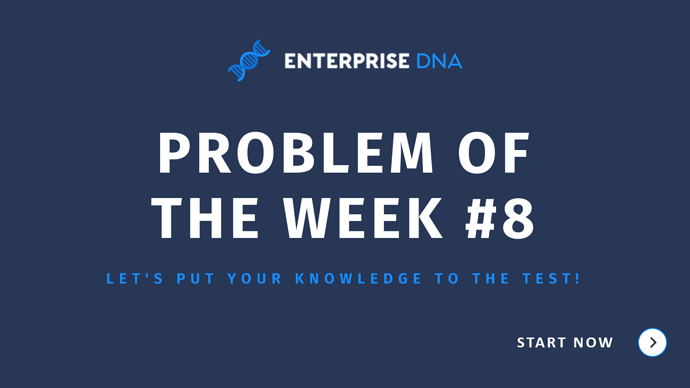
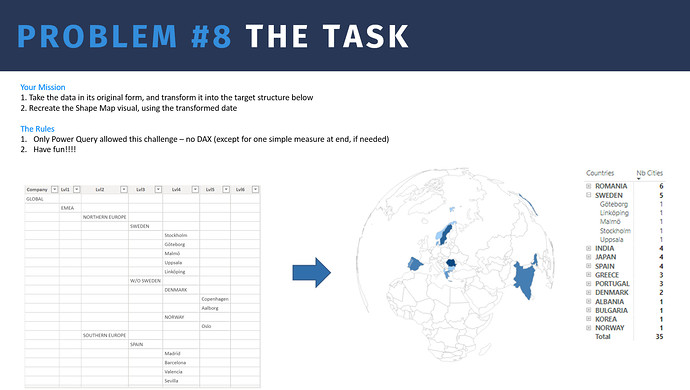
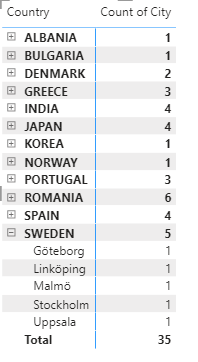
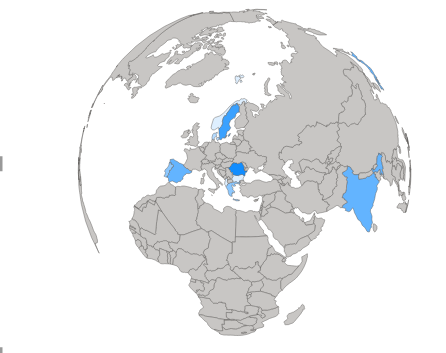
 In order to complete the full request, do not forget to also add the map
In order to complete the full request, do not forget to also add the map 
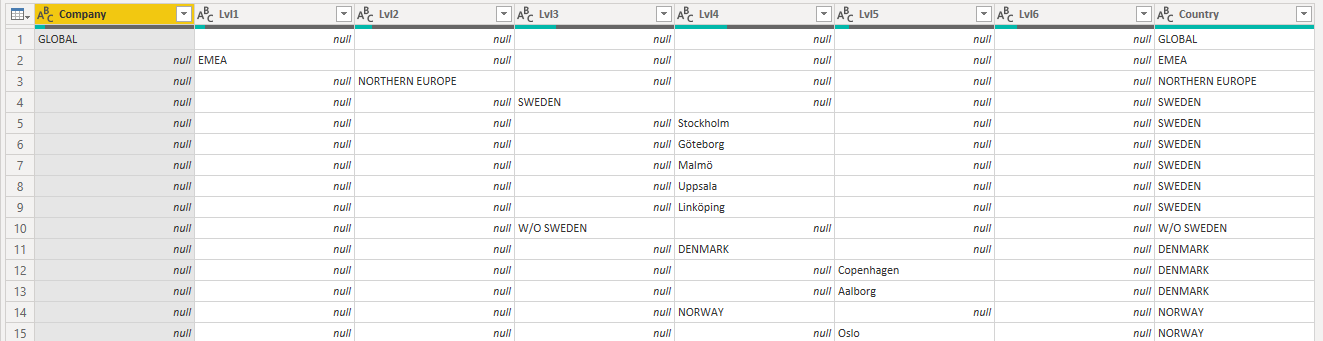

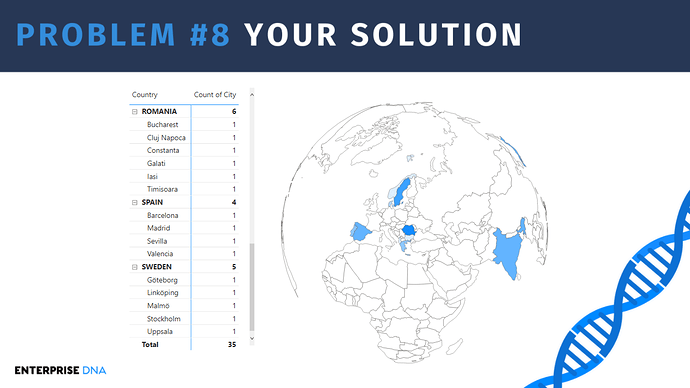



 , but improving week by week.
, but improving week by week.