@amal.rebai1995 I know I don’t get to vote on any of these but in my humble opinion this is the best one I’ve seen for this challenge.
Very nice work.
Guy
@amal.rebai1995 I know I don’t get to vote on any of these but in my humble opinion this is the best one I’ve seen for this challenge.
Very nice work.
Guy
@GuyJohnson wow That’s very nice of you to say so, thank you so much.
it’s a simple report, I would have liked to develop it even more
Thanks @haroonali1000 for the comments. Every time I think that I am out of ideas for the next challenge but come automatically when you take the challenge seriously. These ideas never ever come when designing work-related dashboards because no one is looking at it critically.
As for the detailed write up, it has been done.
@BrianJ To be honest, to understand the work you have done and to learn from it, I need some time to actually digest it. You have come up with an excellent way to implement the different techniques shown in the forum in different challenges. The way you mashed the data via power query is really cool and would love to see how you did it. Frankly speaking, I always used power query extensively so wouldn’t have to create complex DAX formulas but now I am doing the other way round to learn DAX more.
Honestly speaking, no one comes close to the way you do the analysis and always bring different perspective to look at. So as far as the analytical aspects are concerned, you could have won every challenge.
However, I would only advise you to be daring with color formats as @alexbadiu and @Greg did in the previous challenge. The current report seems like it has been designed in Power BI but some reports in the previous challenges looked like as if they were designed in high level designing softwares.
Nonetheless, thank you so much for completing the challenges as there are many invaluable things to learn from you every time 
Great Submission I really love the way you categorized Sales by Billing Group & Cash by Receiving Group based on range of days. Incorporating details on the heading section also looks very cool. You could have used the same color theme on the Table Visual as it would have given the nice uniform look.
Very good submission overall!!
Terrific entry. I feel like you made really smart choices all around on this one – in terms of color scheme, the choice of visuals, and particularly the choice of measures and metrics to characterize the key questions from the brief. One of the things I felt was challenging in this one was there were so many directions to go analytically, but looking at your report I feel you really captured what would be important to a manager trying to understand the dynamics behind the ordering/receiving/billing process.
As I said to @MudassirAli, I also feel your entry would benefit from people being able to use it hands-on. If you don’t have the ability to publish to web, let me now I’ll be glad to do it for you.
Great work!
– Brian
I just want to put my two cents in … first of all, thanks @MudassirAli for the props … I’m trying to push myself from a design point-of-view with every report (and challenge), and its rewarding to see it’s being noticed. I do, however, want to comment on your note to @BrianJ wishing for more colours: I’m a data guy by training and by experience and more than echo your first thoughts for Brian’s work … I can’t say enough about having good quality, well-analyzed data upon which to make decisions, and, as you said, Brian excels at that. I’m focusing a bit more on the design aspects at the moment, because, as a consultant, I most often work with people who already know their data inside and out, and are sometimes challenged in the way they’ve traditionally presented that data. That being said, I do and always will subscribe to the axiom “you can’t make good decisions from bad data”. So I look on presentation as more of a bonus than the primary goal. That being said (2), I’ve also had clients who’ve said “if your design is off, how can I trust your data?”, so both are important. All of which is to say, it’s like the consultant’s standard answer, “it depends”.
Thanks everyone for their patience in reading this … I actually intended only a short note, but ended-up rambling for a bit. Congratulations to all who have pushed themselves on this and previous challenges. My submission is in its final stages, and I hope to have it completed later today or tomorrow.
Greg
With courtesy of @BrianJ, here is the web link for my report:
The bookmarks aren’t working as the Sep 2020 update messed up the bookmarks. However, the file I submitted to EDNA team has the bookmarks working perfectly.
Hi All:
Here’s my submisstion for eDNA Challenge #7. I opted to use many bookmarks to make a single-page report look like a multi-page report. I had a blue-based colour theme initially, but @JarrettM’s timely video this week provided much better results, so thanks. Also, I was a little later completing my submission than I had intended as I anted to spend some time with the new Smart Narratives visual (available since Sep 22).
Here’s the notes I took during development (I hope all are still applicable; I was a bit rushed to get this in, so please bear with me … my editing might be off a bit, but anyway…):
Hello All,
Please find below my submission for Challenge n7.
I tried to focus on the essential and be clear on the message I wanted to send.
The first decision I made was to concentrate only on the POs and the corresponding Materials that are present in Purchase/Received & Invoiced Table. This is the reason why the numbers might seem a little bit different then in the other entries.
The second (difficult decision) was to decide what are the best visualizations to choose in order to be clear, concise and still provide flexibility to the end user.
My main problem was that in a 1 page report it is more difficult to imagine and create a story. I did not want to create a page of only KPIs and information spread across the page.
As in every report I want my audience to know or do something. I summarized the whole report into one sentence that I put in the middle of the Report:
" Refocus on the essential "
I spent a lot of time trying different approaches to present the data but finally the best combination I found is using the following charts:
The Pareto Chart
I placed the Pareto Chart strategically in the top of the page. It is so central that is difficult not to see it from the start. I ve chosen that place because that is where my story starts.
What are the materials you want to see and analyze? Doing so, I do not put the end user analyze all the data, I encourage them to take a certain path.
And for me, the best path is to start with volume
The GIF below can show the most probably path the end user might take.
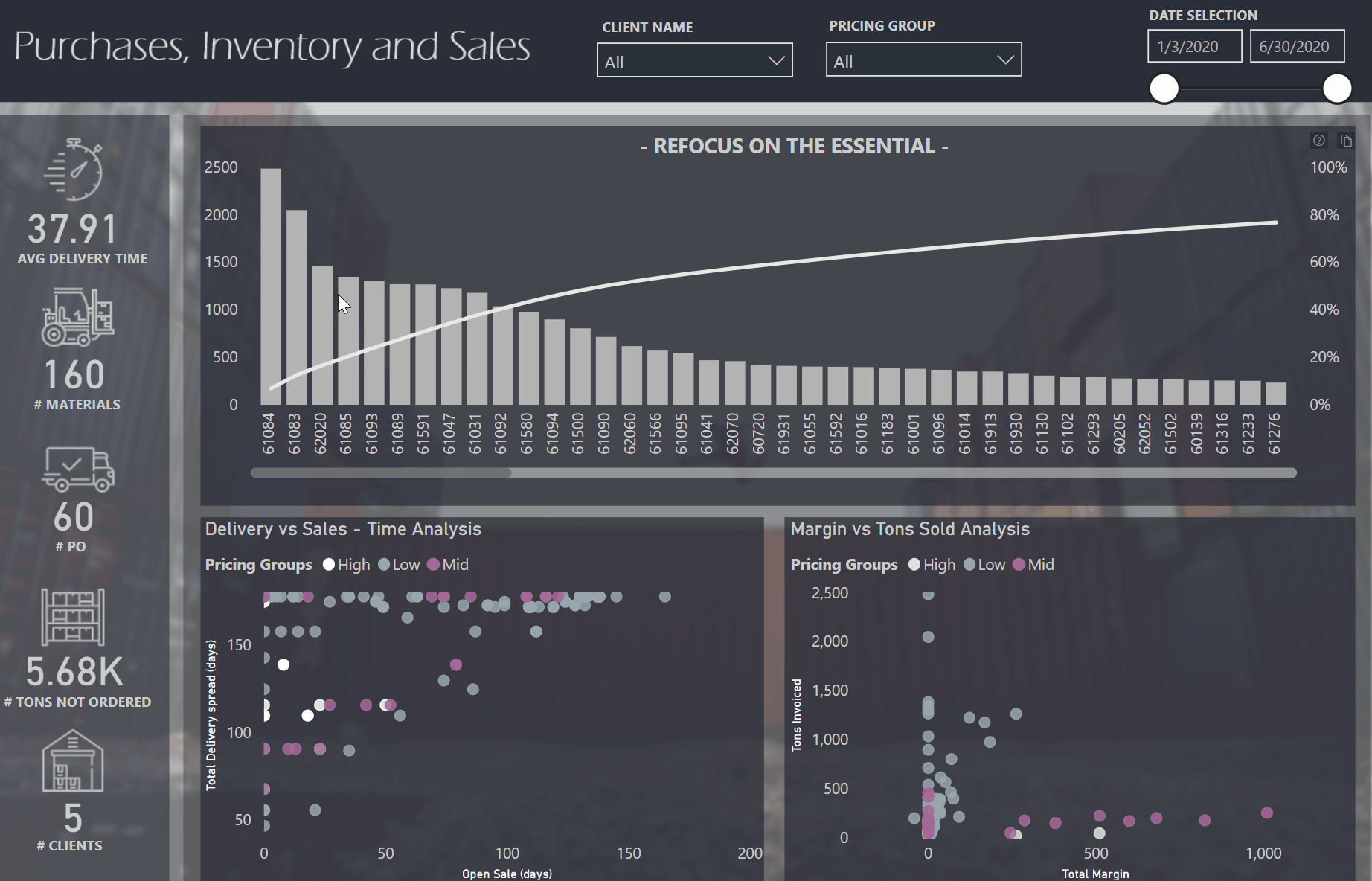
The Scatter Charts
The Scatter charts have many advantages. They are easy to understand, and provide a lot of information if you use it with groupings, good X/Y axis, tooltips and interactions.
Once again, I found the combination of the scatter charts and the Pareto to work very well.
I think I did not do anything too difficult or extraordinary in this challenge, but I spent a lot of time thinking about details and trying all kinds of analysis. In the beginning I wanted to go with cohorts, spent a lot of time on that, and with Brian’s help I succeded to create it… but still I had to let it go.
This challenge for me was about simplicity, about going to the basics, at taking the time to think and present something clear and simple.
In one sentence I summarize my analysis, my recommendantion and the call for action
REFOCUS ON THE ESSENTIAL
Colour Theme
Please find below the theme used for this report. (photo and colours hex)
Best regards,
Alex
Hello Forum members,
Please let me share my report.
Q1 Average delivery is 36.1days and can see further by clicking the vessel button.
Simple bar chart but try to stand out with having orange line which is a spike of slow delivery items.
I have try to focus on delivery days by items to make sure we consider those delivery days for the next re-orders.
I have try to explain as much as possible by narrative so the consumer can choose fast delivery and slow delivery items by using the Days slicer in the basis of average delivery 36.1 days.
Q2 Location is on the right end to make the most of the space.
Average storage is 15.9days and can go further by clicking the truck icon.
Same logic with Q1 has been applied on Q2.
Again I have try to stand out for the slow moving items delivery by orange bar.
By considering the average storage 15.9days, we can pick up fast moving items and slow moving items easily by using the storage days slicer.
For those slow moving items we would consider purchase quantity and timing for the next re-order.
Vice-versa, we need to consider to order more for the fast moving items.
Q3
Prepared two answers.
For the answer 1, by clicking the first chart button, billing details chart pops out to show the billing details by date. Orange lines are highlights when the big bill spike happens. (no image to save screen)
The 2nd chart button for Answer 2 is interesting.(Image as below) Because by changing the TOPN material number, pie chart is going to adjust as per your selection. Also Answer 2 itself is changing according the number entered. Number 50 is set up as a default which means top 50 materials dominates 81.0% of total billings.
All the best for all the participants.
Thank you so much eDNA for giving me an opportunity to submit my report.
Kind regards,
Hideo
I absolutely love what you’ve done here. Your writeup underscores that great design is not just about your report looking good (which yours always do), but is a holistic process that guides every choice from the color scheme to the analyses presented to the visuals chosen. The way you integrate all those elements and consider them so thoughtfully from the perspective of the user is really unmatched. I know how much effort you put into the cohort analysis, and the decision not to use it must’ve been difficult, but it reminds me of how great chefs sometimes improve their dish by taking an element OFF the plate.
The black-white-gray theme is striking, and so dramatically emphasizes “refocus on the essential” theme of the report. Even upon initial glance, the immediate impression is that there is no fat here – nothing extraneous, and that everything serves a very specific and intentional purpose.
I know before Challenge #8 that I’m going to go back and read and reread this writeup multiple times to try to fully incorporate this type of thinking into my own reports.
Well done! 

PS: in your “how I did this” write up, I would love to see the Directors Cut Extended Version that includes what you did with the cohort analysis. I think you made the right choice not to include it in the main report, but I suspect it’s a very interesting analysis that still worth taking a further look at.
Here is my entry: DataZoe Challenge 7 Power BI Report
Includes tooltips on dots in the top right charts to show some detail, and breakdowns on the sales/costs numbers.
I also played around with the smart narratives. I kept the auto ones and added the median revenue per material.
Data model (it looks like a fish so I didn’t want to change it ha):
Edit: I added in Customer last minute then I realized it didn’t actually work with the data model like it was. I fixed it this morning, and here is my new fish:
Thanks!
@BrianJ I really liked that timeline! I wanted to do that too but couldn’t get it to work, so look forward to figuring out how you did it  Great entry (as usual)!
Great entry (as usual)!
@MudassirAli Beautiful report, and loved the techniques you used! Really pretty, great job. I’ve been looking in to design ideas lately and you did a fantastic job with the colors in that you had the main color with most, then 2nd color with 2nd most, and third color with the least. I’m probably explaining it wrong, haha, but it looks great.
I have to admit, I giggled when I saw your acronym on top!
Thanks – I really like yours as well. Terrific use of the box plot, and a big thumbs up on the way you’ve broken down known versus unknown. Plus, I laughed at “… looks like a fish”.
In terms of getting the timeline to work, the trick is to have a master transactions table and then unpivot it so that you have a single date column, and then a date category column that specifies whether the date relates to ordered, received or billed. I’m putting the finishing touches on my “how I did this” writeup that explains in detail the transformations needed to get that visual to work.
– Brian
Hahaha I didn’t notice the acronym and I am laughing now. Hope I don’t get disqualified 
You read the design perfectly and explained my design better than I did.
Great observation!
I like the way you have broken down the known and unknown costs plus the way you have showcased Sales in black color and Costs in Red.
Looking forward to your write up.
Great job @alexbadiu in concentrating on a specific scope to explain to the end user efficiently. Moreover, you have also mastered the art of using dark colored themes now. The way you have designed your report, the first name that came into my mind who uses this type of dashboard style is @sam.mckay 
Coming to the GIF part. What software do you use for that? I have tried many free versions and the results are horrible.
Thank you @MudassirAli ! You are right that the dashboard style reminds of @sam.mckay ! His best practices, ideas and ways of creating reports inspired me and it comes naturally to me now.  What is great about EntrepriseDNA is that in time, we could all become a little bit of Sam, and with these challenges maybe we will be also become a little bit of Brian, Melissa, Greg or MudassirAli
What is great about EntrepriseDNA is that in time, we could all become a little bit of Sam, and with these challenges maybe we will be also become a little bit of Brian, Melissa, Greg or MudassirAli 
For creating the GIF I used a free software called : ScreenToGif.
SnagIt also has great GIF creation capabilities. $50 seems steep for a screen capture utility, but use it for a day or two and you’ll wonder how you ever lived without it. You can get a free trial version here: