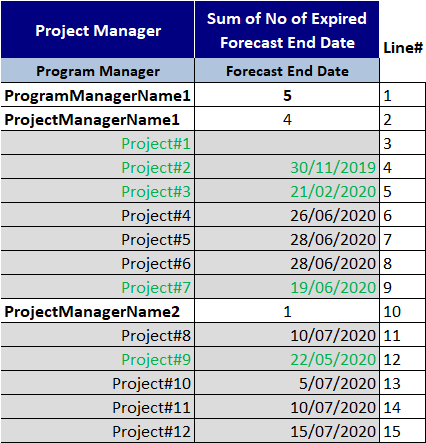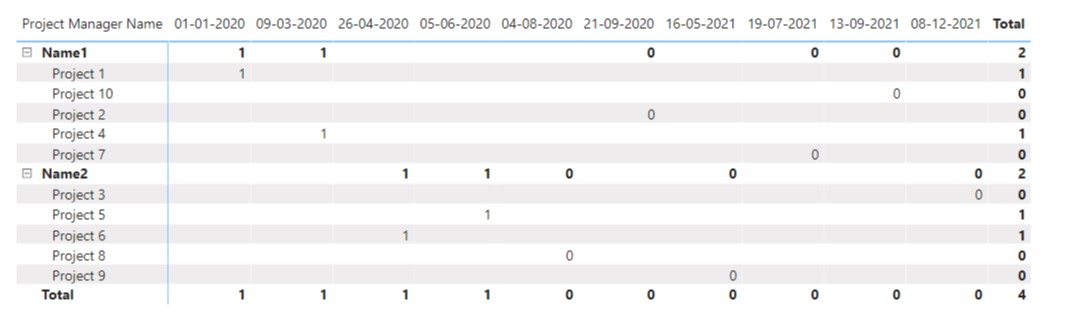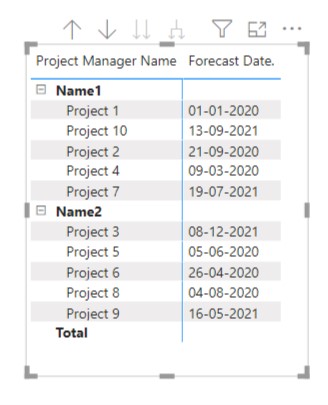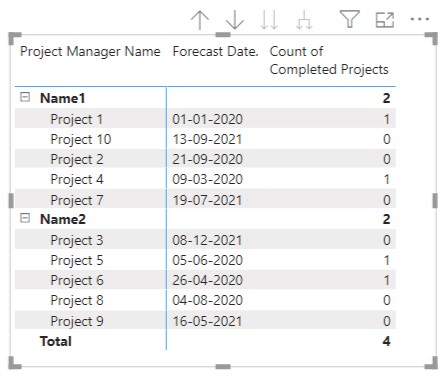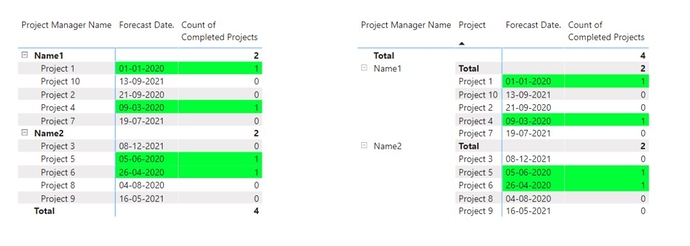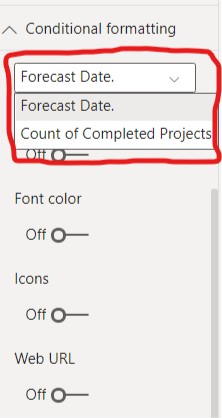Hello @Kazza,
Thank you for posting the query onto the Forum.
Since the under “Row Dimension” you have Project Manager Name as well as Project Name and under the “Column Dimension” you have Forecast End Date in Power BI if we try to drag the fields in this manner the Matrix would not show the result as expected. Below is the screenshot attached for the reference.
And if we try to drag all the fields under the “Row Dimension” then “Drill Down” or "Expand the level of Hierarchy" then the result will be shown as provided below for the reference.
So in order to have the Project Manager Name as well as Project Name and under the “Row Dimension” and Forecast End Date under the “Column Dimension”. Now, we’ll be required to write a simple measure so that we can drag Forecast End Date under the “Values Dimension” to have the expected result . The measure will be as follows -
Forecast Date. =
IF( SELECTEDVALUE( Data[Forecast End Date] ) < TODAY() ,
SELECTEDVALUE( Data[Forecast End Date] ) ,
SELECTEDVALUE( Data[Forecast End Date] ) )
Now, we can have the result as expected as shown below -
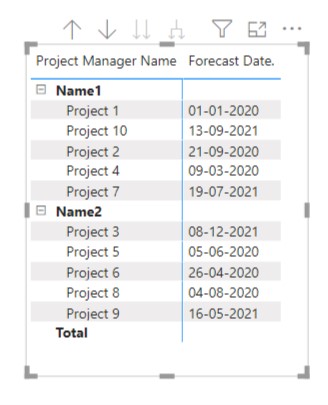
Now to calculate the “Count of Completed Projects” we need to write 2 measures as follows -
Forecast Date < Today's Date =
IF( [Forecast Date.] < TODAY() ,
1 ,
0 )
And other measure will be -
Count of Completed Projects =
IF( [Forecast Date < Today's Date] = 1 ,
SUMX( Data , [Forecast Date < Today's Date] ) ,
0 )
After writing this 2 measures you can have desired result as shown below -
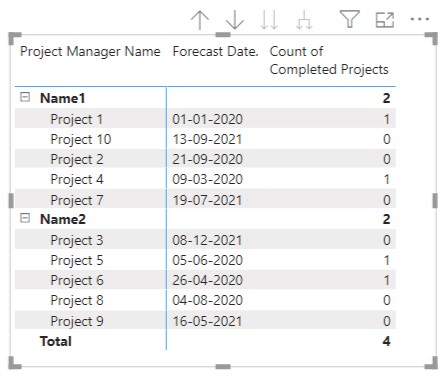
I’m also attaching the PBIX file of my working for the reference.
Hoping you find this useful and helps you to achieve the best desired analysis.
Thanks & Warm Regards,
Harsh
Using Matrix with Customized Totals.pbix (121.5 KB)