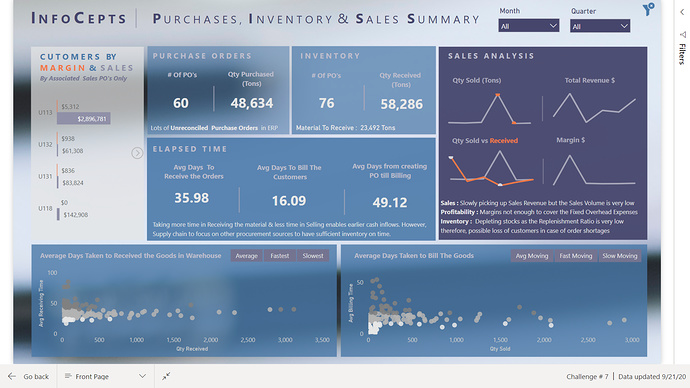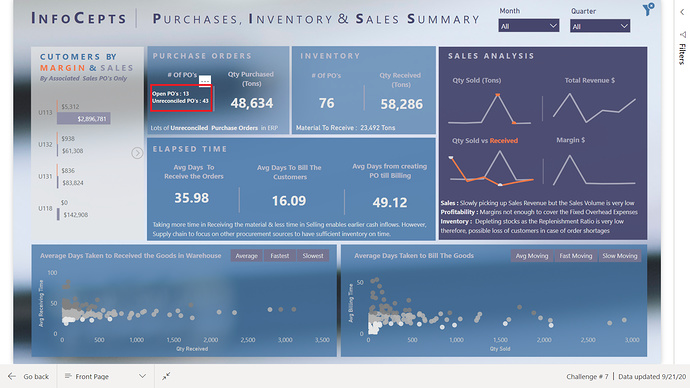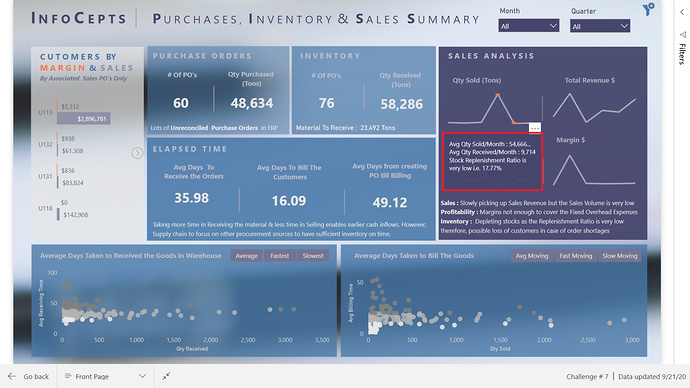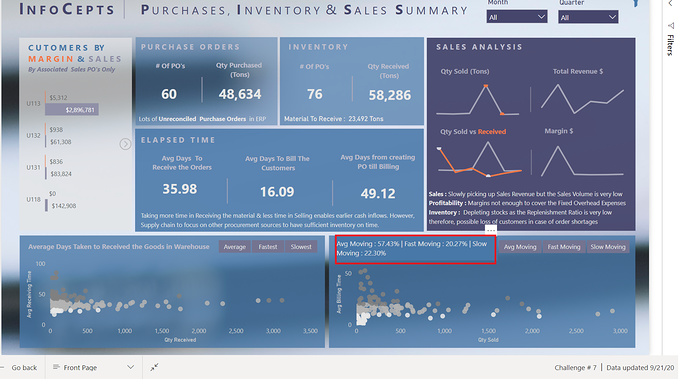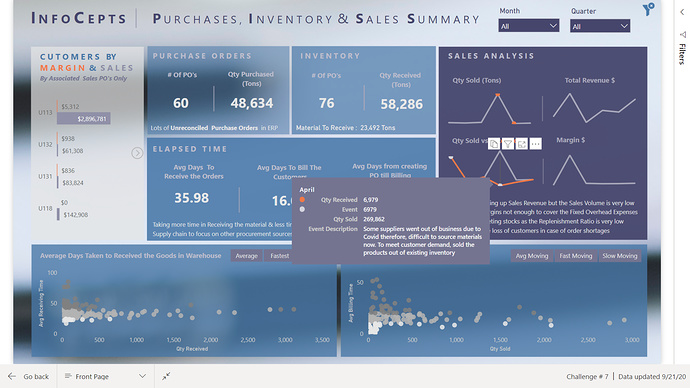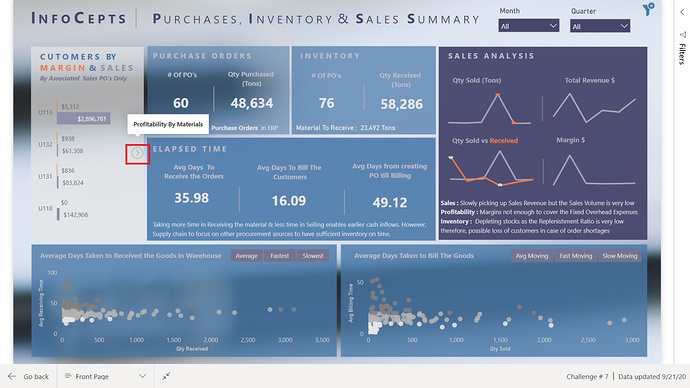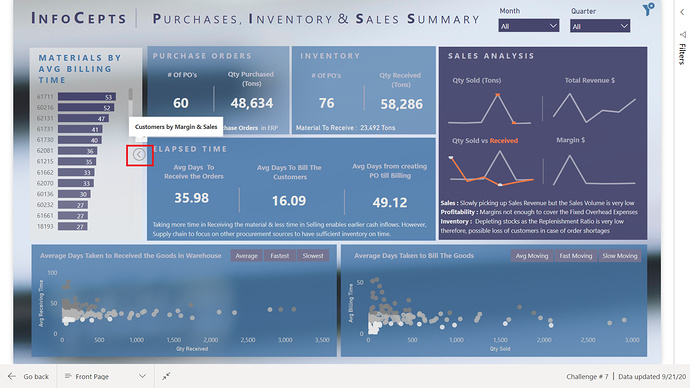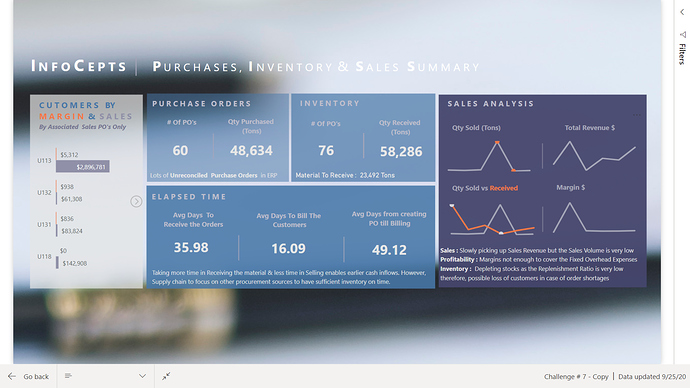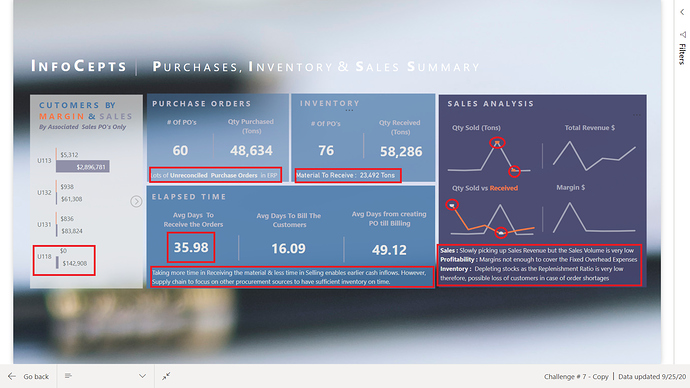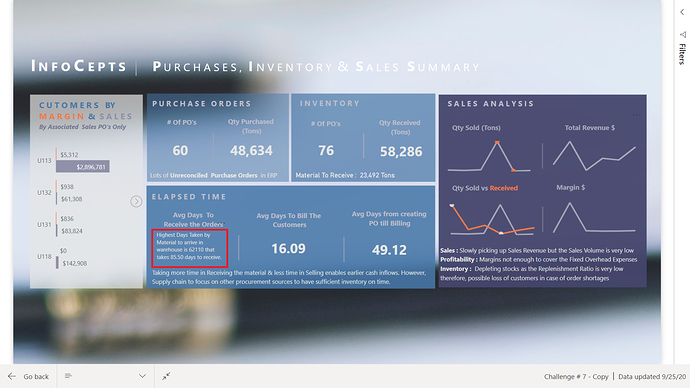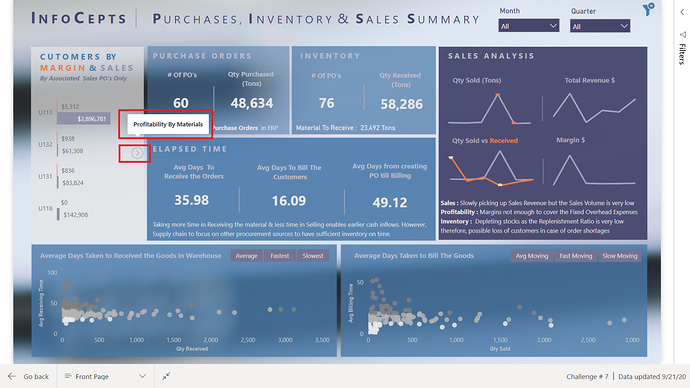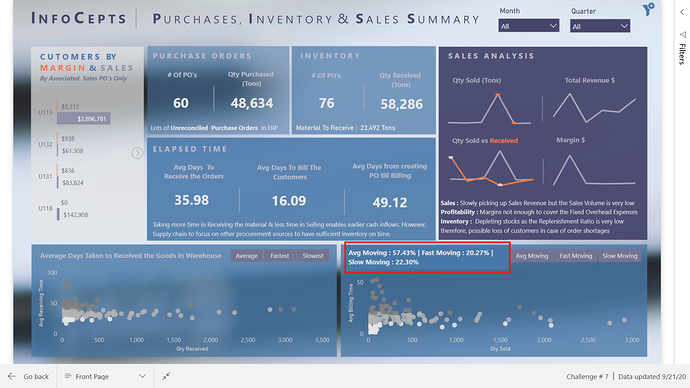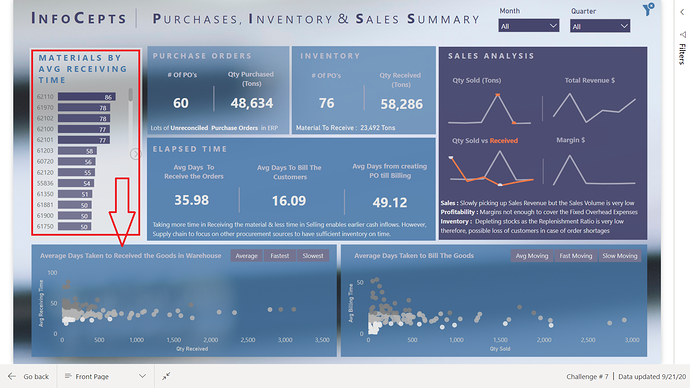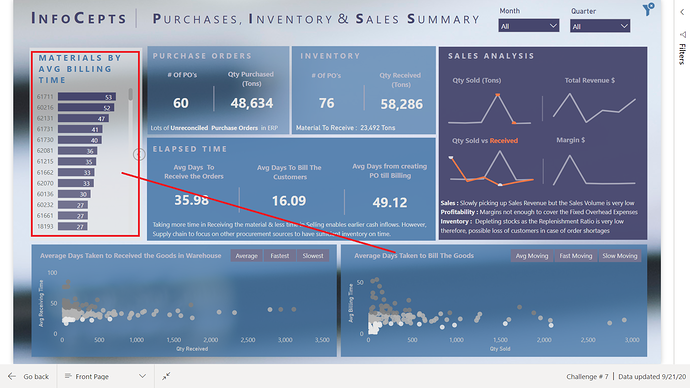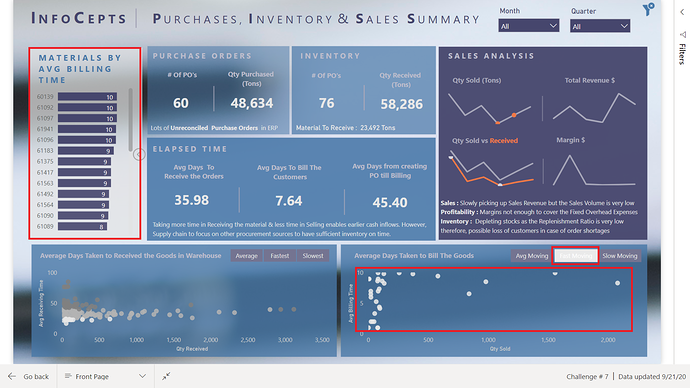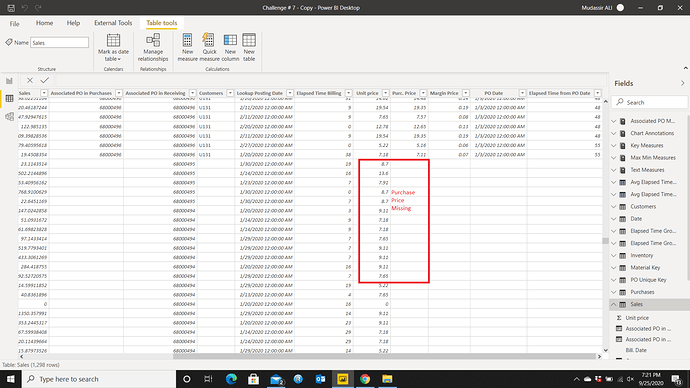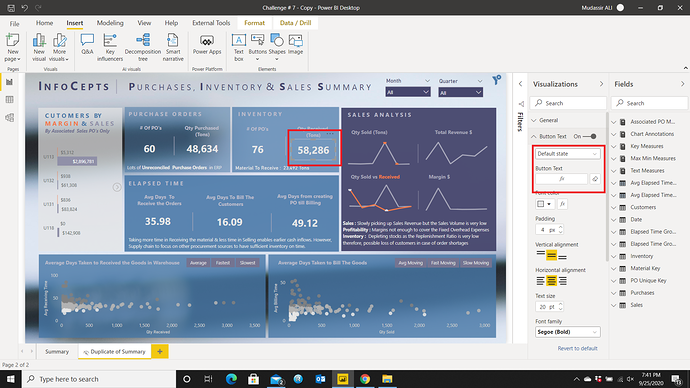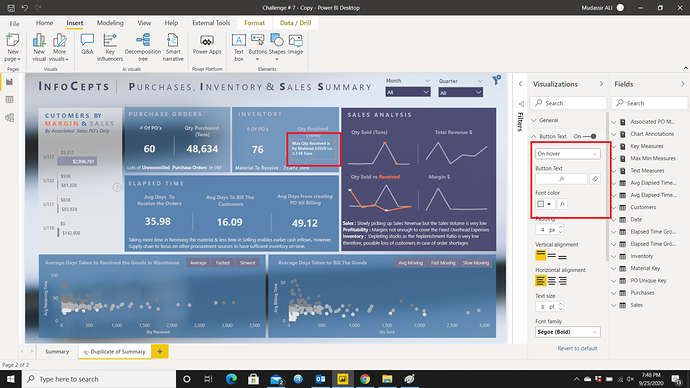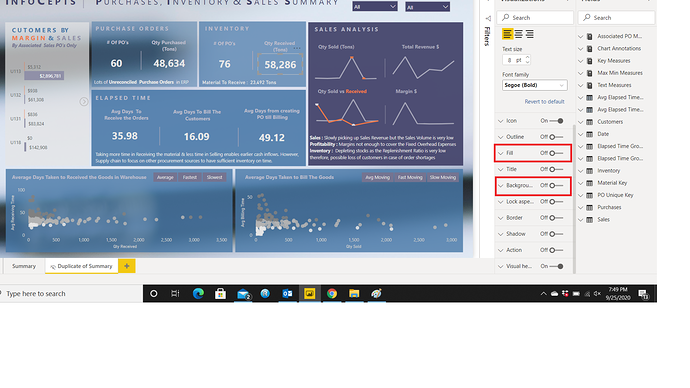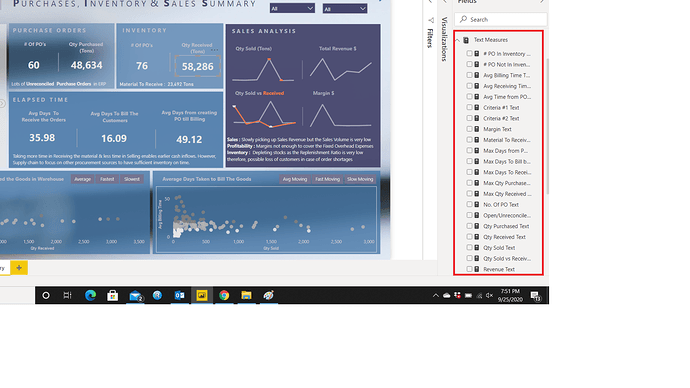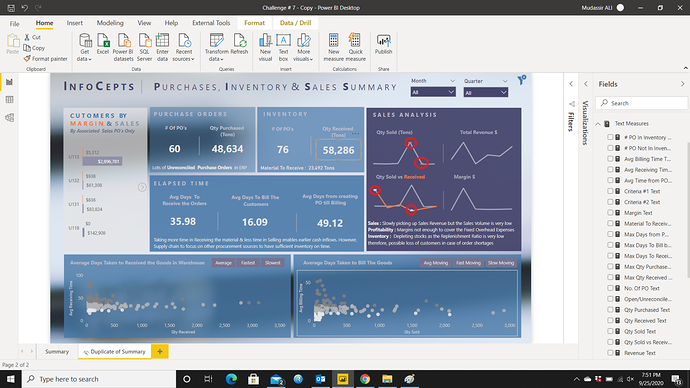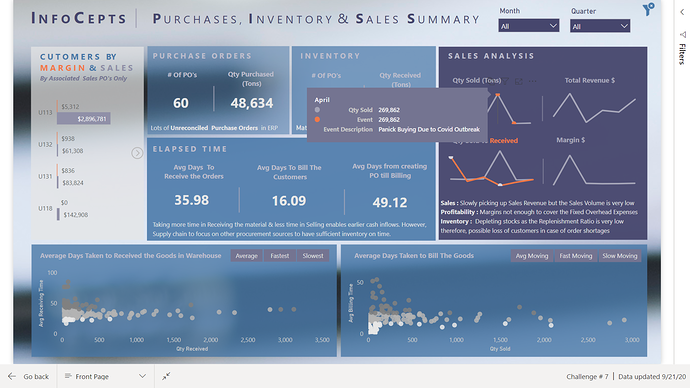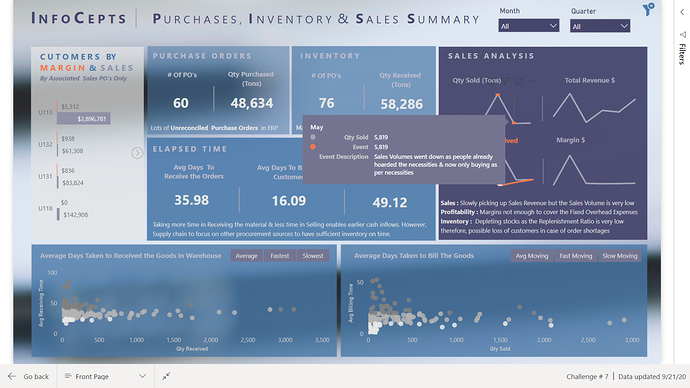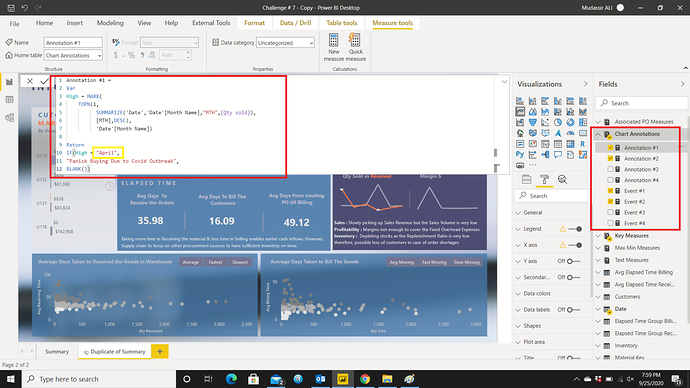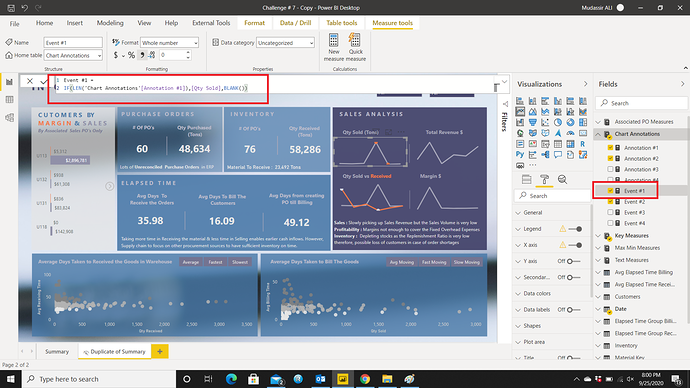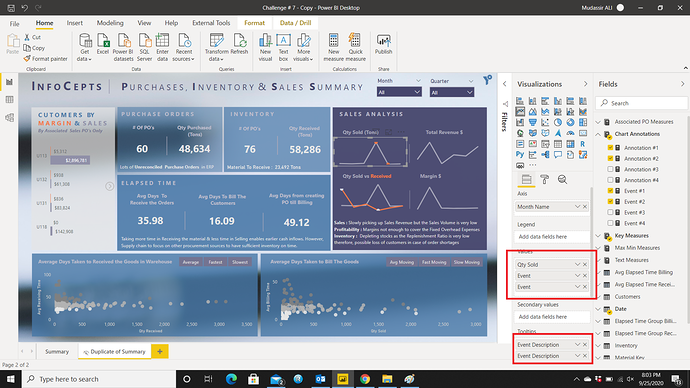First of all apologize to all the members as I didn’t give enough explanation when I submitted the challenge. Now here is the detailed overview of how to generate insight from this report and how I used some tricks in developing it.
It was mentioned in the requirement to be as brief as possible therefore, tried the information to be as summarized as possible but still ended up incorporating more information than was required. I remember that a director back home once asked for the summary of production details, I gave him the summary with some details for analysis at the end of the page. He threw the paper and said ““This is what you call summary”” and also said “If I had wanted the detail I would have downloaded it from the system.”
I also showed the report to my friends & colleagues for the feedback and they all said that the information is still too much on the report. In summary, only highs and lows and unusual events are shown. Therefore, I haven’t added any table or matrix table as it wouldn’t be relevant in the summary report. For summarized view, card visuals are the way to go. Spoiler Alert I haven’t used any card in the report, instead these are Blank Buttons 
Seriously speaking, if I had to show the brief report in real life, I would have shown this :
This information is enough to give the overall view of what’s happening in the company.
Starting With report
It can easily be seen at the left side graph that customer U118 is problematic. Here, only the sales & margins are shown whose associated purchase price is given. In the Profit Calculation section, I have explained what this means. this section actually contains 5 visuals i.e. Customers by Margin & Sales, Profitability by Materials, Revenue by Materials, Materials by Avg Receiving Time & Materials by Avg Billing Time. When you hover over the next image icon, it indicates what the next visual is:
Scatter Graphs
Here I grouped the material categorised as Avg, fast or slow moving. I also used the tooltip trick on the heading of the scatter charts to indicate % of Avg, fast or slow moving materials:
Here scatter charts can be used to identify the material based on the categories mentioned in the slicer. To generate more insight first click the next image icon to go to the section Avg Receiving Time by Materials or Avg Billing Time by Materials:
Now you can slice by relevant categories:
Profit Calculation
I used Lookup value function to retrieve the values from a table. There is a slight hidden complication in the dataset that is the Sales Value. If profit is calculated using the provided sales value and value of purchases, the profit value would be misleading as there are many Billing Invoices that are without the associated purchase orders/value. That’s why I calculated the profit based on the Sales whose related purchase price is available.
Tooltip Trick
Tooltip trick is used on a blank button. To create the flippable card like effect, two measures should be created. One for the default and for the hover effect as shown below:
For the tooltip effect change the setting from Default Text to On Hover and then placed the measure. Don’t forget to turn off the Fill and Background color.
However, to use this trick, the measures should be text or wrapped around text function. To implement the trick, I had to create a lot of measures to convert into text format.
Chart Annotations
Chart annotations are really cool to highlight the important values in a chart visual. I wanted to highlight the maximum and minimum point in two of my charts and the description as to what caused the values to be highest or lowest. End User can see the 2 annotations in one chart:
When hovering over the points, the information is displayed via tooltip:
To implement this trick, 2 measures are used for one annotation. One is to get the maximum or minimum value and the description to be used for that value and the other is for the chart to detect if the value is maximum or minimum to create the annotation and do nothing for the rest:
The month can easily be dynamic but I wanted it to be static. Then placed the measures in the fields & tooltips section:
Conclusion:
I didn’t use the Sales or Purchase Value to generate the insight instead used the quantity because the company is struggling both with sourcing the material and selling it. The value part is taken care of by the Profit/Margin calculation.
Thanks to EDNA team & @haroonali1000 to come up with different types of data set to analyze.
I hope I managed to provide the desired insights.
Now looking for the next challenge!
That’s it from my side!