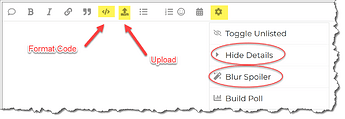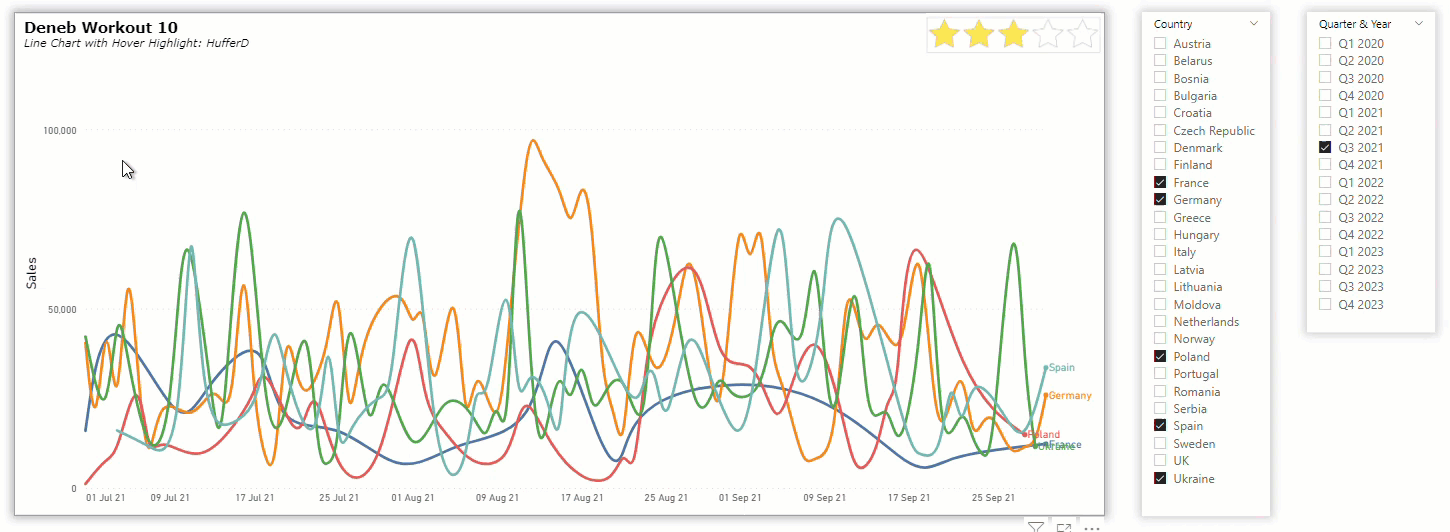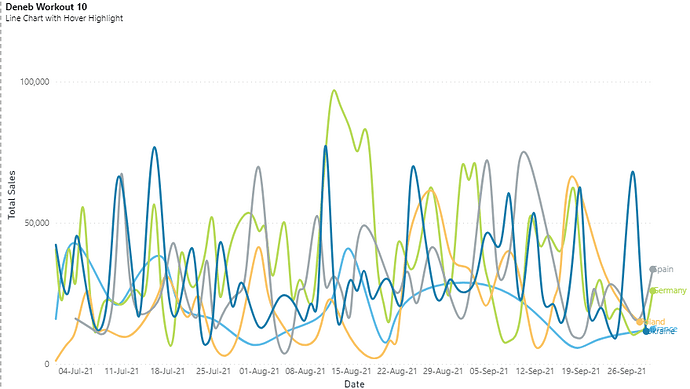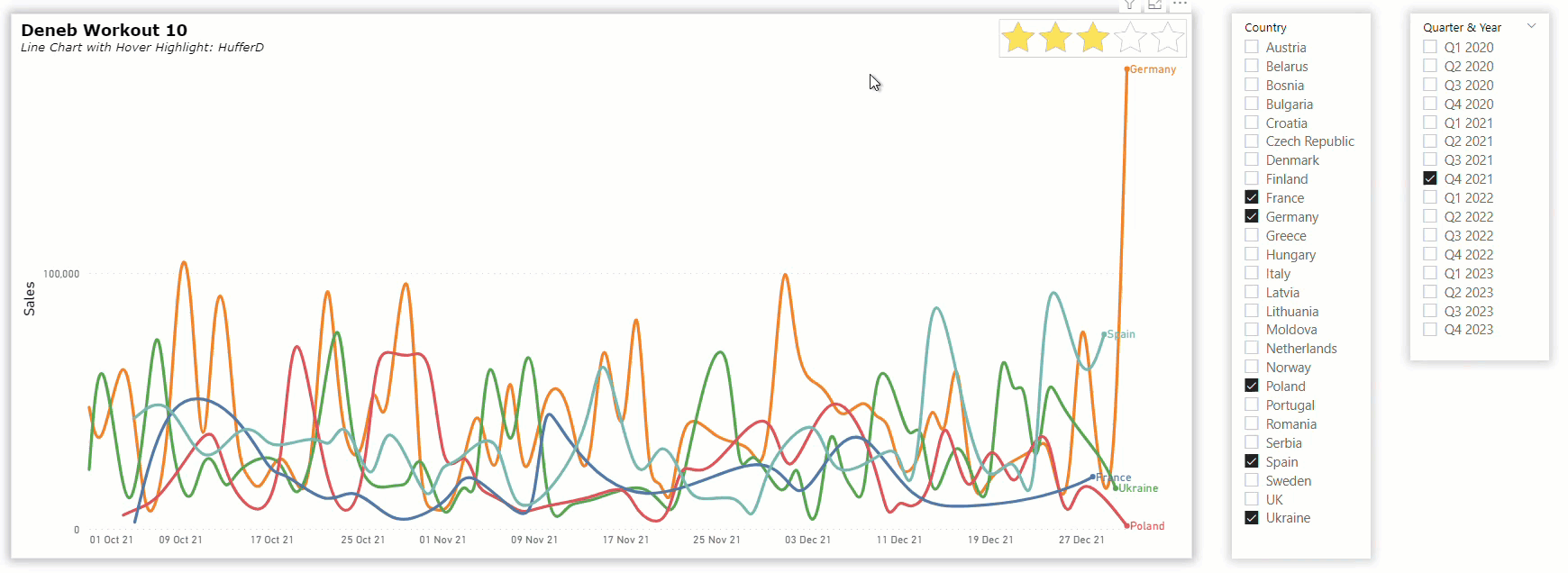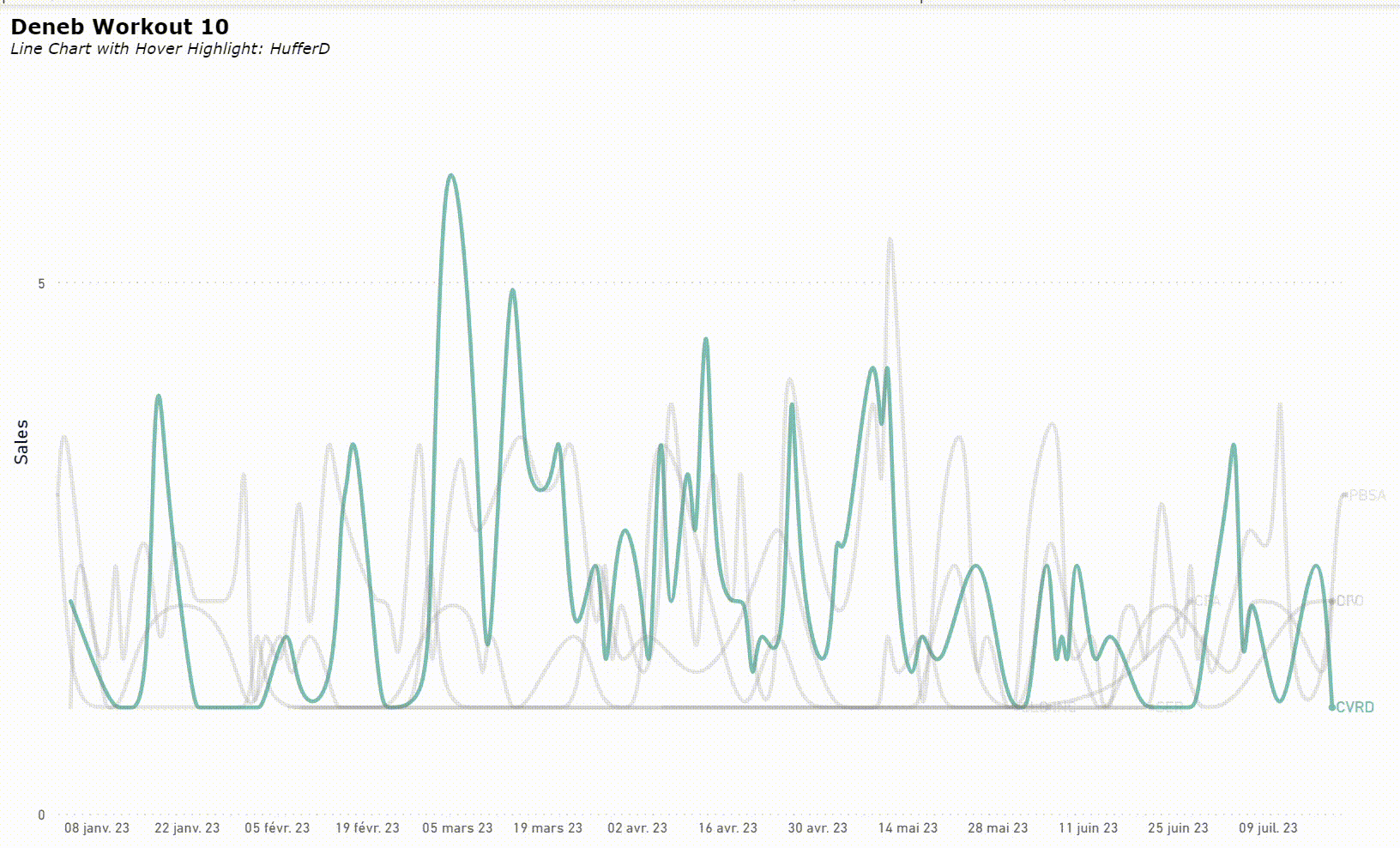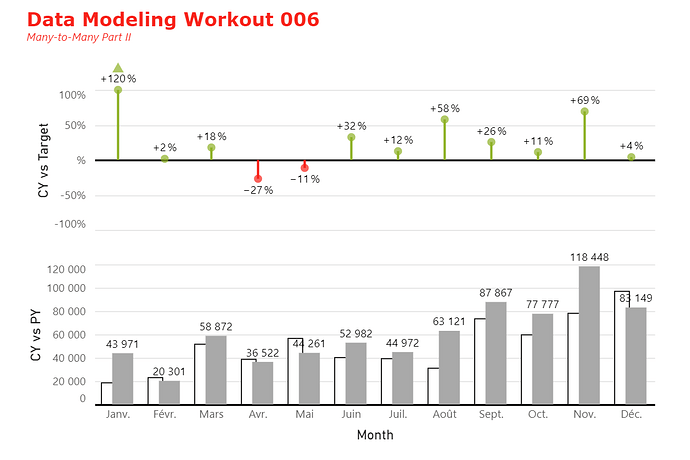Difficulty Rating: 3 out of 5
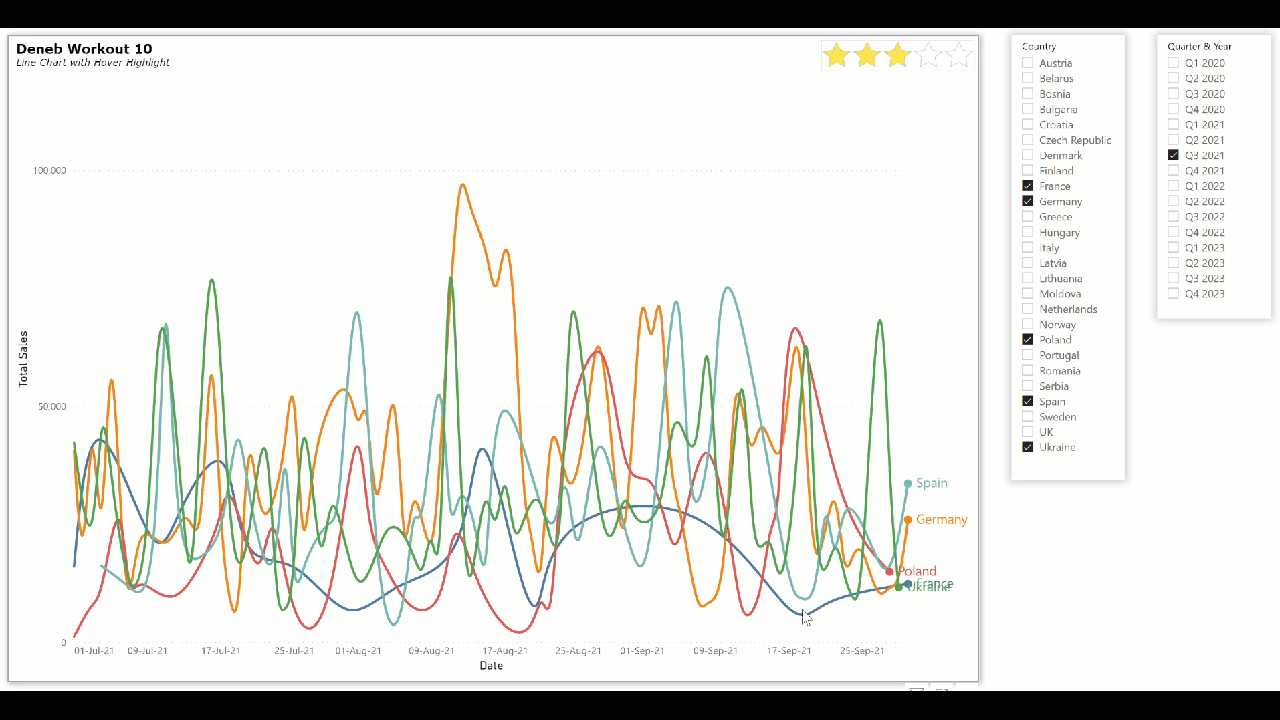
Interactivity can be added Deneb/Vega-Lite visuals detecting the position of the mouse. A “hover” event can be used to increase the insights from complex datasets, for example by displaying only the hovered line in full colour while making all other lines a background colour; all lines remain visible, but the selected line is highlighted.
Goals
Using the simple supplied PBIX file (which uses the Enterprise DNA Practice Dataset), produce a Deneb visual in Power BI that:
- • includes a line chart for sales by date by country
- • includes a marker and the country name at the right end of each line
- • displays the hovered line in full colour and “greys-out” all the other lines
- • displays the line colours according to the current Power BI theme
- • displays the day, month, and year in the X-axis
- • includes a title and subtitle
Submission
Using the data in the supplied Power BI file, create your solution, and reply to this post. Upload a screenshot of your solution along with the Deneb/Vega-Lite JSON code used. Please format your JSON code and blur it or place it in a hidden section.
Period
This workout will be released on Monday June 19, 2023, and the author’s solution will be posted the week of July 3, 2023.
Greg
Deneb Workout 10 - Data - Enterprise DNA Practice Dataset.pbix (1.7 MB)