A totally inappropriate and irresponsible use of DAX, posted for educational and entertainment purposes only:
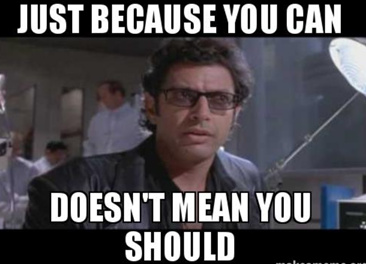
Rearrange =
VAR Gp1Tbl =
CALCULATETABLE(
SUMMARIZE(
'Data Table',
'Data Table'[Region Manager ID],
'Data Table'[Group Manager ID],
'Data Table'[Group ID]
),
'Data Table'[Group Type] = 1
)
VAR TopLevel =
CALCULATETABLE(
VALUES( 'Data Table'[Group Manager ID] ),
FILTER(
'Data Table',
'Data Table'[Group Manager ID] = 'Data Table'[Region Manager ID]
)
)
VAR RegIDTabl =
SUMMARIZE(
'Data Table',
'Data Table'[Group Manager ID],
'Data Table'[Region ID]
)
VAR CrossJnTab1 =
CROSSJOIN(
SUMMARIZE( 'Data Table', 'Data Table'[Group Manager ID] ),
SUMMARIZE( 'Data Table', 'Data Table'[Group ID] )
)
VAR RegIDGet1 =
NATURALLEFTOUTERJOIN(
CrossJnTab1,
RegIDTabl
)
VAR FiltRegIDGet1 =
FILTER(
RegIDGet1,
[Group Manager ID] IN TopLevel &&
LEFT( 'Data Table'[Region ID], 1 ) = LEFT( 'Data Table'[Group ID], 1 )
)
VAR Gp1Tb2 =
CALCULATETABLE(
SUMMARIZE(
'Data Table',
'Data Table'[Group Manager ID],
'Data Table'[Group ID]
),
'Data Table'[Group Type] = 2
)
VAR CrossJnTab2 =
CROSSJOIN(
SUMMARIZE( Gp1Tb2, 'Data Table'[Group Manager ID] ),
SUMMARIZE( Gp1Tb2, 'Data Table'[Group ID] )
)
VAR RegIDGet2 =
NATURALLEFTOUTERJOIN(
CrossJnTab2,
RegIDTabl
)
VAR FiltRegIDGet2 =
FILTER(
RegIDGet2,
LEFT( 'Data Table'[Region ID], 1 ) = LEFT( 'Data Table'[Group ID], 1 )
)
VAR Result =
UNION(
SUMMARIZE( FiltRegIDGet1, 'Data Table'[Group Manager ID], 'Data Table'[Group ID] ),
SUMMARIZE( FiltRegIDGet2, 'Data Table'[Group Manager ID], 'Data Table'[Group ID] )
)
vAR SummResult =
SUMMARIZE(
Result,
'Data Table'[Group Manager ID],
'Data Table'[Group ID]
)
RETURN
SummResult
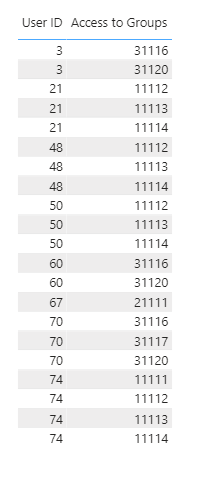
Full “solution” file posted below.
- Brian
eDNA Forum - Creating a bridge table DAX Solution2.pbix (27.1 KB)