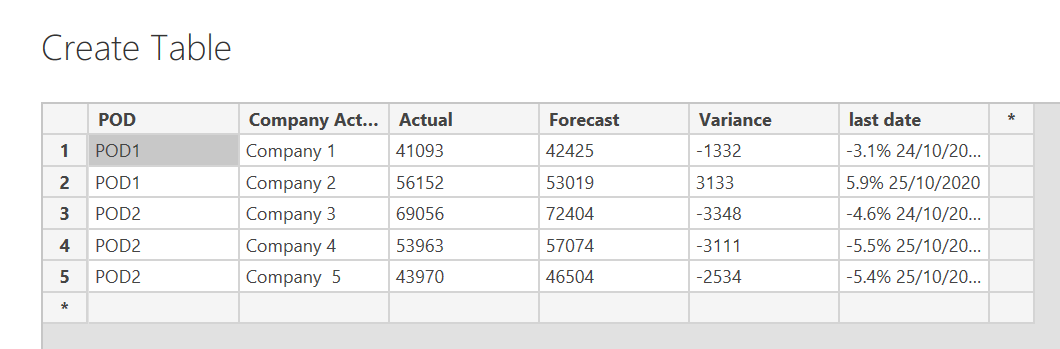Forum Members,
I was hesitant to post this tip because: a) I thought maybe it’s obvious to everyone (except me…) and b) it’s a bit embarrassing how completely wrong I’ve been doing this since I started with Power BI, but I figured maybe others will find this tip as big a revelation as I did.
So, when you create a table via the Enter Data option on the Modeling menu, I thought once you loaded the table, there was no direct way to edit it, so I’ve been doing things like appending row and merging columns to it in Power Query to update the information, add sort columns, etc. In many cases, if I’ve needed to change the table, I just delete the whole thing and redo it.
If you go into Power Query, go to the Source step and look at the M code, the source looks something like this which provides no obvious way to edit:
HOWEVER, if you double-click on the Source step or single click on the gear icon, Presto! - it takes you right into a screen where you can directly edit the data, add rows, add columns, etc.
To edit any individual cell, just double click on it.
I hope you find this helpful.
- Brian