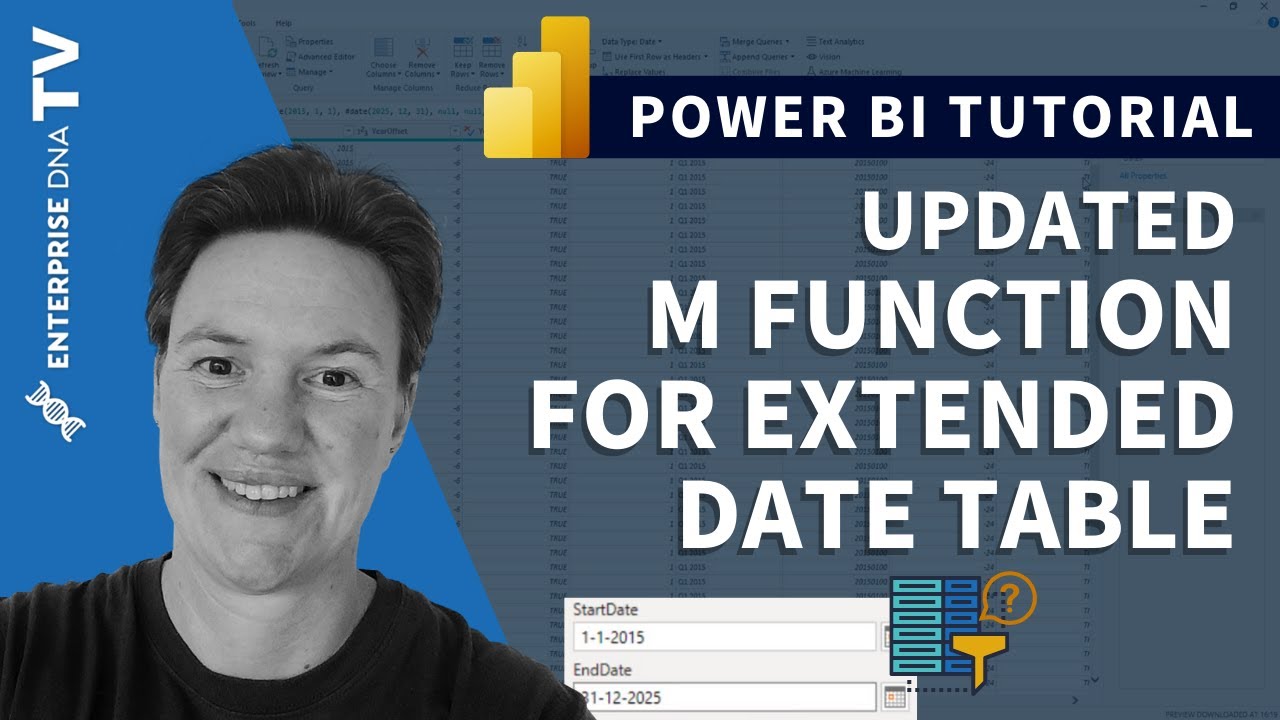Hi,
I’ve attached the simplest of data source and pbix files… one table, two columns. I’ve reviewed “how to” videos for about two hours with what I think could/should work, but I’m really looking for the best practice approach; or at least the one which results in a clearly understandable visualization. A line chart visualization is used.
-
The goal is to show both the count and the % of total for the same line; presumably as data labels. As you can see, I’ve have separate count and % columns in the ‘Values’ and ‘Secondary values’ elements of the line graph where a second line is produced and not easily formatted for display of data labels. A '[combo] line and clustered column chart may be a visual improvement, but I’m looking for what you think is the best way to accomplish this with a single line graph. Or a better visualization representation of the monthly trend of both count and %? Of note, re-sizing the visual has a large impact on how the data labels display.
-
Data [per the End Date column] has been captured from November 2020 to date. While the chart visual sorts “correctly” from a month number perspective, it does not sort correctly based on Year-Month where 2020-November and 2020-December would be left-most data points in the graph.
So, is there a Power BI / DAX solution to sort the line graph points by Year-Month without using a more robust date table with a Year-Mo column and joining the End Date column to it? If yes, please describe and modify the pbix. If not, please provide or link me to your recommended “Calendar date” table for doing this… and hopefully modify the pbix to utilize it.
Everything is fair game… a better visualization, the easiest way, the “best” way.
Many thanks for sharing recommended approaches here,
Kevin
Sample PBI.pbix (107.3 KB)
Sample Data.xlsx (131.2 KB)