hello,
I have been trying to solve a problem where I would like to have a slicer on a page. The slicer is populated from a calculated column in table which has two values. ‘Read’ or ‘un-Read’
The calculated column is called DefaultSelection
I have the slicer as checkboxes.
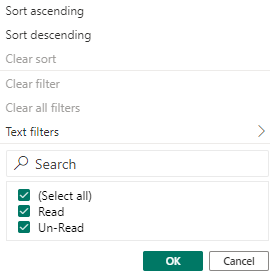
on the page, my slicer is like this:
![]()
I would like the un-Read box to be always ticked, whether it gets hidden or not I do not mind.
I would like the user to be able to select or un-select the Read checkbox.
I am unable to get this to work…
Someone sent me the following solution but I can not replicate it as I am unable to solve the IF statement at the beginning of the solution
To ensure that one checkbox in a slicer is always selected while allowing the user to toggle the other checkboxes, you can use a combination of a measure and a calculated column in Power BI. Here’s a step-by-step approach:
- Create a calculated column in your data table with a condition that identifies the default value to be selected. Let’s assume the column name is “DefaultSelection” and the table name is “Table1”. The calculated column formula could be something like:
DAXCopy code
DefaultSelection = IF(Table1[CheckboxField] = "DefaultOption", 1, 0)
Replace “CheckboxField” with the appropriate column name and “DefaultOption” with the value that represents the default selection.
2. Create a measure that counts the number of selected checkboxes. Let’s assume the measure name is “SelectedCount” and the table name is “Table1”. The measure formula could be:
DAXCopy code
SelectedCount = COUNTROWS(FILTER(Table1, Table1[CheckboxField] = "SelectedOption"))
Replace “CheckboxField” with the appropriate column name and “SelectedOption” with the value that represents the selected option.
3. Add a slicer visual to your report using the “CheckboxField” column.
4. Customize the slicer settings:
- Set the “Data type” of the slicer to “Single select” to allow only one checkbox to be selected at a time.
- Enable the “Include ‘Select all’ option” if desired.
- Add a visual-level filter to the slicer visual:
- Filter by the “DefaultSelection” column.
- Set the filter condition to “is equal to” and the value to 1.
This configuration ensures that the checkbox representing the default selection will always be ticked, while the user can freely toggle the other checkboxes. The measure “SelectedCount” can be used to track the number of selected checkboxes for further analysis if needed.
Note: Make sure to adjust the column names and values in the formulas according to your specific scenario.
By implementing this approach, you can achieve the desired behavior in your slicer where one checkbox is always selected as the default while allowing user interaction with the remaining checkboxes.