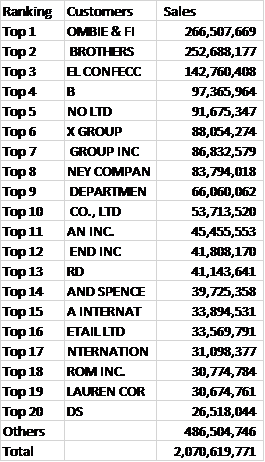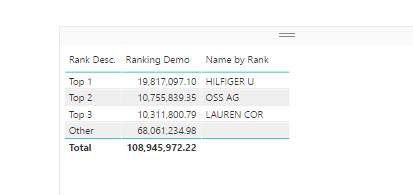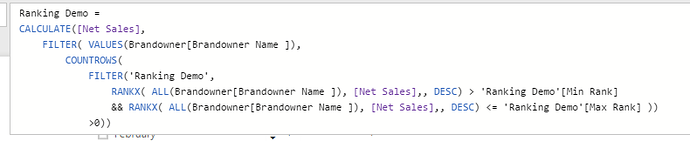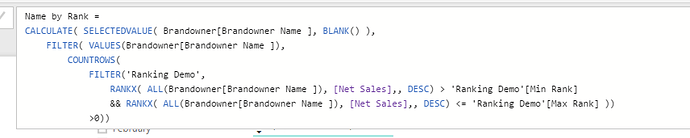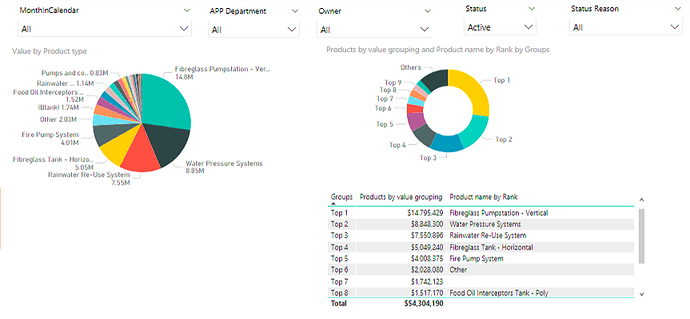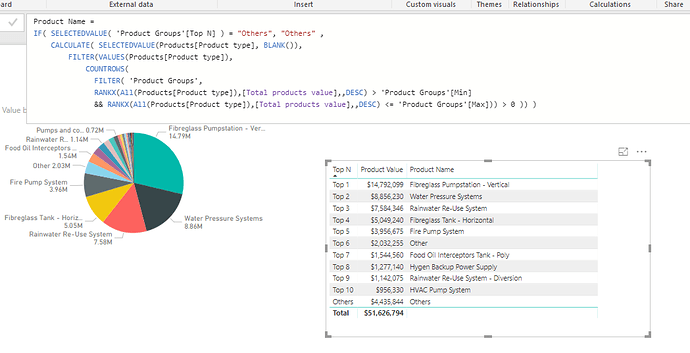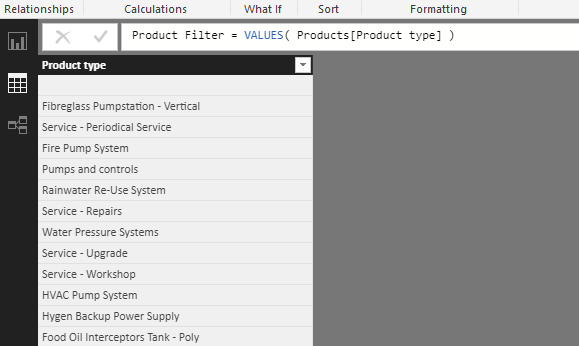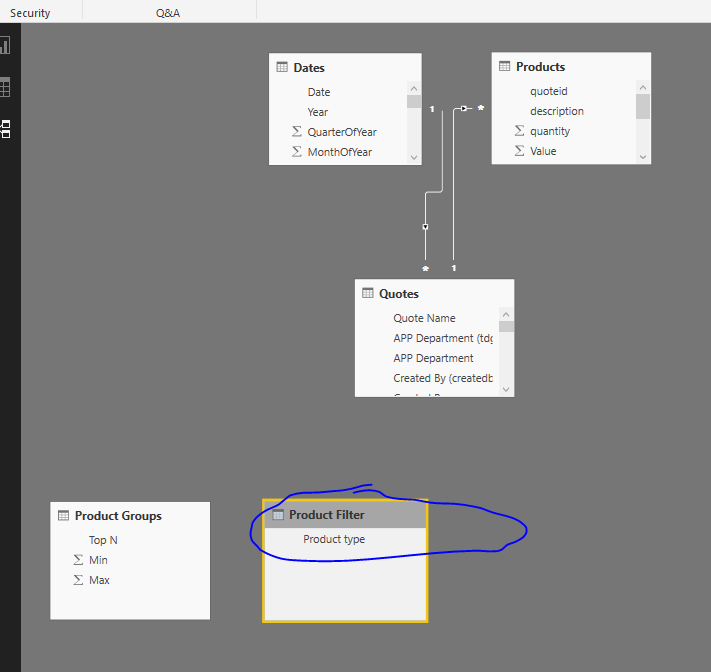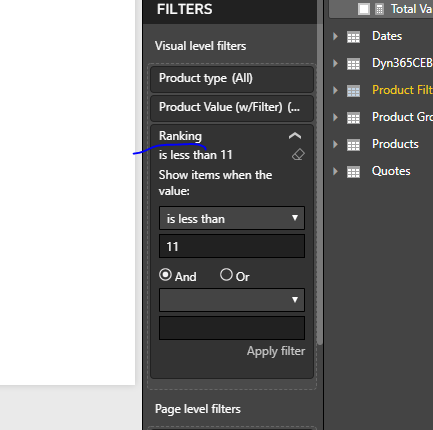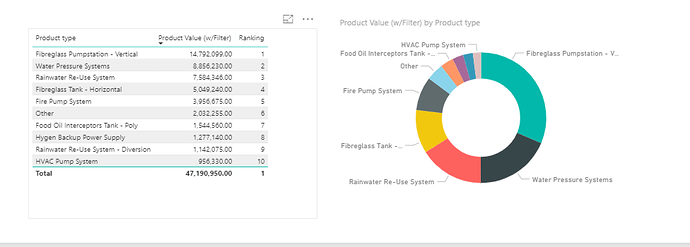Is this what you were looking for here
I’ve just wrapped that formula inside an if statement
Product Name =
IF( SELECTEDVALUE( 'Product Groups'[Top N] ) = "Others", "Others" ,
CALCULATE( SELECTEDVALUE(Products[Product type], BLANK()),
FILTER(VALUES(Products[Product type]),
COUNTROWS(
FILTER( 'Product Groups',
RANKX(All(Products[Product type]),[Total products value],,DESC) > 'Product Groups'[Min]
&& RANKX(All(Products[Product type]),[Total products value],,DESC) <= 'Product Groups'[Max])) > 0 )) )
I’ve played around with another idea here.
It’s a bit complicated by it does complete it somewhat.
The idea is to create a supporting table that can enable this filtering. Ie. inside a visual. I review the example you posted and think that you can leverage off this idea.
Now that I’m working through it think this actually might it. It’s a cool solution actually.
Ok here’s how I did.
First you need to create a brand new table off your products.
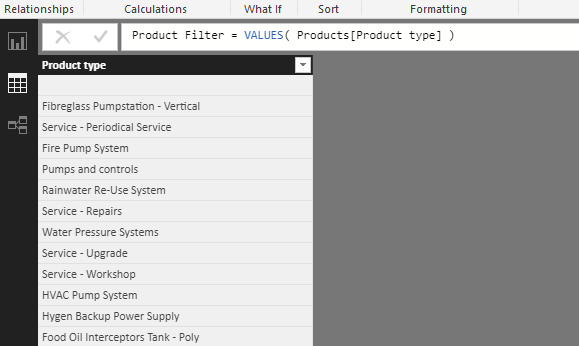
This will ultimately be the filter in the chart
It doesn’t require any relationship to your core model
Then you require these formulas
Total Value (w/Filter) =
CALCULATE( [Total products value],
TREATAS( VALUES( 'Product Filter'[Product type] ), Products[Product type] ) )
Product Value (w/Filter) =
CALCULATE( [Total Value (w/Filter)],
FILTER( VALUES( Products[Product type] ),
COUNTROWS(
FILTER( 'Product Groups',
RANKX( ALL(Products[Product type]), [Total products value] , , DESC) > 'Product Groups'[Min]
&& RANKX( ALL( Products[Product type] ), [Total products value], , DESC) <= 'Product Groups'[Max]) ) > 0 ) )
All this is doing is re-creating a virtual filter based off this new table/column that’s been created.
Then create a ranking measure like this
Ranking = RANKX( ALL( 'Product Filter'[Product type] ), [Total Value (w/Filter)] , , DESC)
Then you can use this measure as a visual level filter
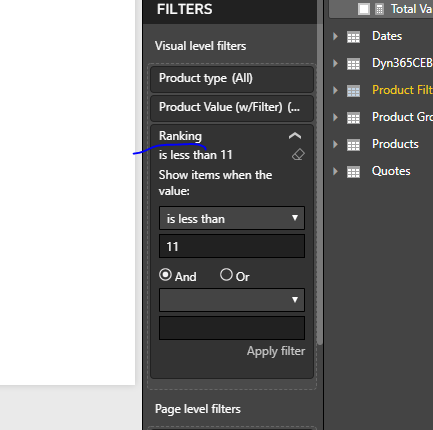
See here for results
The only thing missing here is the ‘Other’ which is a little tougher I think.
See how you go with this.
Will have to think deeper about the ‘other’ part.
Attached
APP-SalesCRM_TEST (1).pbix (1.4 MB)