Hi
I use the last refresh date on all my reports.
A question. I’ve just created an income vs budget report and would like the date slicer to automatically move the “to” date to the last refreshed date.
Is this a possibility?
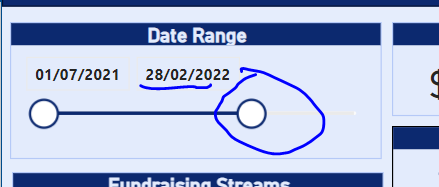
Hi
I use the last refresh date on all my reports.
A question. I’ve just created an income vs budget report and would like the date slicer to automatically move the “to” date to the last refreshed date.
Is this a possibility?
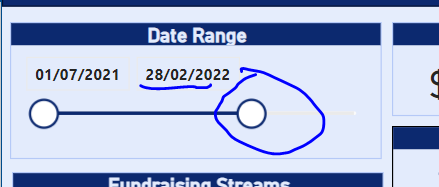
Yes, very doable. Here’s the approach I took:
Date in Range =
VAR MaxDate =
MAX( Dates[Date] )
VAR Result =
IF(
MaxDate <= [Last Refresh Date],
1,
0
)
RETURN Result
I hope this is helpful. Full solution file attached below.
FYI - I moved your post to a new thread - generally you’ll get the best/fastest response if you ask your question on a thread that hasn’t been closed prior.
Hi @BrianJ
Thank you for the quick response.
I have set up as per your solution and will test tomorrow once refresh date changes.
Hello @KieftyKids , a gentle follow up if you were able to implement the suggested solution?
Hi @KieftyKids, due to inactivity, a response on this post has been tagged as “Solution”. If you have any concern related to this topic, you can reopen this thread.
@BrianJ: I have found your solution by googling as I am struggling with the same topic. Thanks.
Does somebody has an idea how to set the date slicer by default to max last refresh date.
With your DAX formula the max date is the refresh date, which is great. But unfortunatelly every time when entring the report the scroll bar has to be manually set to the last date in the range.
So would be great if this could be automatically set to the refresh date.