Hi all,
I am trying to implement a security hierarchy for my Power BI report, however I’m unsure of the format that I need.
I have attached a replica where i have recreated a sample of my data.
-
Finance data - this will be coming from my general ledger table, and contain various transactions. There will always be a department code associated to the transaction which will be used to ensure only the relevant users have access to what they should see.
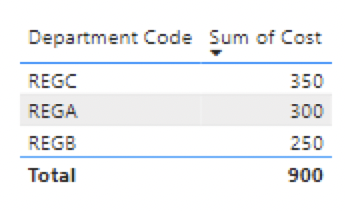
-
Org/Hierarchy - this table defines the levels that a department code sites under.
The top level is the ‘Group’ e.g. UK, US
The next level down is the Business Unit, e.g. business unit 1, 2, 3.
In my real dataset, there are 4 levels in the hierarchy rather than two.
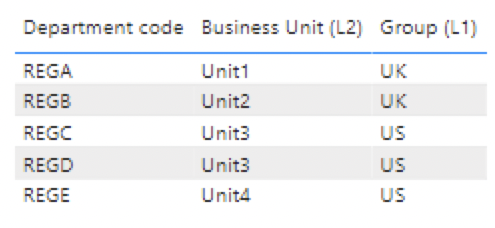
-
Security roles - this table defines which user email address has access to which level of data.
e.g. Chris has access to the UK group, meaning he should see all of the the REGA and REGB data as they both fall under the UK.
David has access to Unit3, meaning he can see REGC and REGD which both fall under the US group.
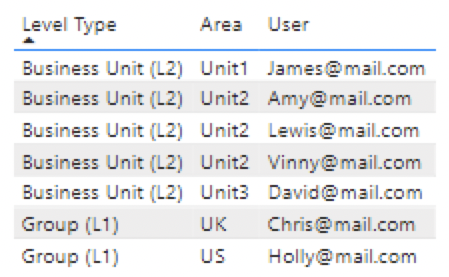
My question is, how to I set up my data model and RLS to ensure that the various access levels in the hierarchy can be adhered to?
I think there is a table missing in my data model, or something needs to be flipped around to make this work as I am not able to create a 1:N relationship between the Security Roles and hierarchy table. Or perhaps I need to do this in DAX?
Any help would be much appreciated! Thank you
Permissions RLS Sample.pbix (34.3 KB)