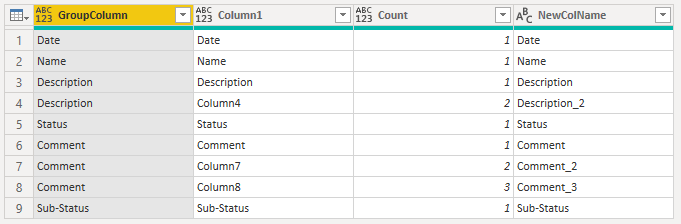Hello,
Background:
I have some funky data that splits variables into additional columns. The number of additional columns the variables are split into is dynamic. In my last post (Merge Dynamic Number of Columns ), Melissa provided an awesome solution to dynamically merge these columns.
My issue now is I need to append multiple exports of this funky nature before using the solution Melissa provided.
I figured If I could rename the additional columns with a specific format in both files I could then simply append the two files. From there I could tweak Melissa’s solution to merge all the relevant columns.
Thus my ask:
Is it possible to rename columns based on a neighboring column? Additionally, If I don’t know how many neighboring columns there will be?
I would also need the new names to iterate so I could line them up between the different files.
example :
Input: Description Column1 Column2
Output: Description Description_2 Description_3
Here are images of what I have and what I am hoping the outcome could be:
Mock Data:
Desired Outcome:
COE Help - Dynamic Column Renaming.pbix (32.3 KB) Mock RAW QMS for COE.xlsx (10.8 KB)