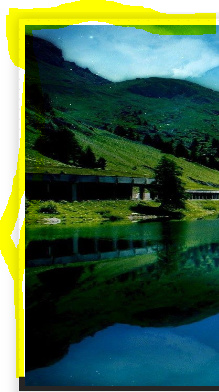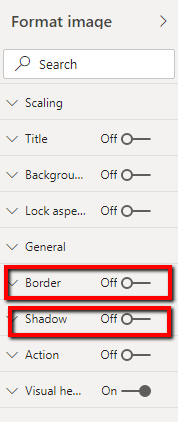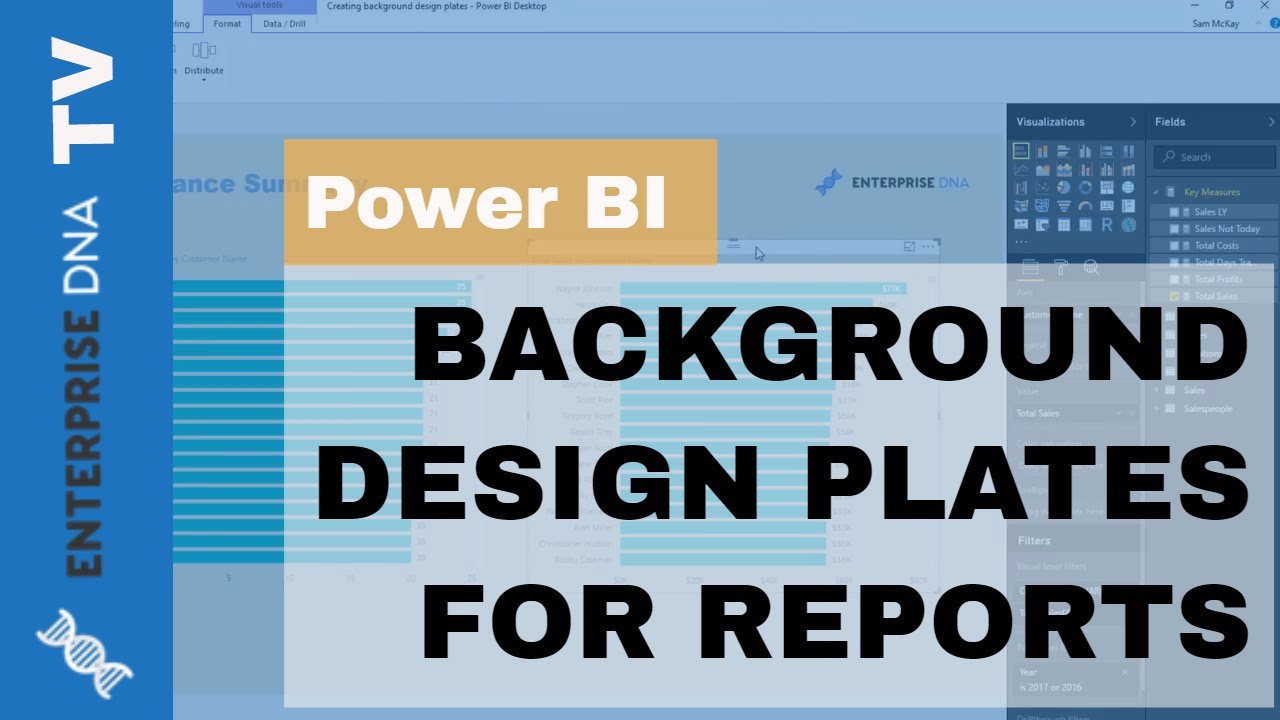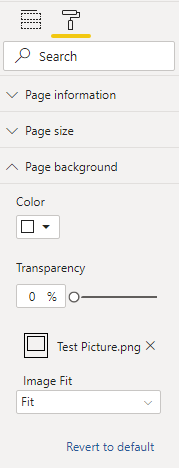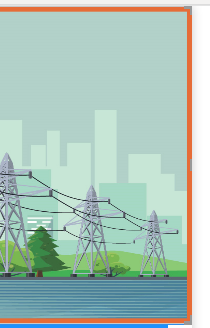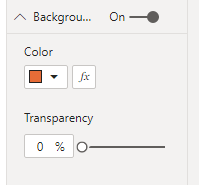Hi all,
I am struggling with a minor annoyance, hence I am wondering if someone knows a solution:
When I insert an image into my dashboard, Power BI does not fill the whole ‘selection field’. As a consequence it seems like you have a border around the inserted image. Setting the scaling option to ‘None’ or ‘Fit’ does not do the trick. The border is clearly part of the visuals’s background, because you can change its color by editing the background in the format menu. I would love to hear a solution, thank you.
Folkert
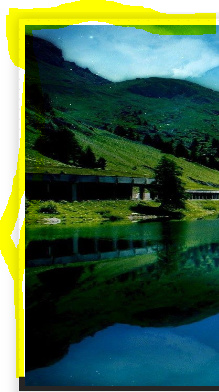
@Folkert,
Do you have Border or Shadow turned on? If so, that is why you would see something that looks like a border. Post your PBIX files in cases like this, so we can see the issue in its truest form.
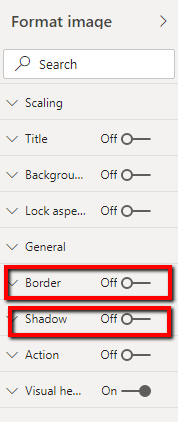
Are you trying to fill the whole page with the image?
Thanks
Jarrett
@ojones
Both are turned off. I am only trying to fill the complete header part. Please find attached.
Enterprise DNA question.pbix (1.0 MB)
@Folkert,
Here is a video from Sam that I use in almost all of my reports when I’m adding images like this.
Here is the revised PBIX after I created a new picture through Microsoft PowerPoint. Sam goes through all of the steps in the video. Let me know if you have any questions.
Tip- Once you have the image from PowerPoint, you make it the page background. Do not insert as an image.
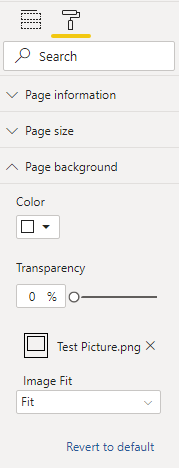
Enterprise DNA question- Image through Powerpoint.pbix
(1.5 MB)
Thanks
Jarrett
@Folkert
In reviewing your file, what you are seeing is not a border, it is the transparent background (which I realize you have turned off)
if you turn that background back on, and change the color & transparency, you can see what I mean.
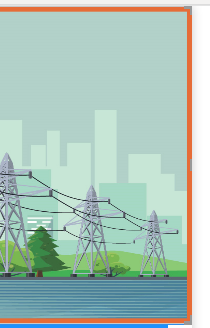
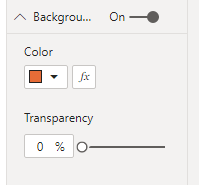
@Heather,
That’s a good point, but it doesn’t solve his issue . He doesn’t want to see any border around the picture. Have a look at the video I shared above. This is one of the best things you can do when putting images into your reports to get around issues like this.
Thanks
Jarrett
@JarrettM I agree completely - sorry my response was not clear, I was pointing out what was causing the issue, to aid others in finding a solution. When I began my response, yours was not yet posted, and I didn’t think it needed to be withdrawn when I saw you had a solution.
Again, my apologies (caffeine is still at work on the brain this morning)
@Heather,
No apologies needed. Just pointing out that he was trying to get rid of it completely.
Thanks
Jarrett
Cheers, both of you. I will go with the PowerPoint workaround. Hopefully Microsoft will implement a more user friendly solution in the near future.
Kind Regards,
Folkert
@Folkert,
If that solves your issue, please mark my response as the solution. The great thing about using PowerPoint is that your end user doesn’t have issue when using the report if they actually click on the image. Check out my solution from the 2nd Challenge here on the forum. Almost all of the images where done through PowerPoint.
Thanks
Jarrett