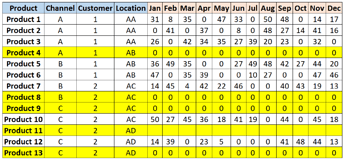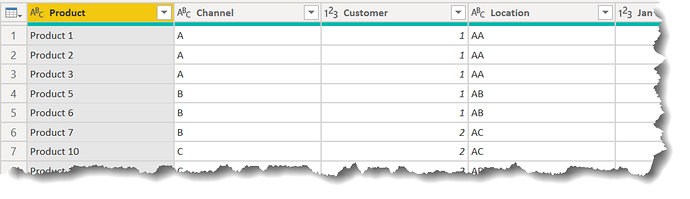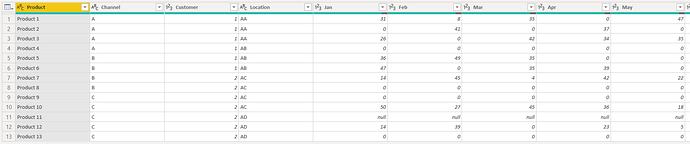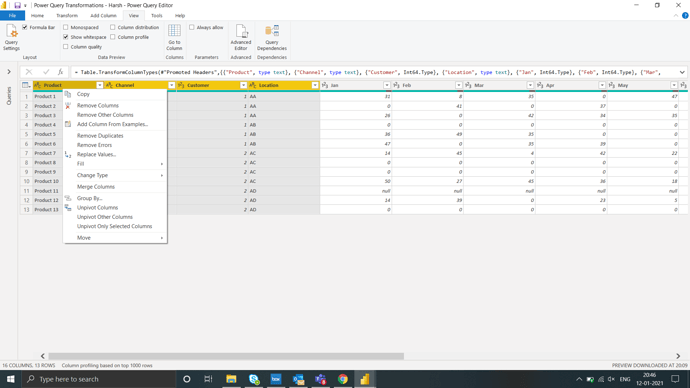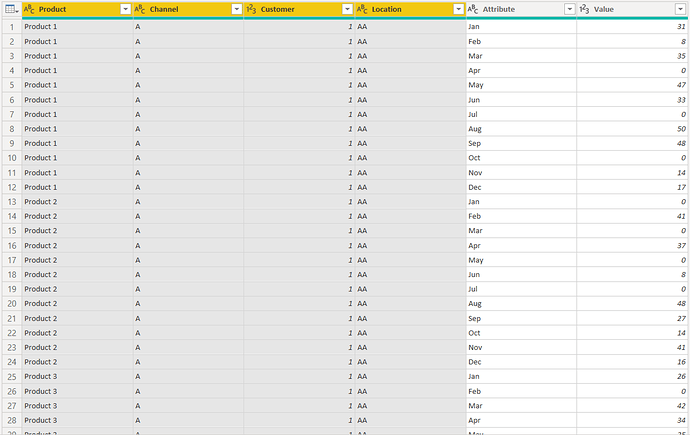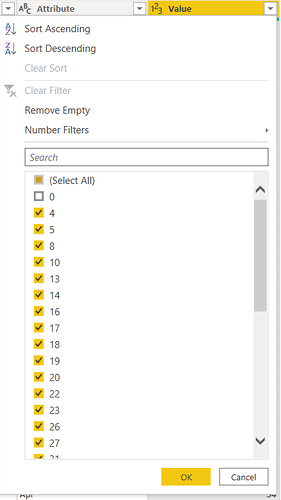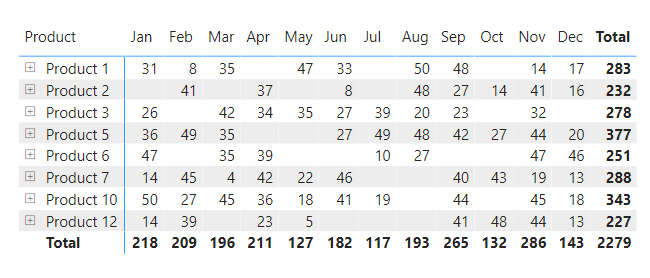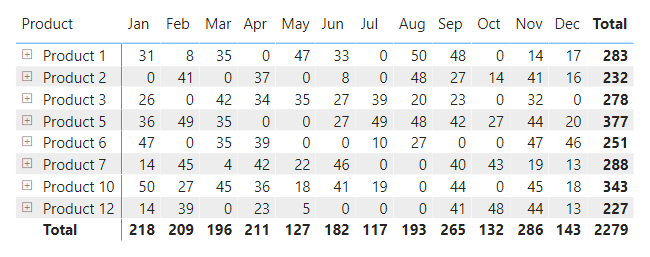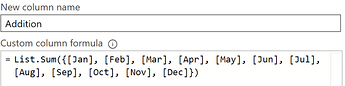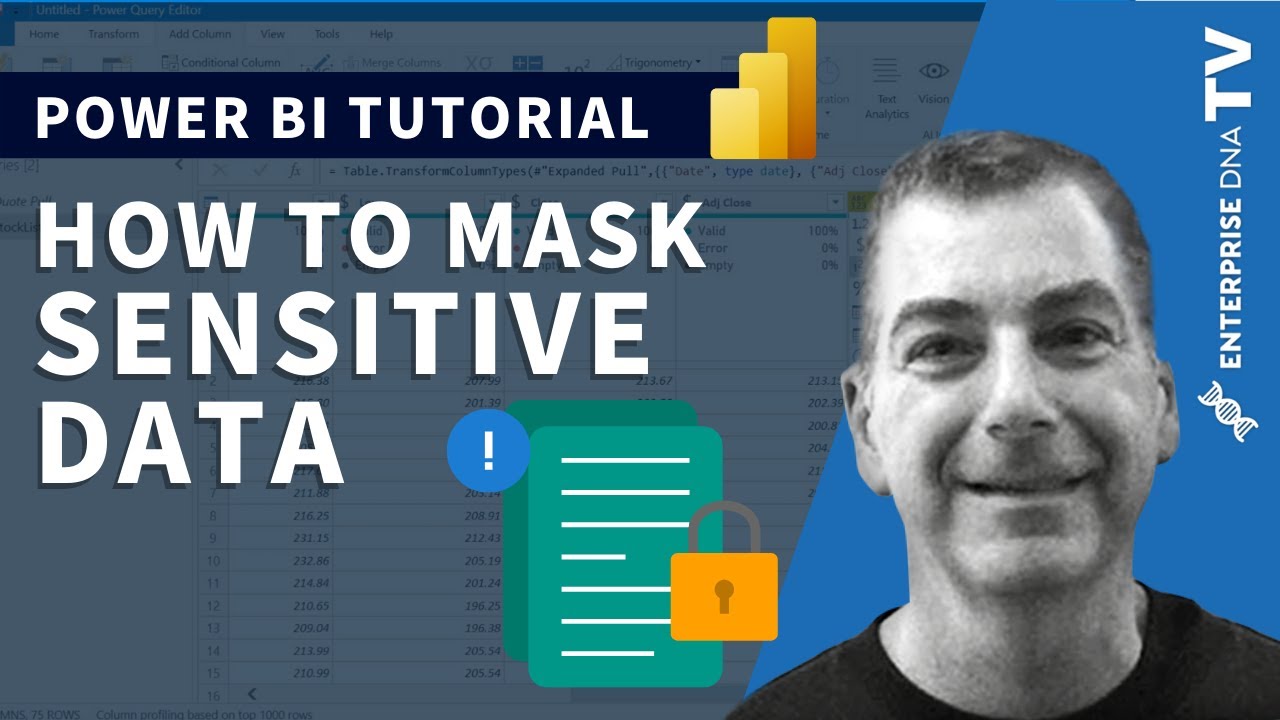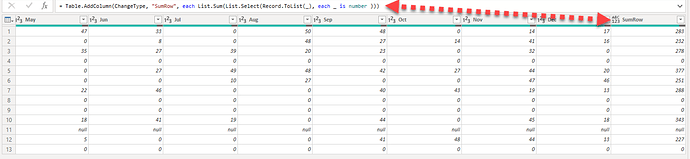Hi,
I wanted to remove rows or entries from the table based on their values in multiple columns by using power query editor. I am looking for only Power query solve and not the DAX one.
| Product | Channel | Customer | Location | Jan | Feb | Mar | Apr | May | Jun | Jul | Aug | Sep | Oct | Nov | Dec |
|---|---|---|---|---|---|---|---|---|---|---|---|---|---|---|---|
| Product 1 | A | 1 | AA | 31 | 8 | 35 | 0 | 47 | 33 | 0 | 50 | 48 | 0 | 14 | 17 |
| Product 2 | A | 1 | AA | 0 | 41 | 0 | 37 | 0 | 8 | 0 | 48 | 27 | 14 | 41 | 16 |
| Product 3 | A | 1 | AA | 26 | 0 | 42 | 34 | 35 | 27 | 39 | 20 | 23 | 0 | 32 | 0 |
| Product 4 | A | 1 | AB | 0 | 0 | 0 | 0 | 0 | 0 | 0 | 0 | 0 | 0 | 0 | 0 |
| Product 5 | B | 1 | AB | 36 | 49 | 35 | 0 | 0 | 27 | 49 | 48 | 42 | 27 | 44 | 20 |
| Product 6 | B | 1 | AB | 47 | 0 | 35 | 39 | 0 | 0 | 10 | 27 | 0 | 0 | 47 | 46 |
| Product 7 | B | 2 | AC | 14 | 45 | 4 | 42 | 22 | 46 | 0 | 0 | 40 | 43 | 19 | 13 |
| Product 8 | B | 2 | AC | 0 | 0 | 0 | 0 | 0 | 0 | 0 | 0 | 0 | 0 | 0 | 0 |
| Product 9 | C | 2 | AC | 0 | 0 | 0 | 0 | 0 | 0 | 0 | 0 | 0 | 0 | 0 | 0 |
| Product 10 | C | 2 | AC | 50 | 27 | 45 | 36 | 18 | 41 | 19 | 0 | 44 | 0 | 45 | 18 |
| Product 11 | C | 2 | AD | ||||||||||||
| Product 12 | C | 2 | AD | 14 | 39 | 0 | 23 | 5 | 0 | 0 | 0 | 41 | 48 | 44 | 13 |
| Product 13 | C | 2 | AD | 0 | 0 | 0 | 0 | 0 | 0 | 0 | 0 | 0 | 0 | 0 | 0 |
In this example, Products 4,8,9,11,13 should be removed from the entire table as they either have entire 0 values or blanks in all sales columns.
Ex.
Help is much appreciated.
Regards
James