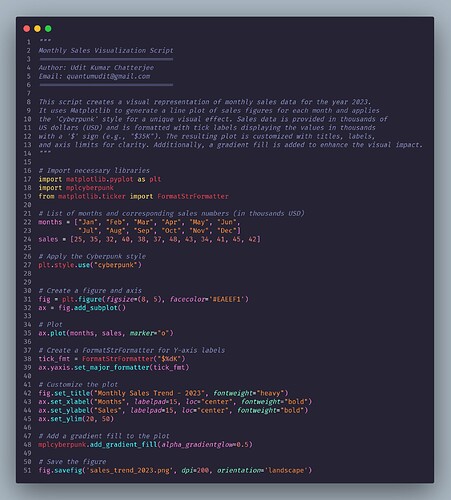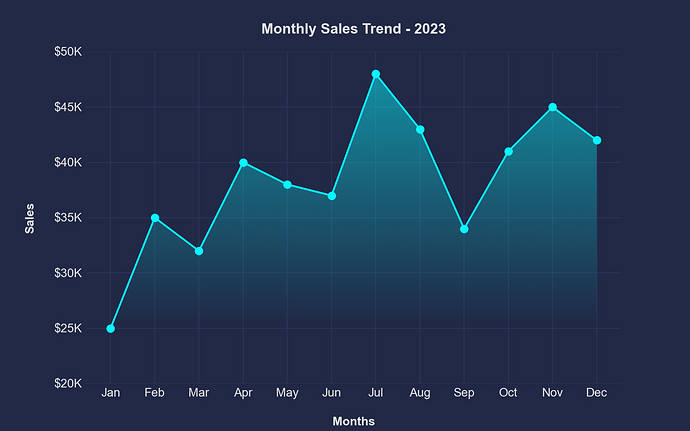Title: Python Proficiency: Dive into Basic Plotting with Matplotlib
Description:
Matplotlib is Python’s premier library for creating static, animated, and interactive visualizations. In this workout, grasp the essentials of crafting simple plots and kickstart your data visualization journey with Python.
Scenario:
Imagine you’ve been given a series of data points representing monthly sales figures for a year. Using Matplotlib, how would you visually represent this data to discern patterns and trends?
Objectives:
By the end of this workout, you should be able to:
-
Set up and customize basic plots using Matplotlib.
-
Understand the anatomy of a Matplotlib plot.
-
Visualize data effectively to convey insights.
Interactive Task:
Given your understanding of Matplotlib, answer the following:
-
If you want to create a line plot to visualize the sales trend over months, which Matplotlib function would you start with?
- Your Answer: ________________________
-
How would you add a title to your plot, say “Monthly Sales for 2023”?
- Your Answer: ________________________
-
To save your plot as an image file, say “sales_plot.png”, which function would you use?
- Your Answer: ________________________
Questions:
-
In Matplotlib, which function is commonly used to show the plot after it has been defined?
-
i) display()
-
ii) visualize()
-
iii) plot()
-
iv) show()
-
-
If you want to create a scatter plot instead of a line plot, which Matplotlib function would you use?
-
i) scatter()
-
ii) point()
-
iii) dot()
-
iv) spread()
-
Duration: 20 minutes
Difficulty: Beginner
Period :
This workout will be released on Wednesday, September 20, 2023, and will end on Thursday, October 05, 2023. But you can always come back to any of the workouts and solve them.