Hi
I have a problem with my date field where I cannot change the format to date. If I change the format to date, it gives Error in all the rows. I’ve tried splitting the field and then merge but I get the same result.
Hi
I have a problem with my date field where I cannot change the format to date. If I change the format to date, it gives Error in all the rows. I’ve tried splitting the field and then merge but I get the same result.
@BM_Girlracer In such cases change the data type using “Using Locale”
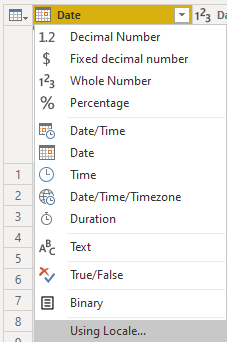
Hi there,
Please take the following links into your further consideration to solve this issue:
1 - https://www.excelguru.ca/blog/2015/07/08/fix-date-errors/
2 - https://www.youtube.com/watch?v=qRjsf-tvsoA
Would be better if you provided your file.
Good luck…
Hi,
Useful links but it didn’t work for this case. I am still getting an error. Here’s the file.
Date Issue.csv (3.5 KB)
I solved this using the file you included by following these steps
Promoted Headers
Changed type to Date/Time
Changed type (adding a new step, not accepting the ‘replace current’) to Date
let
Source = Csv.Document(File.Contents(“C:\Users\hrowe\Downloads\Date Issue.csv”),[Delimiter=“,”, Columns=2, Encoding=1252, QuoteStyle=QuoteStyle.None]),
#“Promoted Headers” = Table.PromoteHeaders(Source, [PromoteAllScalars=true]),
#“Changed Type” = Table.TransformColumnTypes(#“Promoted Headers”,{{“Start Date”, type datetime}, {“End Date”, type datetime}}),
#“Changed Type1” = Table.TransformColumnTypes(#“Changed Type”,{{“Start Date”, type date}, {“End Date”, type date}})
in
#“Changed Type1”
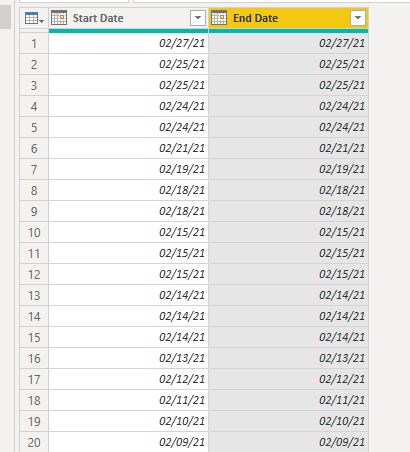
I believe the problem is because your dates came into PowerBi as text values (due to the CSV formatting)
Hi Heather
I tried the steps you’ve mentioned but not all got converted, some have errors.
I even tried changing it to type > using locale and it only change the ones without error. Also, my date format is UK DD/MM/YYYY but the data is in MM/DD/YYYY
must be the formatting issue, everything converted in my test - but I’m in the US, so it was easier for the file to read the dates.
I suppose you could do the transformation using something like column by example to extract the date and then convert it
@BM_Girlracer I changed my system setting to UK format and this works:
Hi @BM_Girlracer. Your composite values (some with AM/PM, some without) is, I think, causing the conversion issues. That, and because of your mention of your locale being different from the dataset, suggest to me that a more “brute force” method would prove beneficial, where you extract the various components youself into separate new text columns (i.e., Year, Month, Day, Hour, Minute, Second), then combine the new Year, Month, and Day columns to get your date value, which can then be converted into a Date properly. I know @sam.mckay did a video showcasing this technique, but I can’t seem to lay my hands on it right now (sorry).
Hope this helps.
Greg
@BM_Girlracer I think that @Greg described the problem correctly. You need to take 2 steps:
Edit:
As datetime with locale should work as well, you can do also these 2 steps:
Table.TransformColumnTypes(#"Promoted Headers", {{"Start Date", type datetime}}, "en-US")
Thanks! Problem fixed 