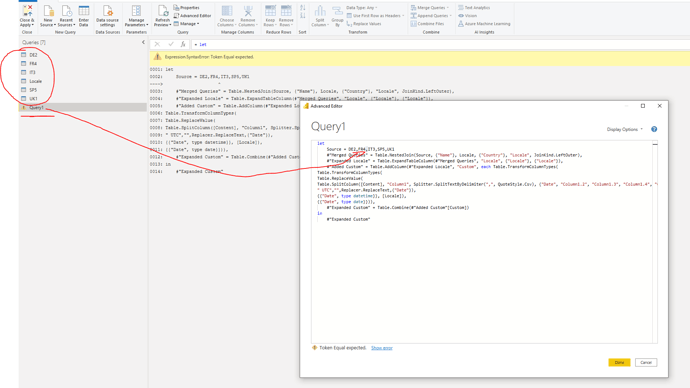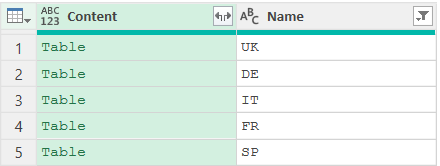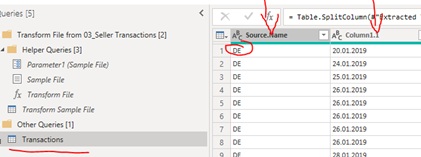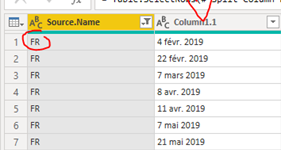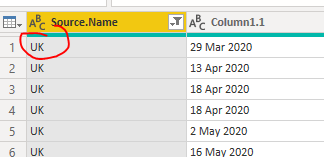Hi
I have a pretty wide database of file coming from different countries (different data format - see an example in attachment). I have consolidated all these files (126 csv files = 5 MB) in a big power BI table as follow
- upload CSV file organized x year and country
- Consolidated per country --> change date type using locale…
- Consolidated in a unique table (the only one imported in my Power BI model)
I noticed that this approach slow down the model and I managed to let it work much more efficiently by directly consolidating all the files in a unique table.
I have not been able to get useful result out of the second approach because if I use the “change type using locale” in a column with multiple date format, I loose a lot of data as “Error” due to data format conversion
Is there a way to convert 1 column with different date format in a unique standardize date column?
As additional note I have a column which identify the different country (ie DE, IT, FR, …) and can be eventually used as reference column to identify the source date format (for example in case of a “IF…else” approach)
Thanks a lot in advanced for your support
Best regards
Fabio
CSV with different date format.xlsx (12.2 KB)
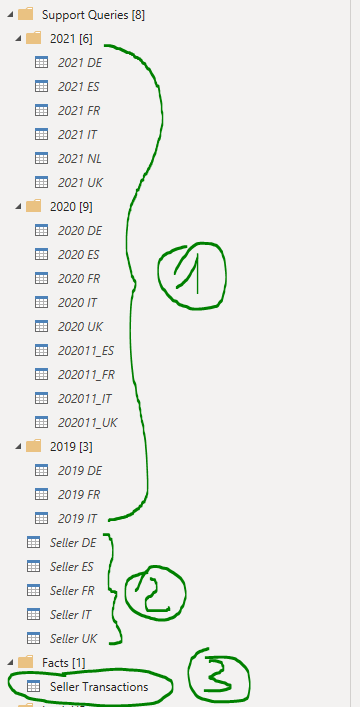
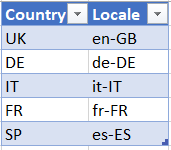
 - Wonderfully creative solution.
- Wonderfully creative solution.