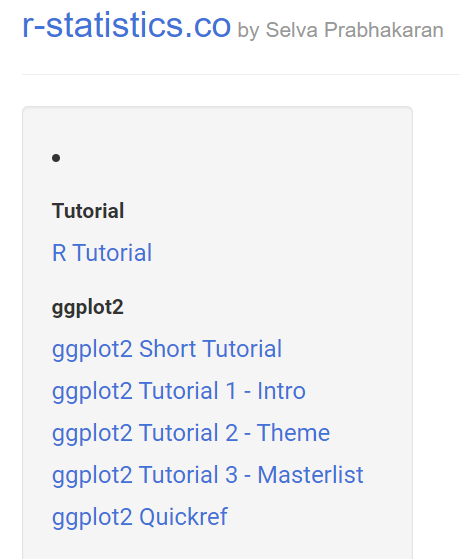Yeah, diving in without understanding the ggplot2 conventions would be extremely frustrating. The good news is that the structure is pretty easy to learn (at least the basics, and then you can just Google and/or cheat sheet the rest), and once you do you can apply the exact same techniques to every visual you create.
Two big tips:
Make sure you’re using R Studio - it’s a fantastic IDE and for plotting you can continually test your code in the plot window.
Check out the tutorial below. It’s part one of a great three part series on understanding ggplot2, with a ton of visual examples. Once you walk through this tutorial, you should have almost everything you need to create nearly any visual you can imagine. There’s also a short tutorial and a quick ref guide linked to the same page.
I hope this is helpful. Give a shout if you have any problems – happy to help.
- Brian
http://r-statistics.co/Complete-Ggplot2-Tutorial-Part1-With-R-Code.html