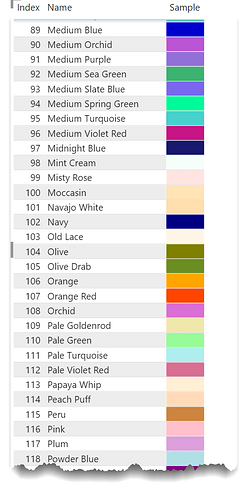If you like that, check this out - many users know that instead of hex codes in your DAX measures that feed into conditional formatting field values, you can also use color names - e.g., “Red”, “Yellow”, “Black”, etc.
But what is not commonly know is that you can also use “Papaya Whip”, “Moccasin”, “Medium Violet Red”, “Medium Spring Green”, etc. Here’s a sample:
And attached is a PBIX file containing nearly 150 color names that work in Power BI.
Pretty cool…
- Brian
Named Colors in Power BI.pbix (24.7 KB)