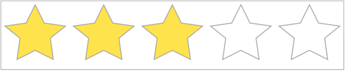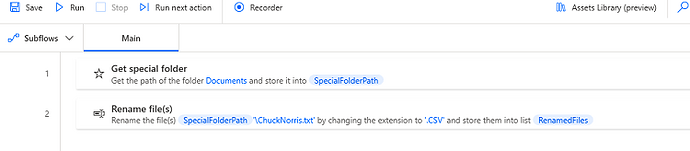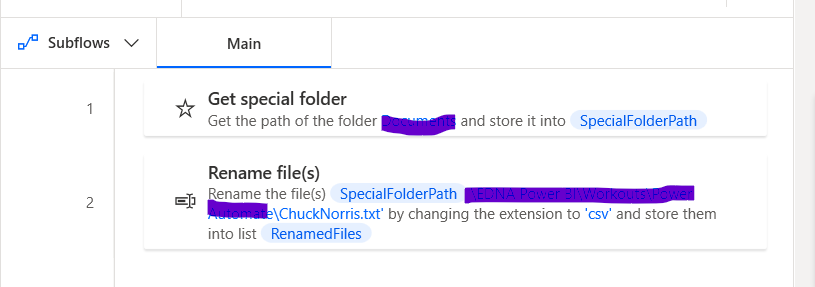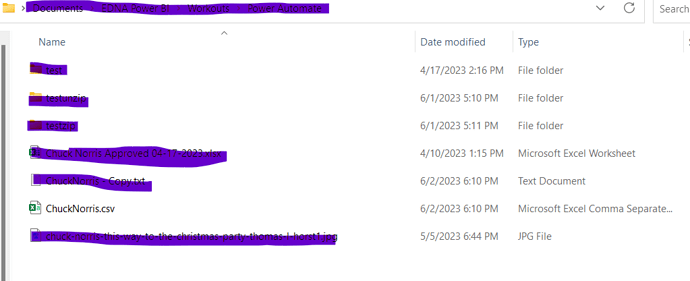![]()
In this Workout you will change a file with a .txt extension to a .csv file extension. Here is a photo of the folder where I have these documents stored. The original file is a .txt, and the new file is a csv. You can do this in as few as 2 steps.
Here is the file you can use if you would like.
ChuckNorris.txt (24 Bytes)
**Hint: You will need to get the folder path where the file is located for the 1st step **
** When posting your results, make sure to blur it out. There are a couple of different ways to do this inside of Power Automate Desktop.
Enjoy
Jarrett