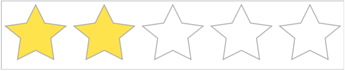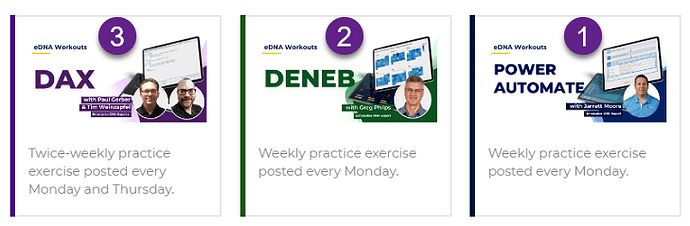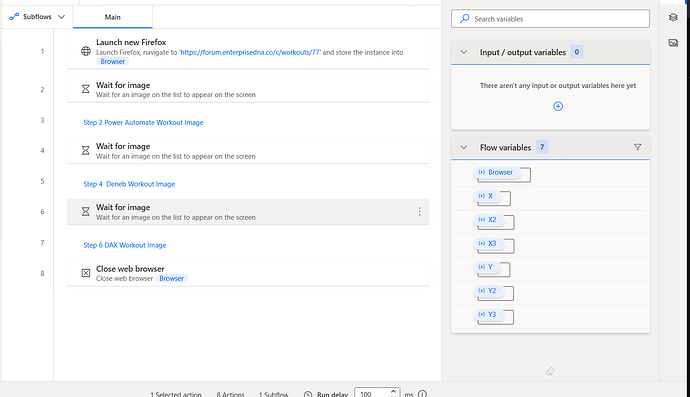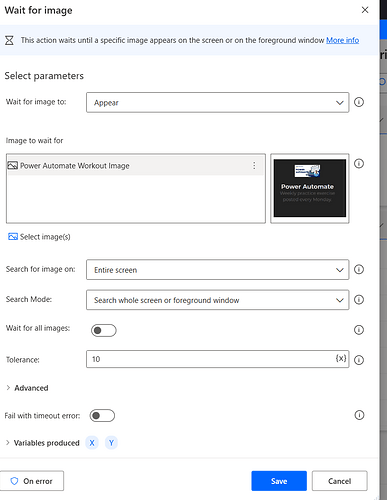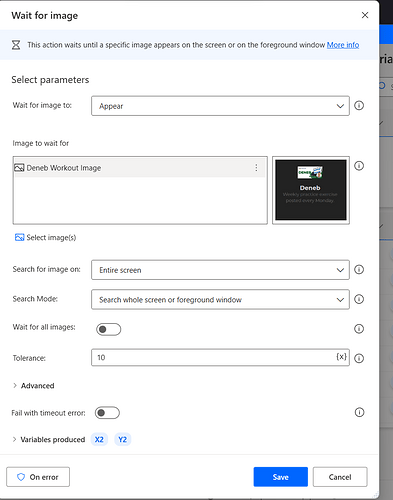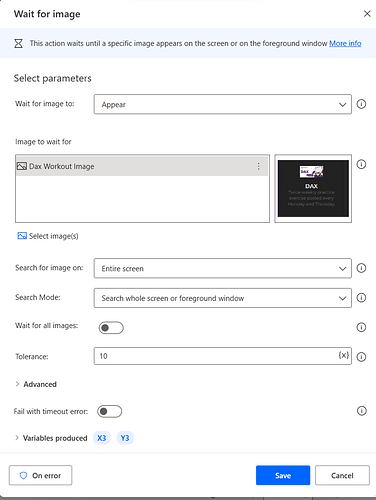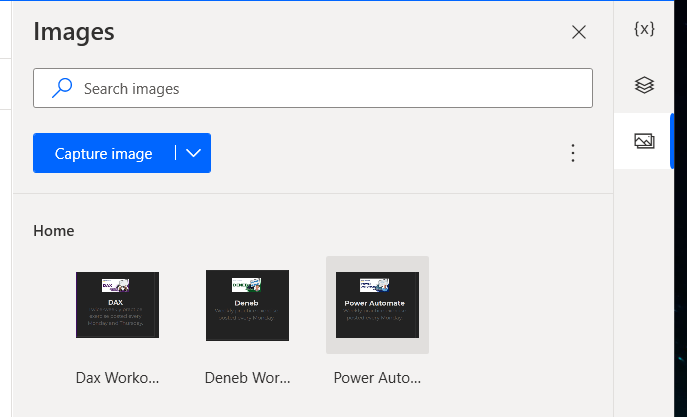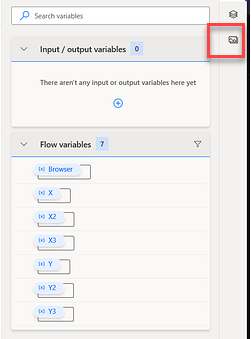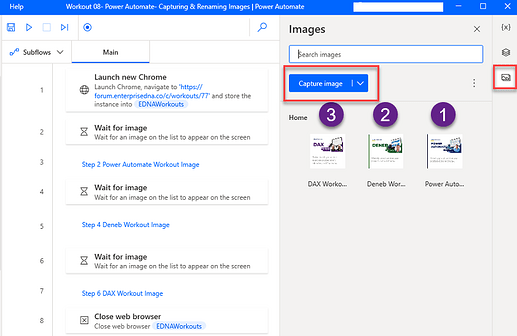In this workout, you are going to create a flow that will capture 3 different images within the Enterprise DNA Forum, and then you will need to rename each image within Power Automate Desktop.
Here are the steps that should be used to complete this flow:
Step 1- Go to https://forum.enterprisedna.co/c/workouts/77
Step 2- Capture the following Images & Rename them.
Hint- Capturing the Images & Renaming them can be done within Power Automate Desktop without creating a Step
Step 3- Create a flow similar to last weeks, but instead of using Click UI element, use Wait for Image. After each step for the images, add a comment describing what Image represents each step.
Here is what my Steps for each image looks like:
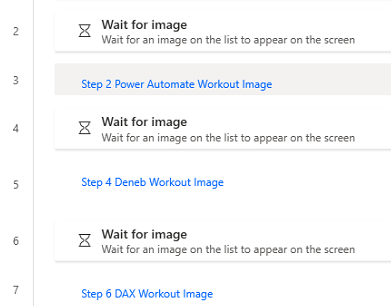
When posting your solution, please make sure to blur out your results of what the Main tab looks like. There is no wrong answer on what you rename the Images, but just make sure you choose something that best describes each Image.
Enjoy
Jarrett