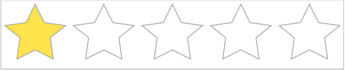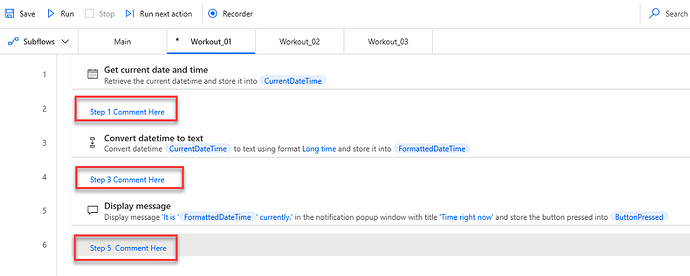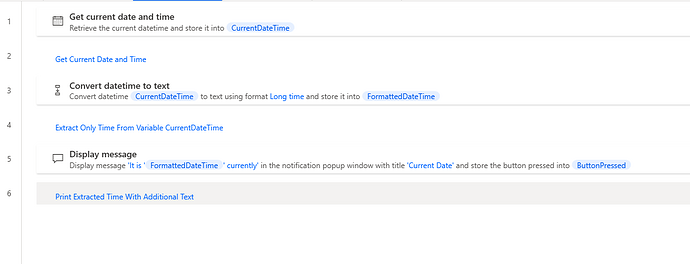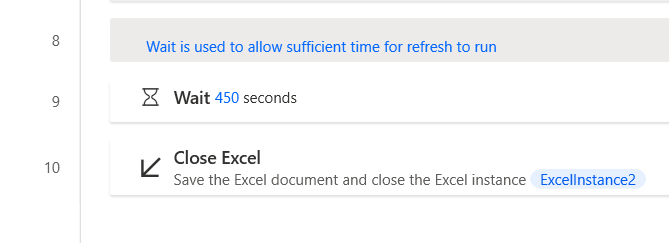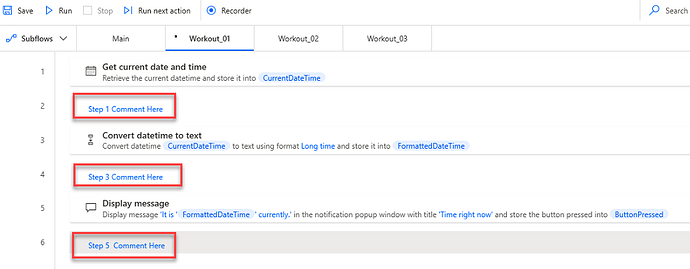Here is what a particular tab will look like with a comment added after each step. I find it helpful when adding comments, to always refer to which step you are referencing.
In this workout we are going to use Power Automate Desktop to create a flow that will add comments to each of the steps in a flow. If you participated last week, just add a comment to each step, on every tab, to explain what each step is doing. If you didn’t participate last week, don’t worry, just create a flow with multiple steps, and add comments after each step. There really is no wrong answer in this workout, unless you leave on a comment on a step.
Using comments in flows helps explain what a previous step accomplished, and is also very helpful if multiple people have access toa flow, or if you are passing a flow over to another user .
When posting your solution, please make sure to blur out your results of what the Main tab looks like.
Enjoy
Jarrett