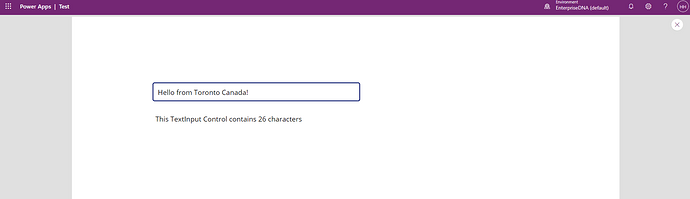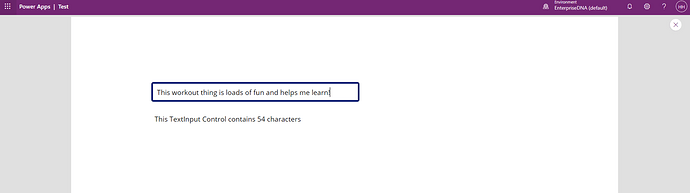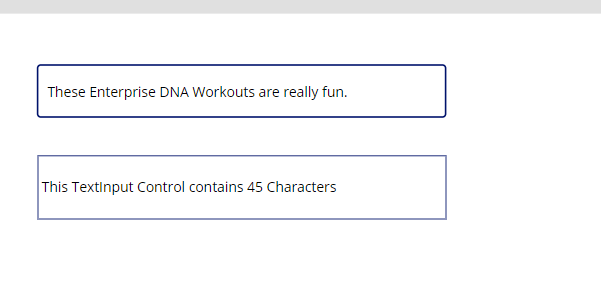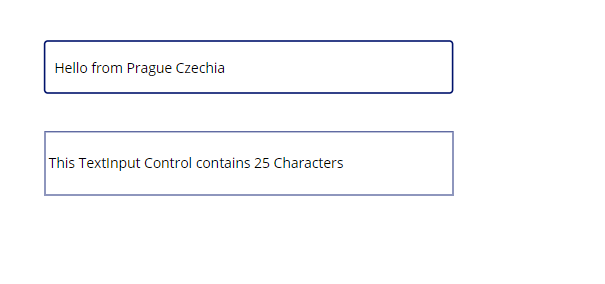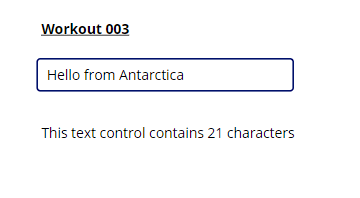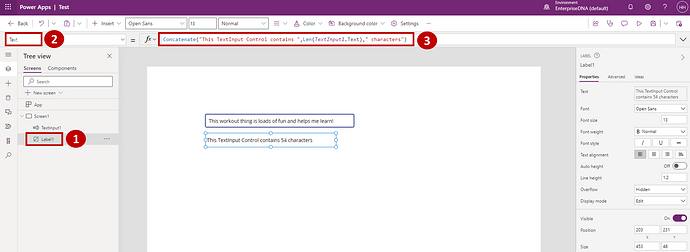In this workout, we will scratch the surface of Power Fx formulas within Power Apps.
The objective is to create a sample Canvas app where there are 2 Controls (1 Text Label and 1 Text Input) in the arrangement specified below. The Label should state the number of characters that the user has written in the TextInput control above. Here are some examples below:
Here, we go into the world of Power Fx formulas. Please submit your solution in the by taking a screenshot of your Power App, showing the “formula” you used to calculate the Text property in the Label Control
Enjoy! Let me know if you have any questions.
Henry