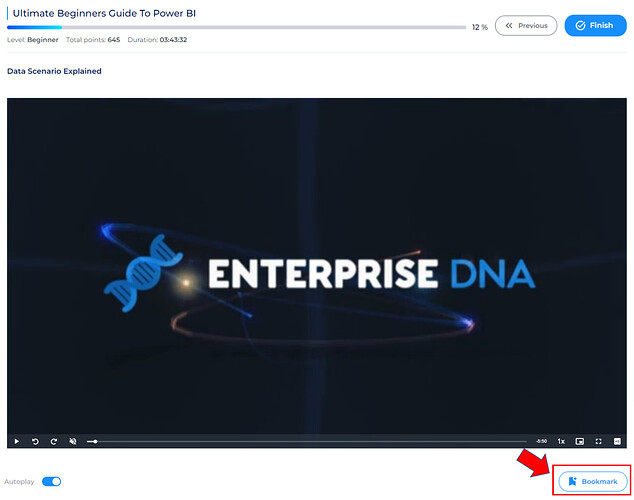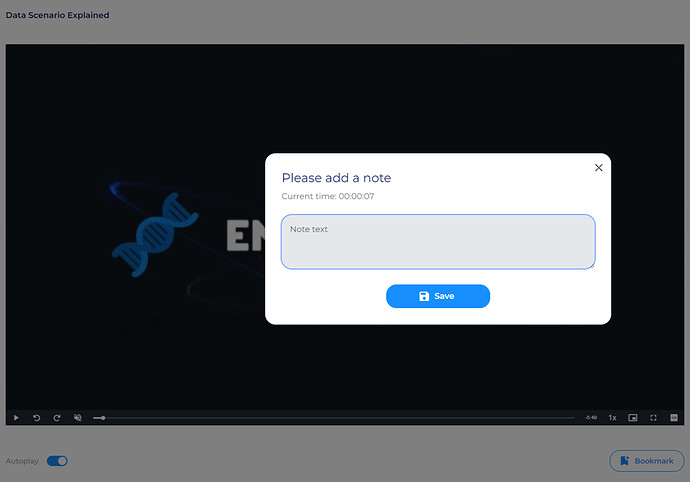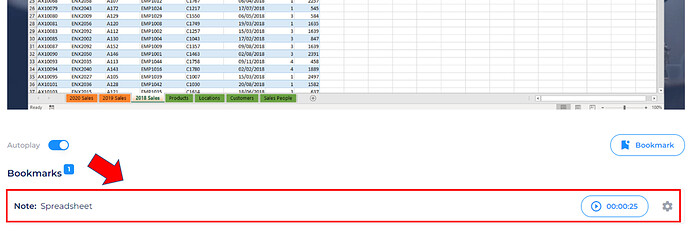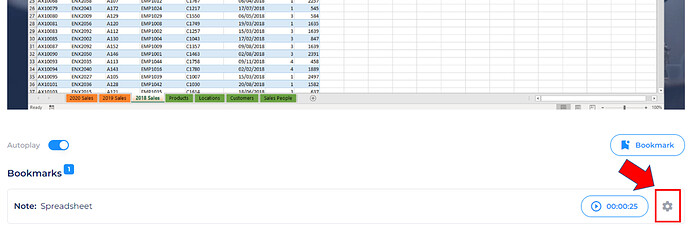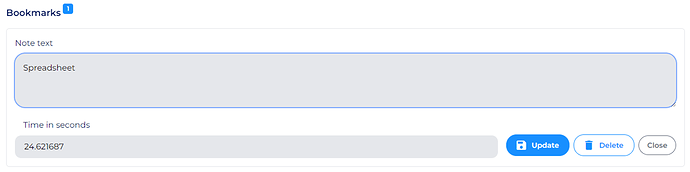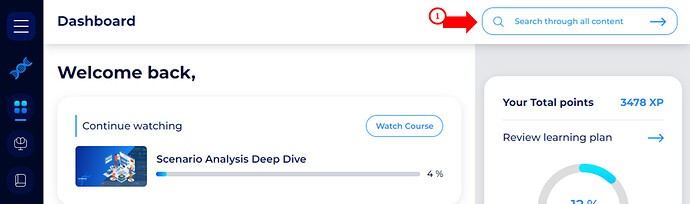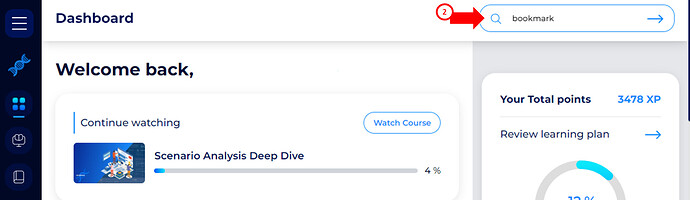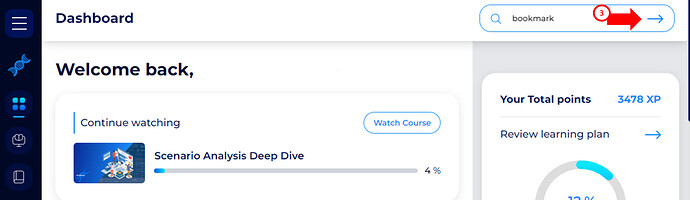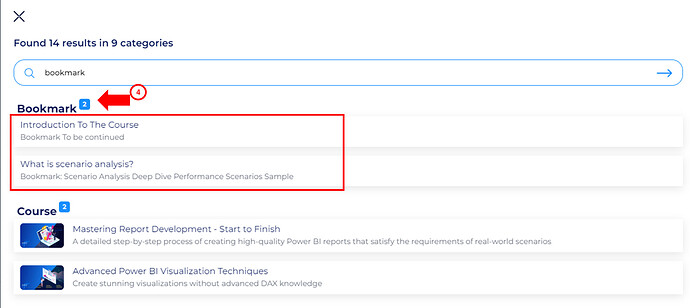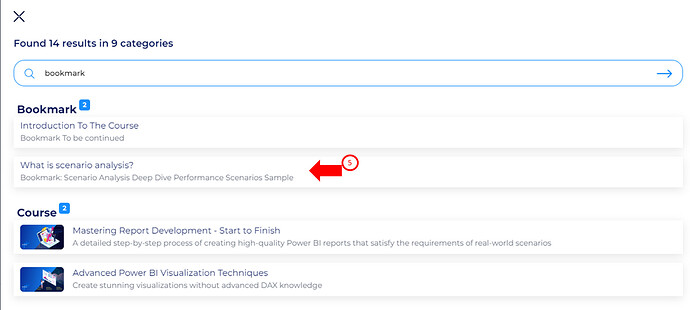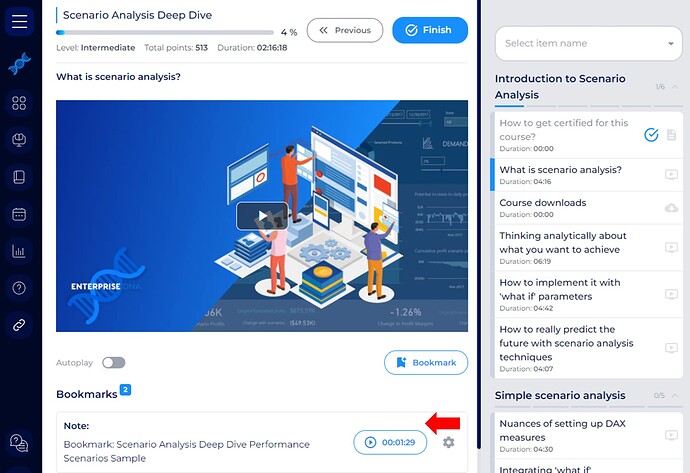Hello everyone!
In this post, you will learn how to create a bookmark on Enterprise DNA On Demand.
This is especially useful when you find a piece of training content that you would like to be able to review again later.
To do so follow these easy steps in creating a bookmark.
-
You will find the ‘Bookmark’ button at the bottom right corner of your screen. If you wish to revisit any section of the video again, simply click on the Bookmark button to save the video timestamp
-
A pop-up window will appear that allows you to add a note regarding the timestamp. Click save once done.
-
A list of bookmarks will appear just below the ‘Bookmark’ button.
-
If you wish to revise your note on the bookmark, simply click on the gear icon beside the timestamp to edit.
Now that you’ve created a bookmark, here are the instruction on how you’ll be able to find them.
-
On your dashboard click on the ‘Seach Bar’
-
Type in the notes you used on your bookmark.
Tip: Make a format for your bookmark. Sample format could be Bookmark<>Course Title<>Topic you bookmarked, so it’ll be easier to locate.
For this example let’s search for ‘Bookmark’.
-
Click the ‘Arrow’
-
A new window will Pop up with the search result, under the ‘Bookmark’ locate the bookmark you are looking for.
-
Click the bookmark and it will automatically direct you to the course and to the video timestamp.
Should there be concerns, please an email to contactus@enterprisedna.co