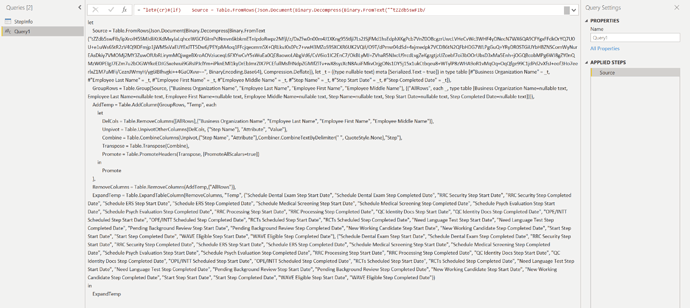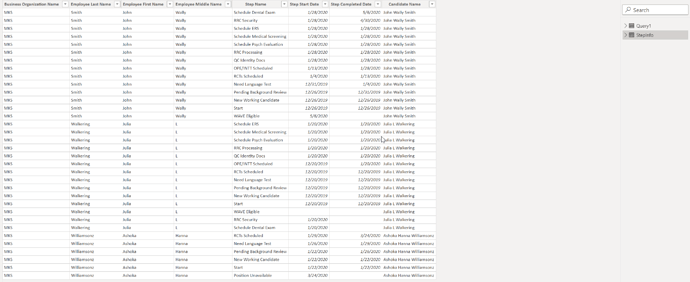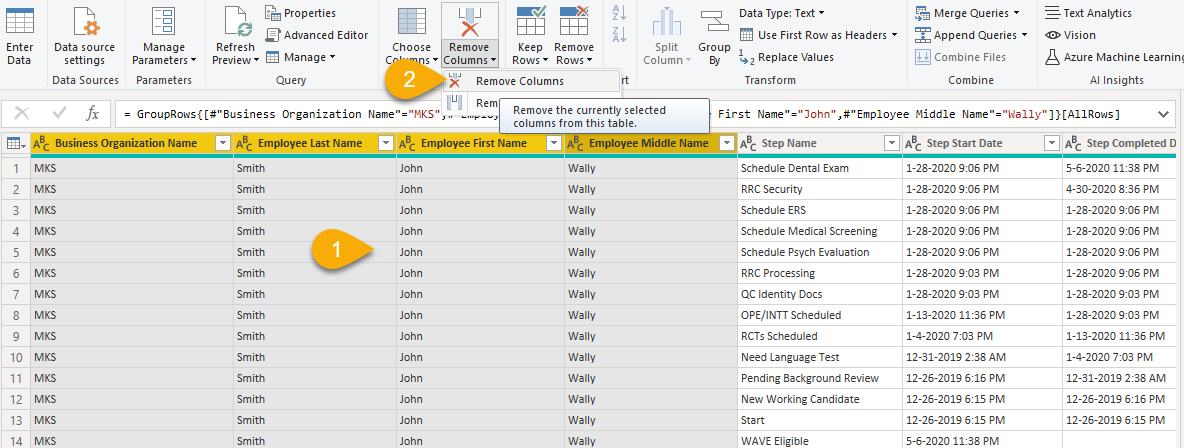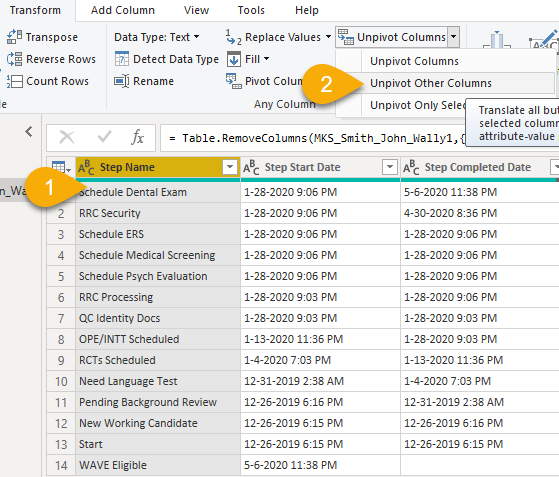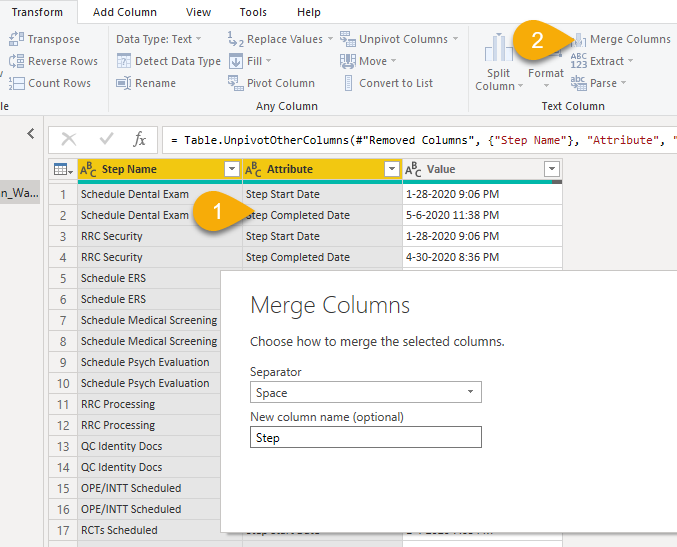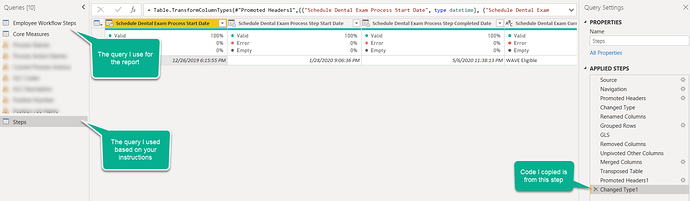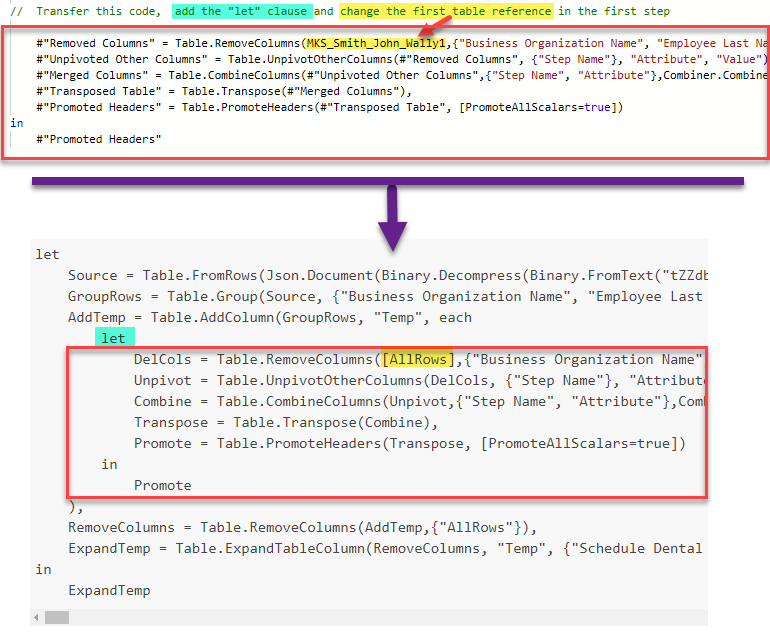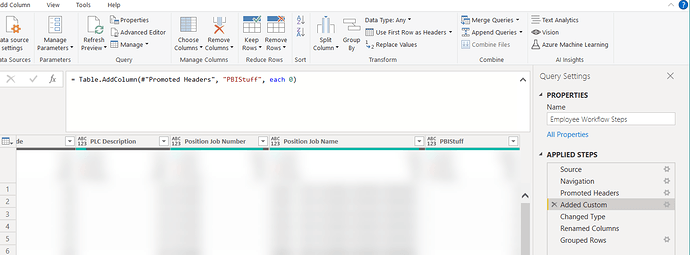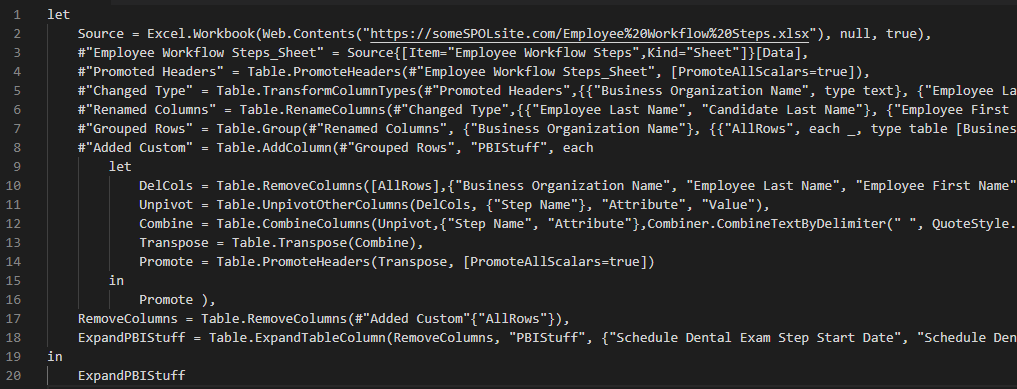Hi @DDewbre,
Give this a go, just paste the code in a new blank query
let
Source = Table.FromRows(Json.Document(Binary.Decompress(Binary.FromText("tZZdb5swFIb/ipXroIH5SMJdliKtXdMxyJaLqhceWGCFGImPdNmvn6kbkmETnIpdoRwpz2Mfjl/z/DxZfw0n00m4J1XKng95Stlji7Ls2JSjFMd1hsEdphXKgPcb7VnZ0OBcgzrUwcLVHeCvWc3WHF4yDNecN7WX6QA9CFYgxFFdkOrYQ7U0U+e1uWs6StR2zV4Q9lDFmjp1jWMSsVaEUYExJTT5Dw6/PEYp8A4oq1FFcjqeomm5X+QRLkvJ0s0Pc7+vwH3MZoS9SXCXR6UK2VQif/O9T/dPmw04dSd+4xjmedpk7VCDB6tN2QFbHDG7WLPgGuQ+YRyDR0STGiUYbHBZNSComWyNurEAsDkiy7VMOMj2MY3ZuwOfUbRLirymMQjwgeBXroAOVziuceqL6FXYwCvY5sWuEa0QE8aowoLAbgVd6/CsV6io1IC2EnC7/OkBLyMJ+ZVhaR5NJxcU9rcdLvgZeKgzgtjzUZoebf7oi3bOOrUbsD3xMa5Enh+jOGQBcobMPg6WJ8gZY0nQMzW0PEIgJ7EZm7u2bOGWYkeEDJGSxeIwui9GRsIPJclYm+iPknEMl1kyDrEbJmrZIX7PCEfullMsfHNdpZGMIfZlTv+wX8syzXcN8AuiFMkvOrjgONs1DY5j15x1ukCtbqeu8+WTylP8zWHA9oR1vMqOq+OqQfge99C1jdPd2vXfsJ+eof3Ho7eerlxZ1M7uMFi/CeznJWmyH/yg6IBIhvgki++4GaOXvw==", BinaryEncoding.Base64), Compression.Deflate)), let _t = ((type nullable text) meta [Serialized.Text = true]) in type table [#"Business Organization Name" = _t, #"Employee Last Name" = _t, #"Employee First Name" = _t, #"Employee Middle Name" = _t, #"Step Name" = _t, #"Step Start Date" = _t, #"Step Completed Date" = _t]),
GroupRows = Table.Group(Source, {"Business Organization Name", "Employee Last Name", "Employee First Name", "Employee Middle Name"}, {{"AllRows", each _, type table [Business Organization Name=nullable text, Employee Last Name=nullable text, Employee First Name=nullable text, Employee Middle Name=nullable text, Step Name=nullable text, Step Start Date=nullable text, Step Completed Date=nullable text]}}),
AddTemp = Table.AddColumn(GroupRows, "Temp", each
let
DelCols = Table.RemoveColumns([AllRows],{"Business Organization Name", "Employee Last Name", "Employee First Name", "Employee Middle Name"}),
Unpivot = Table.UnpivotOtherColumns(DelCols, {"Step Name"}, "Attribute", "Value"),
Combine = Table.CombineColumns(Unpivot,{"Step Name", "Attribute"},Combiner.CombineTextByDelimiter(" ", QuoteStyle.None),"Step"),
Transpose = Table.Transpose(Combine),
Promote = Table.PromoteHeaders(Transpose, [PromoteAllScalars=true])
in
Promote
),
RemoveColumns = Table.RemoveColumns(AddTemp,{"AllRows"}),
ExpandTemp = Table.ExpandTableColumn(RemoveColumns, "Temp", {"Schedule Dental Exam Step Start Date", "Schedule Dental Exam Step Completed Date", "RRC Security Step Start Date", "RRC Security Step Completed Date", "Schedule ERS Step Start Date", "Schedule ERS Step Completed Date", "Schedule Medical Screening Step Start Date", "Schedule Medical Screening Step Completed Date", "Schedule Psych Evaluation Step Start Date", "Schedule Psych Evaluation Step Completed Date", "RRC Processing Step Start Date", "RRC Processing Step Completed Date", "QC Identity Docs Step Start Date", "QC Identity Docs Step Completed Date", "OPE/INTT Scheduled Step Start Date", "OPE/INTT Scheduled Step Completed Date", "RCTs Scheduled Step Start Date", "RCTs Scheduled Step Completed Date", "Need Language Test Step Start Date", "Need Language Test Step Completed Date", "Pending Background Review Step Start Date", "Pending Background Review Step Completed Date", "New Working Candidate Step Start Date", "New Working Candidate Step Completed Date", "Start Step Start Date", "Start Step Completed Date", "WAVE Eligible Step Start Date", "WAVE Eligible Step Completed Date"}, {"Schedule Dental Exam Step Start Date", "Schedule Dental Exam Step Completed Date", "RRC Security Step Start Date", "RRC Security Step Completed Date", "Schedule ERS Step Start Date", "Schedule ERS Step Completed Date", "Schedule Medical Screening Step Start Date", "Schedule Medical Screening Step Completed Date", "Schedule Psych Evaluation Step Start Date", "Schedule Psych Evaluation Step Completed Date", "RRC Processing Step Start Date", "RRC Processing Step Completed Date", "QC Identity Docs Step Start Date", "QC Identity Docs Step Completed Date", "OPE/INTT Scheduled Step Start Date", "OPE/INTT Scheduled Step Completed Date", "RCTs Scheduled Step Start Date", "RCTs Scheduled Step Completed Date", "Need Language Test Step Start Date", "Need Language Test Step Completed Date", "Pending Background Review Step Start Date", "Pending Background Review Step Completed Date", "New Working Candidate Step Start Date", "New Working Candidate Step Completed Date", "Start Step Start Date", "Start Step Completed Date", "WAVE Eligible Step Start Date", "WAVE Eligible Step Completed Date"})
in
ExpandTemp
.
I hope this is helpful