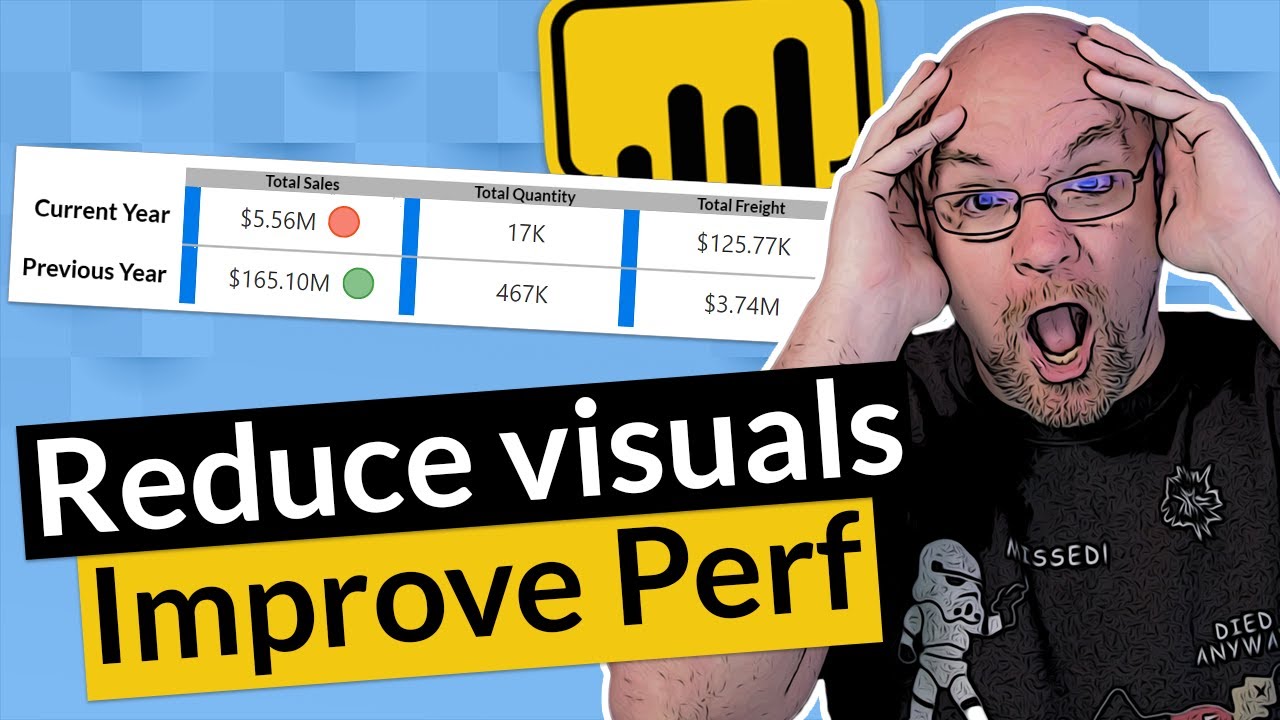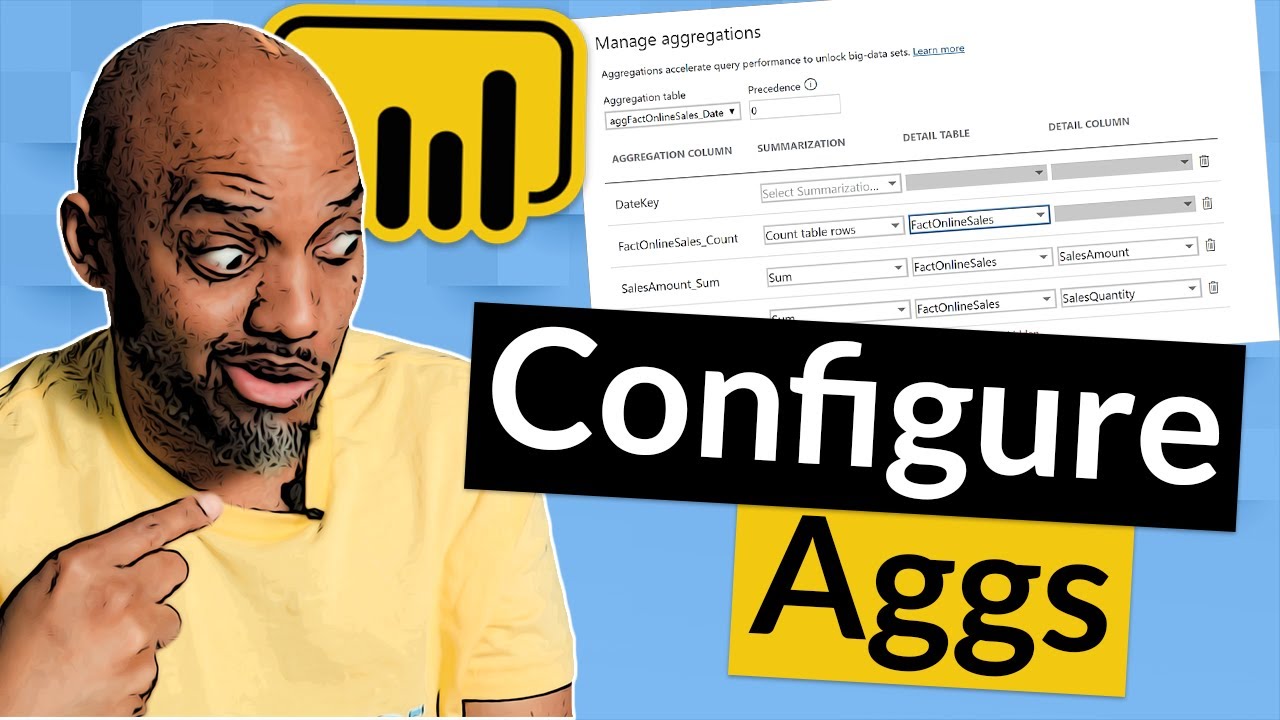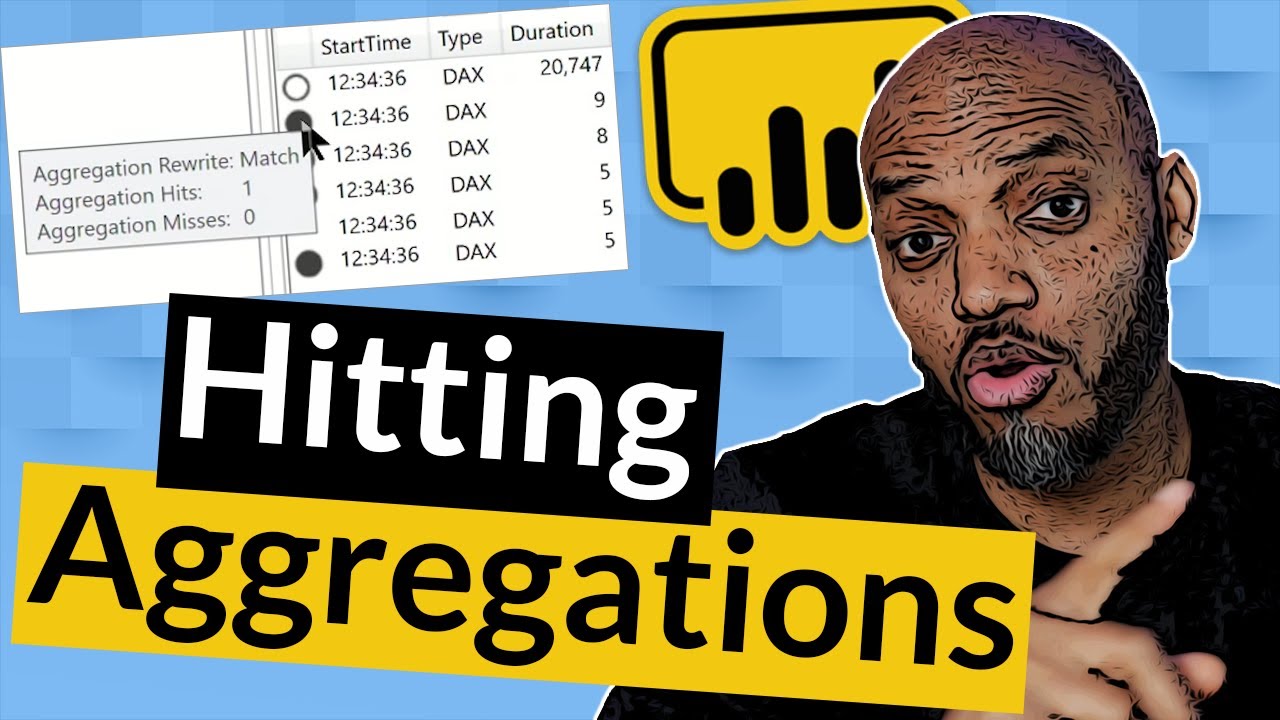Hey ALL
Please how do I optimize a slow report which uses a live connection and SSAS tabular as source in PowerBI Desktop.
I ran the performance Analyzer the visuals, queries and others were taking between 450ms - 4000ms/7000ms to complete.
Is this good or bad?
What should be a good cut off?
I really need help on this and Thanks everyone for your contribution.
Hello @Egbejiogu,
Thank You for posting your query onto the Forum.
When it comes to report optimization this has always been a debatable topic because for some people a particular report may be quick enough whereas for others it may still be considered as a slow report. Since the topic is very much subjective the answers will tend to differ from people to people about the ranges that may specify.
I’m providing a link below where a specific post was created just to address this type of issue. I contains good amount of videos, articles and a discussion from some of our experts about how to address this issue and optimize the report.
I’m also providing few links below of some of the blog posts as well as of the documentation from the Microsoft based on this topic.
Hoping you find this useful and helps you in optimizing the reports. ![]()
Thanks and Warm Regards,
Harsh
https://maqsoftware.com/expertise/powerbi/power-bi-best-practices
Thanks @AntrikshSharma the videos were helpful
Curious - is there a way to only bring a certain group of specified tables into the PBI file/report, from AAS?
We currently are using AAS to feed our reports, but I don’t know of a way to query only the tables needed for each report, like you could with the query editor inside PBIX when you are connected to SSMS.
Wouldn’t that defy the logic of Live Connection