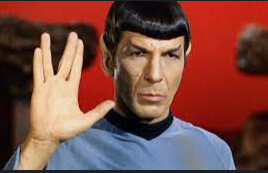Hi,
I have an odd PBI behavior / problem that I cannot figure out how to resolve. Here’s a brief description:
When I perform a Refresh Preview of a query from the PQ editor, the query refreshes successfully. This query pulls data from a spreadsheet stored in a MS Teams Channel Documents Folder.
When I perform a report refresh, new data which is correctly reflected in the query, also is correctly reflected in the table (on the Data tab). However, the correct data does not get reflected in a certain measure, and thus also doesn’t reflect the correct value in the visuals that reference this measure. The measure itself is a very simple SUM: Measure = SUM(‘Table Name’[Column])
The only way I have found that I can force the measure to show the updated data is to filter the query from the PQ editor, click Apply, and when that process finishes remove the filter I just added from the query in PQ editor, and apply again. Then after doing this and the report refreshes as part of this process, the measure shows the correct value.
Has anyone one ever heard of behavior like this before, and if so, what a solution might be?
Thank you,
Trey Cook