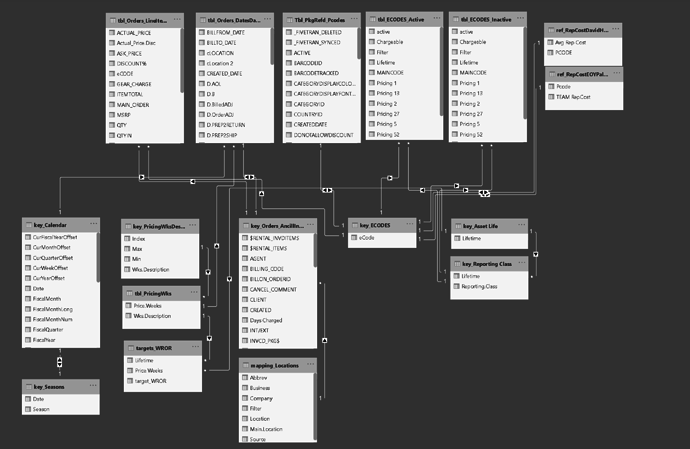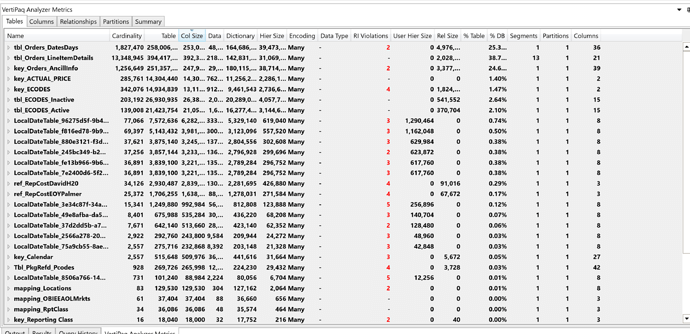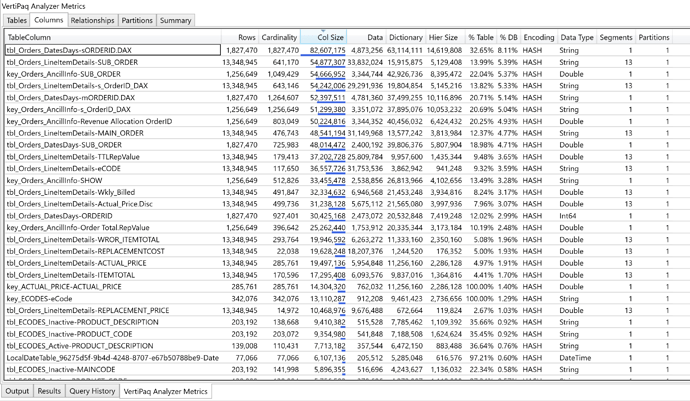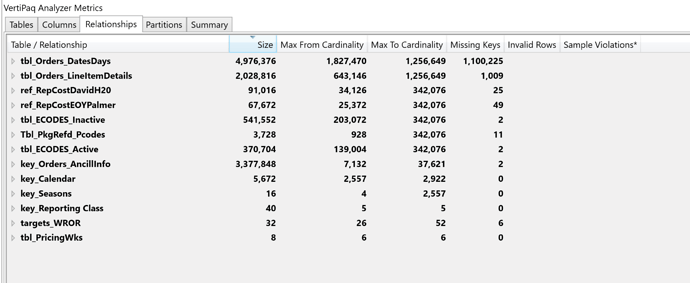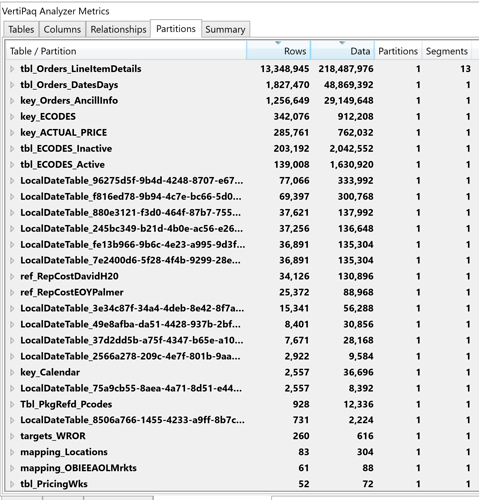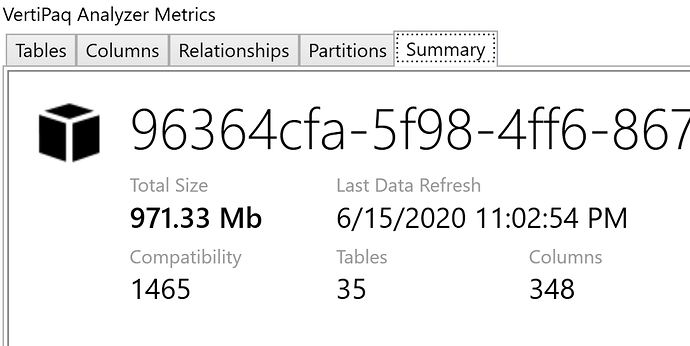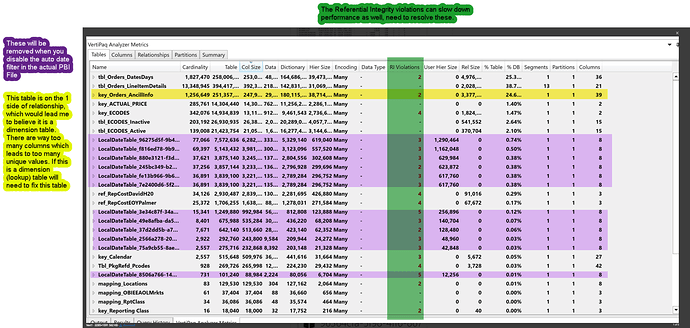Hello All,
I am new to forums, been on the videos for a few weeks but am very much, big time stuck on a multi-tab dashboard I had built and was nearly done with but then all of the sudden I got a memory error (three weeks ago) and since I have been entirely unable to correct nor reproduce the file.
Data background: I have been forced to upload a large number of excel files from query editor because our IT department is in love with Sisense (even though we are no where remotely close to building a defined model for its ML function to be viable) and do not want to tie our databases to PBI. Thankfully the person who’s been pushing Sisi is leaving in a month, so I have an opportunity to present PBI.
My initial PBI file was 816MB, fed by several gigs of Excel files where the raw, line item data for three years consisted of nearly 14M records. There were a couple extra million records on ancillary order data tables. The dashboard was nearly done, with eight tabs full of graphics and tables then it just error’d out and crashed my computer. When I attempted to open it again, it crashed my computer. When I open it on my work notebook, I get memory errors. If I try to condense the file to just ONE tab I still get the exact same responses on both machines.
This file was a test file, so I knew I had a lot of repeated columns and calculated columns that I could remove to save memory.
So I rebuilt the file, cut the uploading data in half with only a fraction of the calculated columns and … I still get the exact same response. I took my blank, rebuilt data only file, tried to add ONE line chart and my computer crashed. On my notebook, I get memory errors.
I have also uninstalled and reinstalled PBI. I have been attempting to fix this for almost a month, it’s a darn good thing I’m not a drinker!
I.Do.Not.Understand.What.Happened. It.Worked.Fine.Before.
Help me ObiWan DNA, you’re my only hope.
-Kondukt
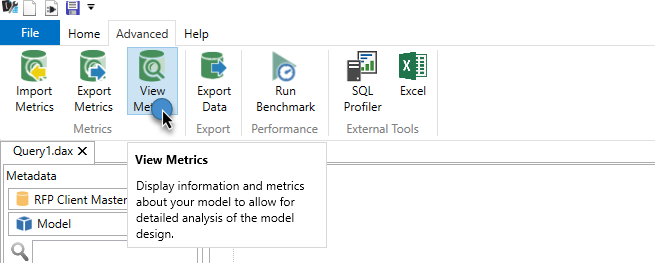

 Although, after having connected my rebuilt file and navigating to the Advanced tab, my only options are :
Although, after having connected my rebuilt file and navigating to the Advanced tab, my only options are :