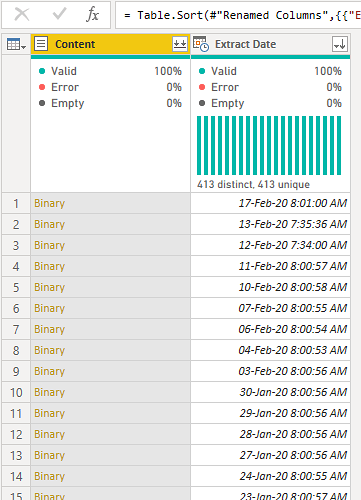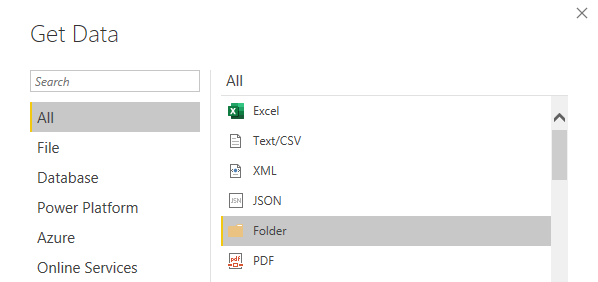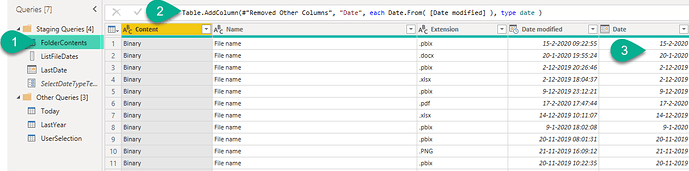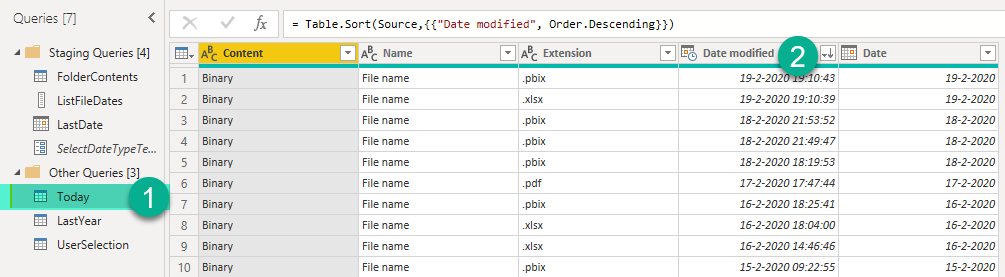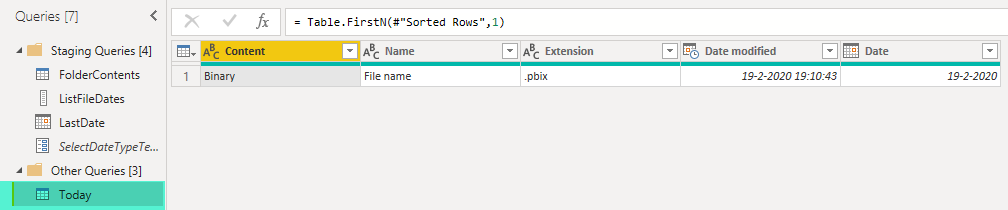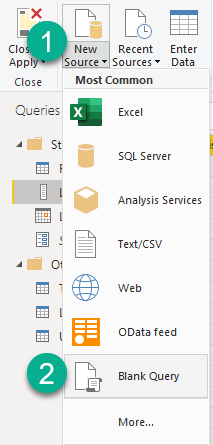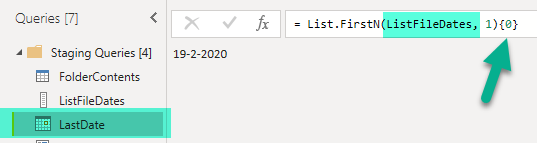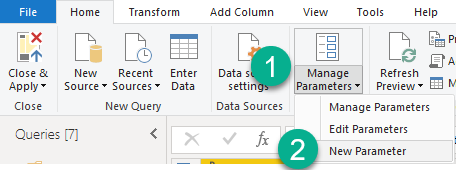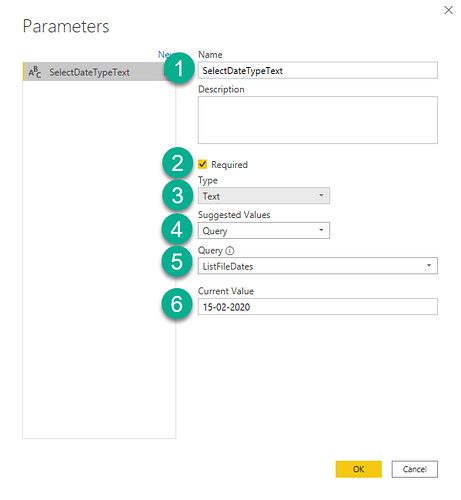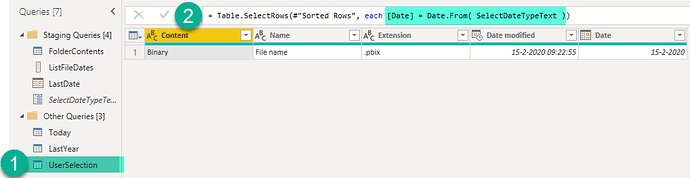Hi Forum,
Newbie user here (be gentle please). I work in revenue strategy and am currently putting together BI booking pace reports (room nights and revenue) using a data dump folder containing large .txt files.
Ideally each daily extract file is automatically exported into the folder, but until recently this process has been done manually. And manual entry means inevitable mistakes. I currently have 413 files (approx. 2.5GB) spanning 5 years (2015 - ).
In excel I would normally load each .txt file and compare changes (TY vs. LY vs. Prior) but since I am determined to get the most out of BI’s time intelligence features and also aim to automate/reduce daily admin tasks, I want to know how best to approach the challenge of irregular extracts. In some cases I only have 3 extract files covering and entire 30-day period. Not great.
Can this be solved with DAX functions or using M in the Query Editor perhaps?
Unfortunately I cannot share my files but have attached a screen dump showing the first few files before applying the step of combining them into one table. All other consolidation and scrubbing of data has been a breeze so far, but I cannot seem to find a comprehensive solution to this.
Really appreciate your help.
Best,
Oscar