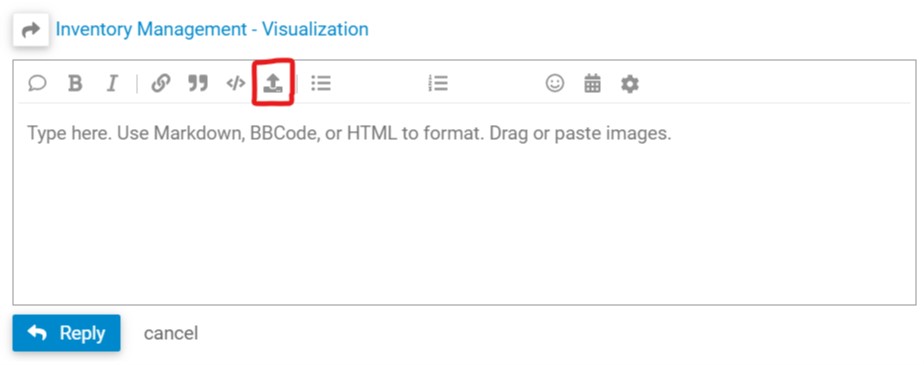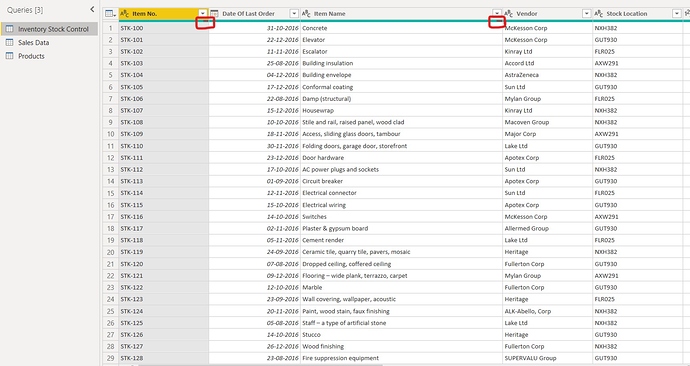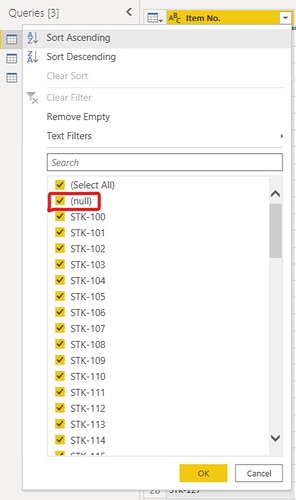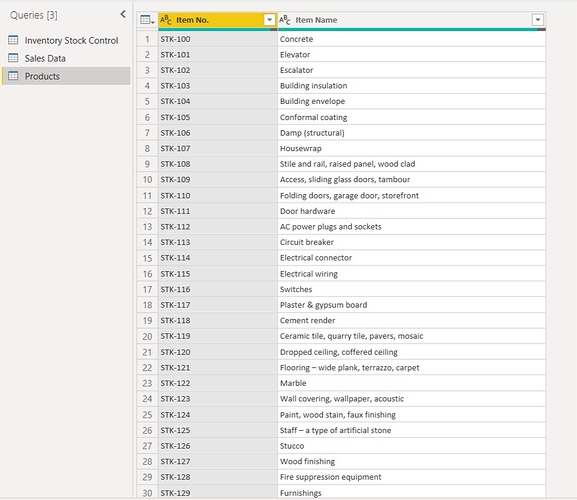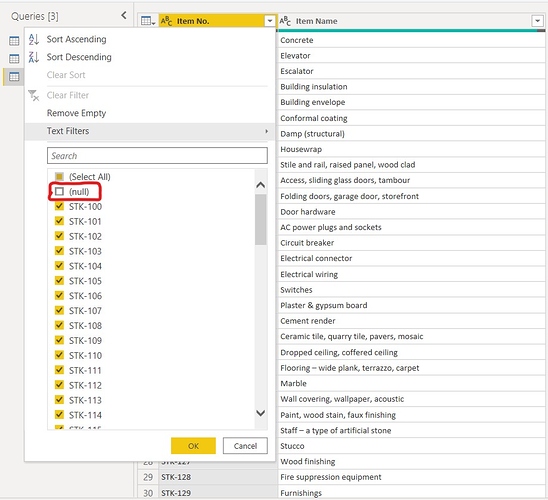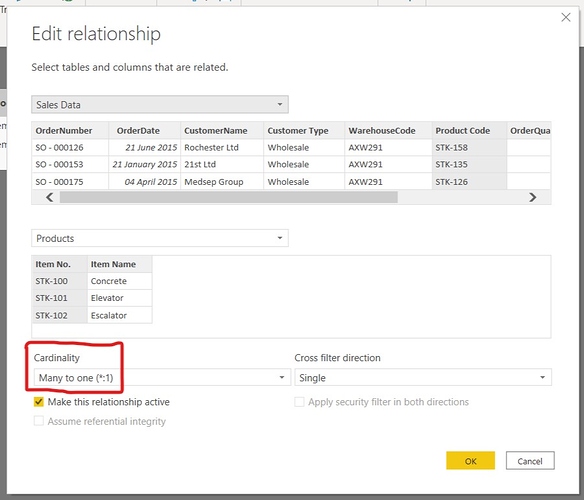Hello,
I am going through the [dashboarding and data visualization intensive course] - Inventory Management. In the process of creating the data model by first loading data from the spreadsheet… At the beginning of the video in links the Products.[Item No.] to [Sales Data].[Product Code]
When I do this I get the many to many message. So I then went to Products table, highlighted the two columns - [Item No] and [Item Name] and then righ clicked and removed duplicates.
I still get the message of many to many when I join the two tables together. Whereas as it shows in video, it should be one to many
Any suggestions please?
Thank you
Hello @arkiboys,
Thank You for posting your query onto the Forum.
Can you please upload the working of your PBIX file? So that we can check the model and suggest you the solution with better judgement.
Thanks and Warm Regards,
Harsh
How do I upload the .pbix file? I do not see a link for the attachment?
Thanks
Hello @arkiboys,
Please find the below screenshot with the highlighted color from where you can upload the file.
Thanks and Warm Regards,
Harsh
Inventory Management-Practice.pbix (323.1 KB)
Hello @arkiboys,
Below are the screenshots provided with the explanation -
When you extract the data from the Excel Files i.e. Inventory Stock Control and Sales Data you will observe that under the “Inventory Stock Control” table column “Item No,” and “Item Name” are not fully highlight in green in comparison to the other columns of the table. Below is the screenshot provided for the reference -
So now, when you click onto the “Item No.” column you shall observe that it contains the “null” data. Below is the screenshot provided for the reference -
So when you create a “Products” dimension table on the basis of Inventory Stock Control table and then remove the duplicates still it will contain the “null” data. Below is the screenshot provided for the reference -
Now, what you can do click on the drop-down button of the “Item No.” column and un-check the “null” option. Below is the screenshot provided for the reference alongwith the transformations steps performed -
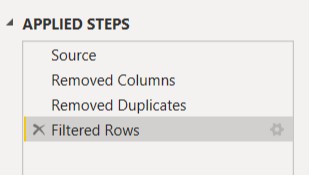
Now, once you un-check the option of “null”. Select the “Close & Apply” option and come to the “Data Modelling View” side and you shall be able to create the “One-to-Many Relationships”. Below are the screenshots provided for the reference -
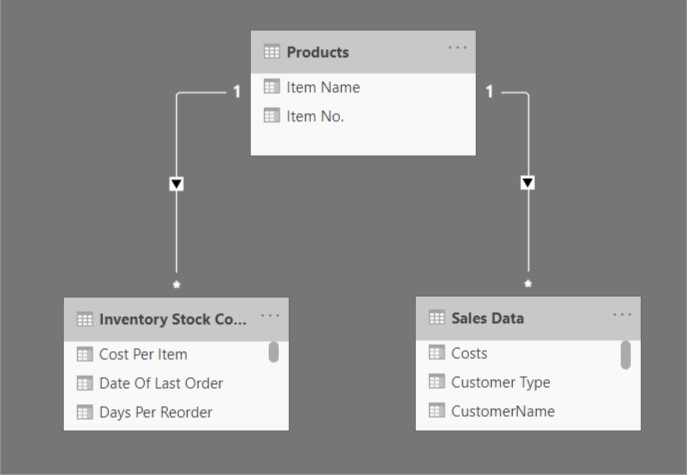
I’m also attaching the working of the PBIX file for the reference.
Hoping you find this useful and meets your requirements that you’re looking for. 
Thanks and Warm Regards,
Harsh
Inventory Management Data Model.xlsx (519.3 KB)
Inventory Management - Visualization.pbix (218.9 KB)
Lovely.
Many thanks