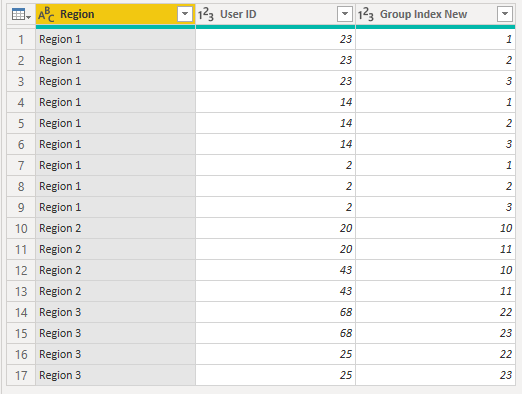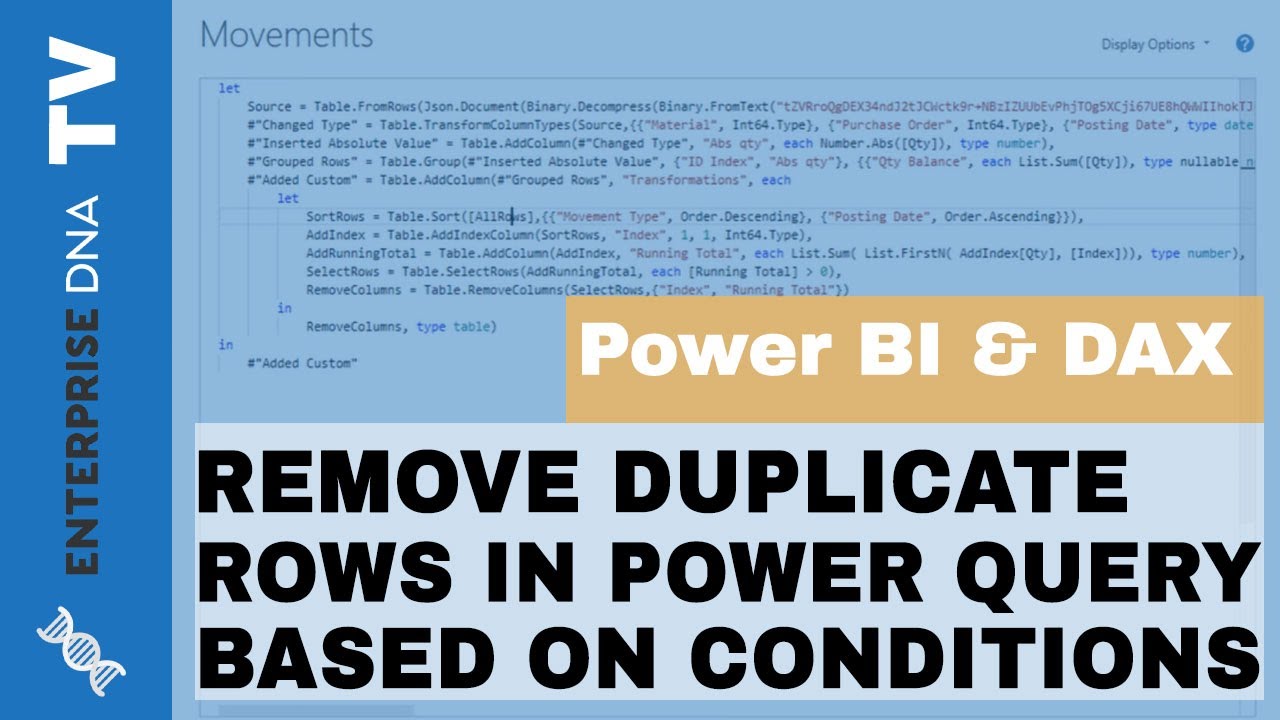Hi @Mo.jo.jo,
I know your question has already been solved but as an alternative you can test this query. Just copy and paste the M code below to a new blank query.
What it does is it creates a list of the Group Index for each record
and expands the content of that list to new rows.
let
Source = Table.FromRows(Json.Document(Binary.Decompress(Binary.FromText("i45WMlTSUXL3UwBRQanpmfl5YKaRsVKsTrSSEUTSCFXS0AQsaQyRNEbTCZYzNIAaa4CQBZliZACRhtlqiCptArUWZi+SxSBrzCwg0lCbjYxRpY1MlWJjAQ==", BinaryEncoding.Base64), Compression.Deflate)), let _t = ((type nullable text) meta [Serialized.Text = true]) in type table [#"Group Index" = _t, #"Group Name" = _t, Region = _t, #"User ID" = _t]),
ChangeType = Table.TransformColumnTypes(Source,{{"User ID", type number}, {"Group Index", type number}, {"Group Name", type text}, {"Region", type text}}),
GroupRows = Table.Group(ChangeType, {"Region"}, {{"Table", each _, type table [Group Index=nullable number, Group Name=nullable text, Region=nullable text, User ID=nullable number]}}),
AddedCustom = Table.AddColumn(GroupRows, "Custom", each
let
myTable = [Table],
AddCustom = Table.AddColumn(myTable, "Group Index New", each myTable[Group Index]),
ExpandNew = Table.ExpandListColumn(AddCustom, "Group Index New"),
NewType = Table.TransformColumnTypes(ExpandNew,{{"Group Index New", Int64.Type}}),
CleanUpColumns = Table.RemoveColumns(NewType,{"Group Index", "Group Name"})
in
CleanUpColumns, type table )[[Custom]],
ExpandCustom = Table.ExpandTableColumn(AddedCustom, "Custom", {"Region", "User ID", "Group Index New"}, {"Region", "User ID", "Group Index New"}),
DetectType = Table.TransformColumnTypes(ExpandCustom,{{"Region", type text}, {"User ID", Int64.Type}, {"Group Index New", Int64.Type}})
in
DetectType
.
With this result
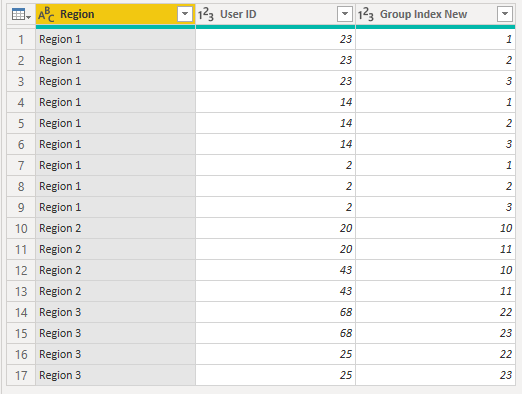
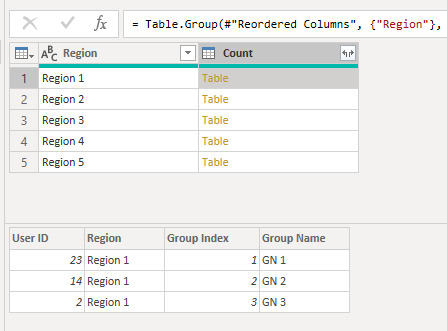
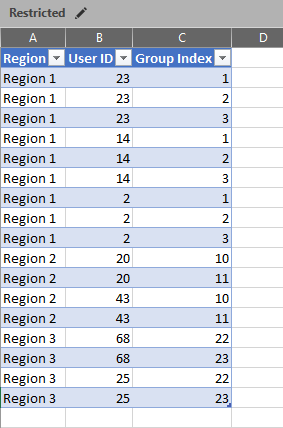
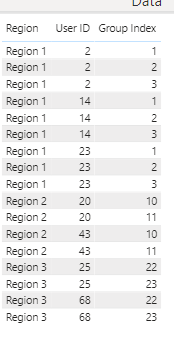

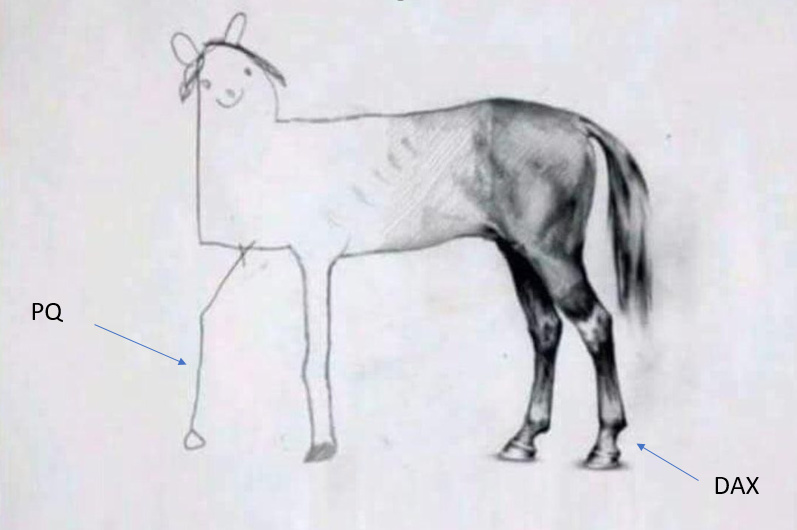

 , which I guess comes with trying to take on more demanding data sets. I read a lot that your DAX code can be a lot simpler if your data model is set up well, but how you transform your data and how important that can be is often not highlighted. So most of us take the detour to face/start on the DAX mountain trek trail. But muscles you develop tacking Power Query might help make parts of tacking the DAX thing simpler.
, which I guess comes with trying to take on more demanding data sets. I read a lot that your DAX code can be a lot simpler if your data model is set up well, but how you transform your data and how important that can be is often not highlighted. So most of us take the detour to face/start on the DAX mountain trek trail. But muscles you develop tacking Power Query might help make parts of tacking the DAX thing simpler.