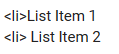Hello @Greg,
I understand that it can be frustrating when the Forum has limited Markdown syntax options. I’m sorry that I couldn’t find the syntax that would best answer your question. However, we do have other options like AltCode Symbols, HTML, and Unicode Symbols to use for now. Hopefully, the Forum will fully support Markdown formatting in the future so we can add some more style to our posts.
To Recap:
It seems that the form Button “Bulleted List (Ctrl+Shift+8)” is not behaving as expected and is creating an indented List item without a Bullet symbol. This change may have occurred in the past few months. Also, when using any of the following Markdown format special characters - or * or + followed by a SPACE an indented list item though fail to add a Bullet symbol. Bulleted list formatting symbols are supported in the broader Markdown documentation and also appear in the Discord documentation.
So what is one to do when needing to add a bullet symbol to a List item?
I came across three different ways to create Bulleted List Items after reading his forum. At least we have AltCode Symbols, HTML, and Unicode Symbols to work with for now.
To Recap:
It seems that the form Button “Bulleted List (Ctrl+Shift+8)” is not behaving as expected and is creating an indented list item without a Bullet symbol. This change may have occurred in the past few months. However, you can use any of the following Markdown format special characters - or * or + followed by a SPACE to create an indented list item with a bullet symbol. This is supported in the broader Markdown documentation and also appears in the Discord documentation.
So what is one to do when needing to add a bullet symbol to a List item?
I came across three different ways to create Bulleted List Items after reading a forum post by @Greg. Unfortunately, there’s no immediate solution for the limited Markdown syntax supported by the forum. However, I found that using either the List Indent tag or ALT+7 (numlock) was an efficient and easy option when creating a message.
One way to create Bulleted List Items is by using the HTML tag List Indent < li > tag.
It seems that a closing tag is not necessary for this option.
This is how the formatting is applied:
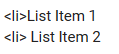
and provides the following results:
List Item 1
List Item 2
Please be cautious when nesting the < li > tag within an Unordered List < ul >. While this may cause the list to indent, it could also result in the Bullet symbol being dropped.
Another way to format a list is by using the "Bulleted List (Ctrl+Shift+8)" Button and the Preformatted Text (Ctrl+E) Button together. Simply highlight the list text and click those buttons. Keep in mind that this method does replace the bullet symbol with an asterisk, but it does not indent the list item.
* List item 1
* List Item 2
* List Item 3
A different approach you could try when adding a Bullet symbol to a List item is using an ALT Code. This option may be more suitable for those who prefer a more conventional method. Please note that this applies to a Windows Keyboard.
Before proceeding, ensure that your numlock is on. Once you have confirmed this, press and hold down the ALT key. While continuing to hold the ALT key, press the 7 key. Release the ALT key and a bullet symbol (•) will be inserted. Add a space after the bullet symbol and you will have created a list item that looks like this in practice: • List Item.
• List Item 1
• List Item 2
• List Item 3