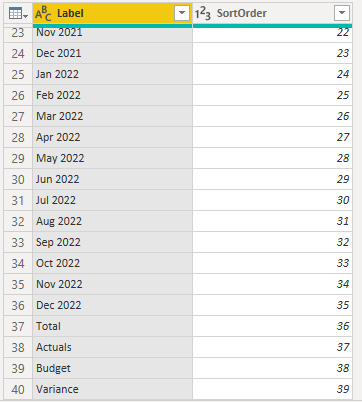Hi Folks,
I am wondering whether anyone has managed to create a finance related matrix that allows you to have the months but also variance to budget at the end as per Excel example below? Preferably without paying for a custom visual like Inforiver etc?
Creating the first part of the matrix columns B to O is easy enough, the hard part is also having the months actuals (Column Q) and the budget (Column R) per the month slicer with the and variance of these two columns in (Column S) all within the same matrix visual.
I can do this using two seperate visuals side by side but this method does not work well when you drill down in your report as then side by side visuals go out of sync and you also have to drill down two seperate visuals which is all a bit rubbish and not user friendly.
I did read somehere that this was possible using calculation groups but i’ve not found any vidoes / blogs on how to do this.
Any help would be appreciated, thanks.