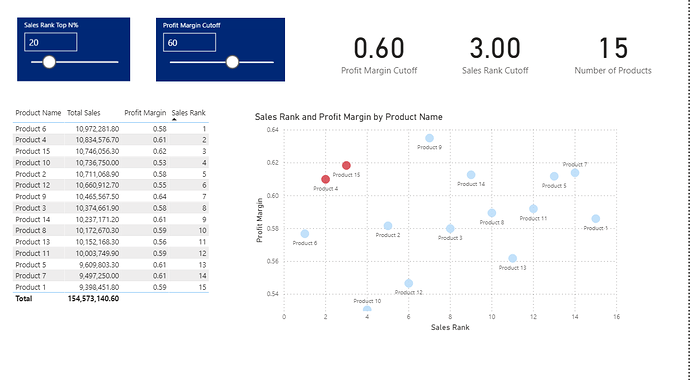This question sparked my interest, so I built out a full sample application based on External Tools Practice Dataset. By adjusting the two sliders associated with the what-if parameters, you can define dynamically what constitutes an “outlier”. Those products that meet the outlier criteria will be colored red in the scatter chart. Below is a publish to web link, where you can play with the application.
I’ve also attached the solution file so you can explore how I put this together. Just give a shout if you have any questions. I hope this is helpful.
– Brian
E DNA Forum – ParetoMultiple Filter Solutions.pbix (428.1 KB)