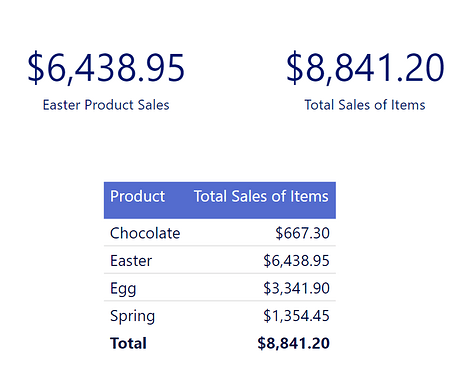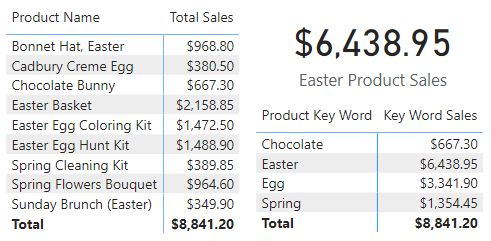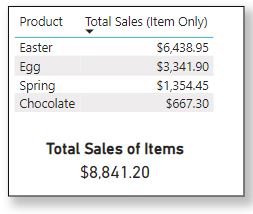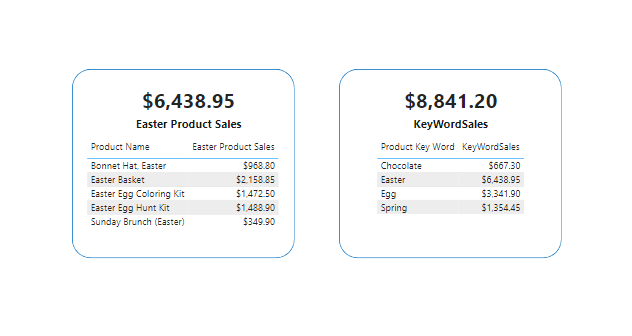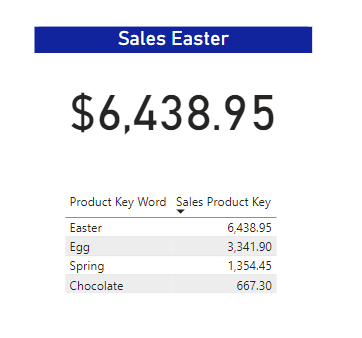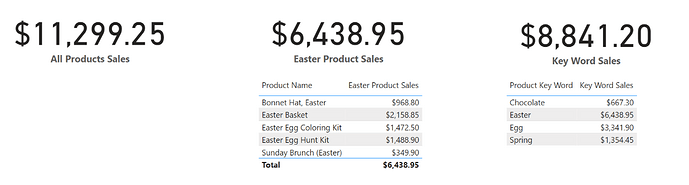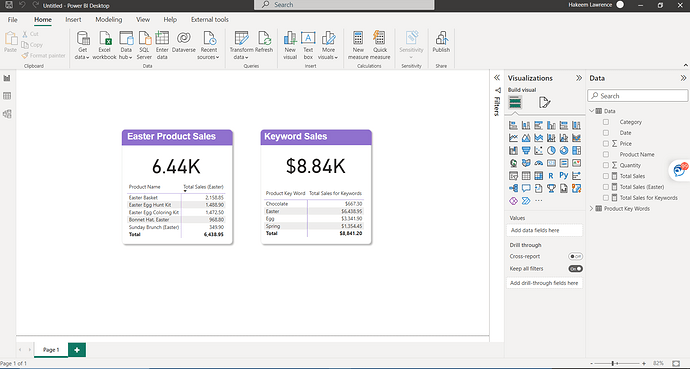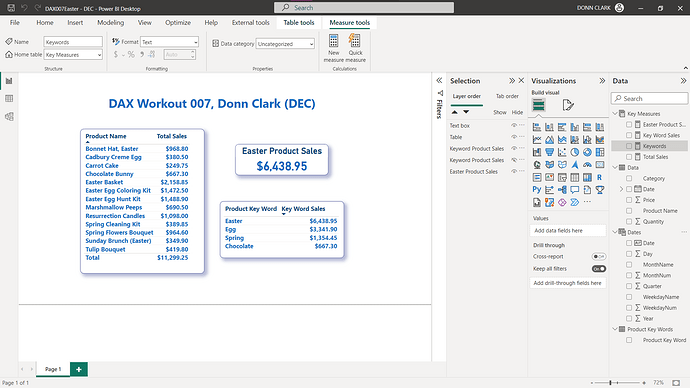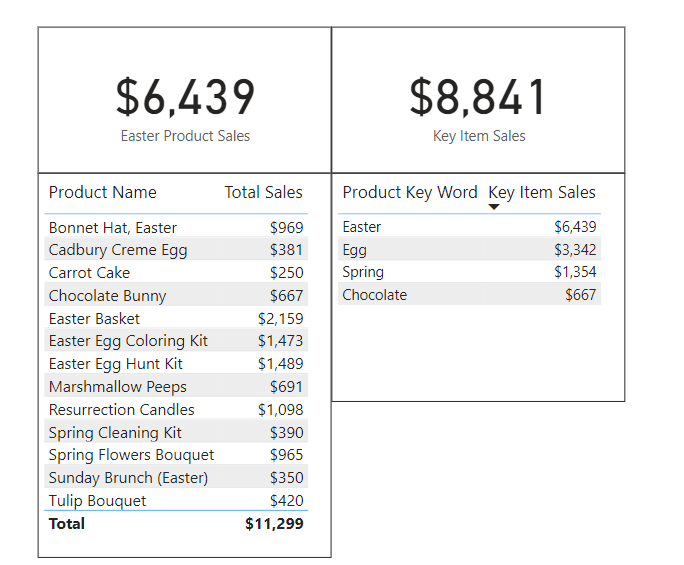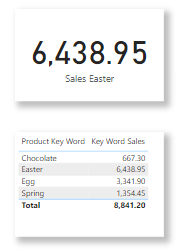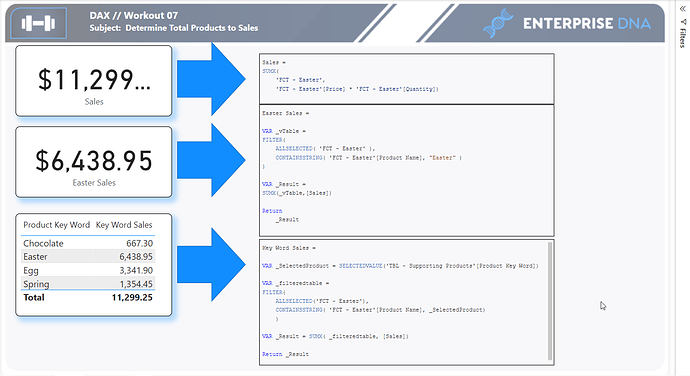Hi everyone,
As this is being posted on Easter Sunday, it makes sense to have an Easter theme. In this workout, you are provided a simple dataset of various products and their sales over time. And it is divided in two parts:
-
The first part is to create a measure that shows the total sales for all products with the word “Easter” in them. So this would include products such as “Easter Basket”, “Easter Egg Hunt Kit”, but also “Bonnet Hat, Easter”, etc.
-
The second part is similar. However, there are 4 product key words in the second tab of the data file and you are to create a single measure that will provide total sales for these.
An Excel data file is provided. The first tab has the sales information. The second tab is the list of product key words to be used for the second part.
Some important notes for this workout:
- Only DAX measures should be used here. While it’s possible to create groups, use Power Query to filter, etc; the goal of this workout is to do this via DAX measures.
- Assume that the product key words (2nd tab) are subject to change and so you want to create a measure that will accommodate this (i.e. no hard coding the key words in the measure)
POST Update: Image below was updated to remove the total of the bottom right table. See discussion in comments below.
The data file can be found here:
Workout 007 Data.xlsx (14.7 KB)
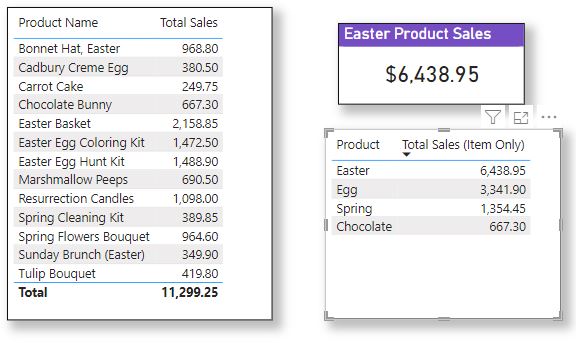
Submission
Load the supplied data file, create your solution, and reply to this post. Upload a screenshot of your solution (or the PBI file) along with any DAX items. Please blur any solution or place it in a hidden section.