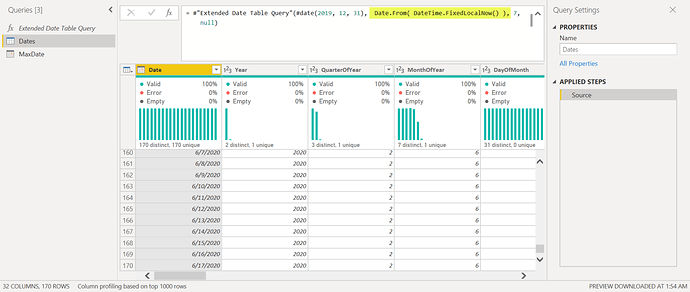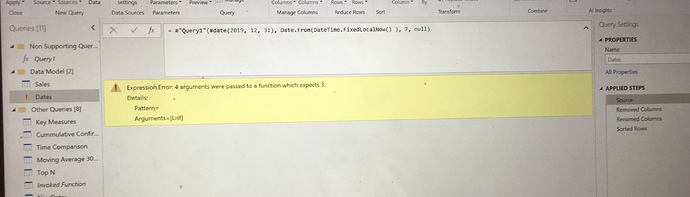Hi All - I am using the Enterprise DNA date table for my reports.
I am manually changing the date table daily to reflect my data set. Is there a way in which I can get the date table to be a dynamic one.
The start date of my dataset is the 31 Dec 2019 and i get daily updates
See the enterprise DNA date table I am using below. Please can you tell me which areas I need to adjust in the table in order to get my daily updates and avoid manual changes. Many thanks
= (StartDate as date, EndDate as date, FYStartMonth as number) as table =>
let
DayCount = Duration.Days(Duration.From(EndDate - StartDate)) +1 ,
Source = List.Dates(StartDate,DayCount,#duration(1,0,0,0)),
TableFromList = Table.FromList(Source, Splitter.SplitByNothing()),
ChangedType = Table.TransformColumnTypes(TableFromList,{{“Column1”, type date}}),
RenamedColumns = Table.RenameColumns(ChangedType,{{“Column1”, “Date”}}),
InsertYear = Table.AddColumn(RenamedColumns, “Year”, each Date.Year([Date]),type text),
InsertYearNumber = Table.AddColumn(RenamedColumns, “YearNumber”, each Date.Year([Date])),
InsertQuarter = Table.AddColumn(InsertYear, “QuarterOfYear”, each Date.QuarterOfYear([Date])),
InsertMonth = Table.AddColumn(InsertQuarter, “MonthOfYear”, each Date.Month([Date]), type text),
InsertDay = Table.AddColumn(InsertMonth, “DayOfMonth”, each Date.Day([Date])),
InsertDayInt = Table.AddColumn(InsertDay, “DateInt”, each [Year] * 10000 + [MonthOfYear] * 100 + [DayOfMonth]),
InsertMonthName = Table.AddColumn(InsertDayInt, “MonthName”, each Date.ToText([Date], “MMMM”), type text),
InsertCalendarMonth = Table.AddColumn(InsertMonthName, “MonthInCalendar”, each (try(Text.Range([MonthName],0,3)) otherwise [MonthName]) & " " & Number.ToText([Year])),
InsertCalendarQtr = Table.AddColumn(InsertCalendarMonth, “QuarterInCalendar”, each “Q” & Number.ToText([QuarterOfYear]) & " " & Number.ToText([Year])),
InsertDayWeek = Table.AddColumn(InsertCalendarQtr, “DayInWeek”, each Date.DayOfWeek([Date])),
InsertDayName = Table.AddColumn(InsertDayWeek, “DayOfWeekName”, each Date.ToText([Date], “dddd”), type text),
InsertWeekEnding = Table.AddColumn(InsertDayName, “WeekEnding”, each Date.EndOfWeek([Date]), type date),
InsertWeekNumber= Table.AddColumn(InsertWeekEnding, “Week Number”, each Date.WeekOfYear([Date])),
InsertMonthnYear = Table.AddColumn(InsertWeekNumber,“MonthnYear”, each [Year] * 10000 + [MonthOfYear] * 100),
InsertQuarternYear = Table.AddColumn(InsertMonthnYear,“QuarternYear”, each [Year] * 10000 + [QuarterOfYear] * 100),
ChangedType1 = Table.TransformColumnTypes(InsertQuarternYear,{{“QuarternYear”, Int64.Type},{“Week Number”, Int64.Type},{“Year”, type text},{“MonthnYear”, Int64.Type}, {“DateInt”, Int64.Type}, {“DayOfMonth”, Int64.Type}, {“MonthOfYear”, Int64.Type}, {“QuarterOfYear”, Int64.Type}, {“MonthInCalendar”, type text}, {“QuarterInCalendar”, type text}, {“DayInWeek”, Int64.Type}}),
InsertShortYear = Table.AddColumn(ChangedType1, “ShortYear”, each Text.End(Text.From([Year]), 2), type text),
AddFY = Table.AddColumn(InsertShortYear, “FY”, each “FY”&(if [MonthOfYear]>=FYStartMonth then Text.From(Number.From([ShortYear])+1) else [ShortYear]))
in
AddFY