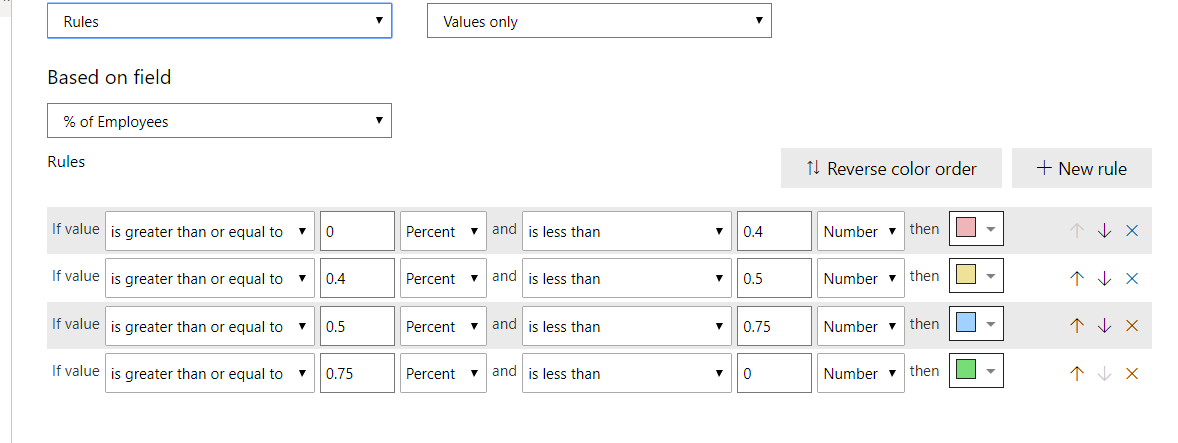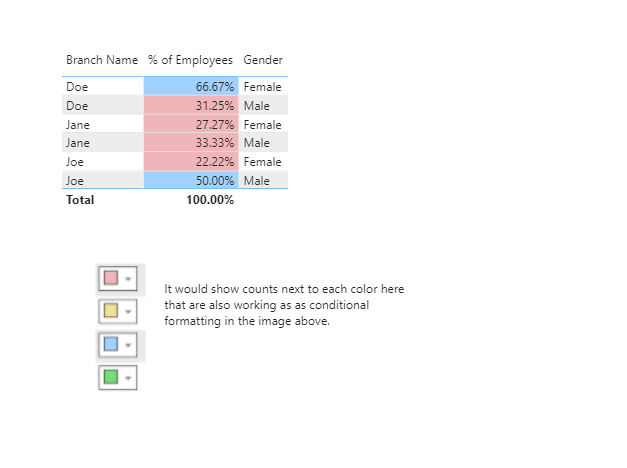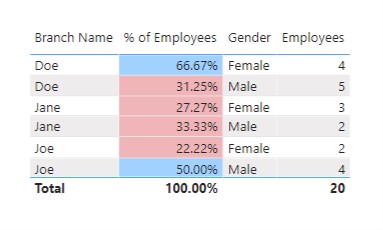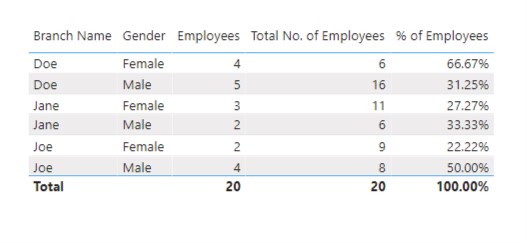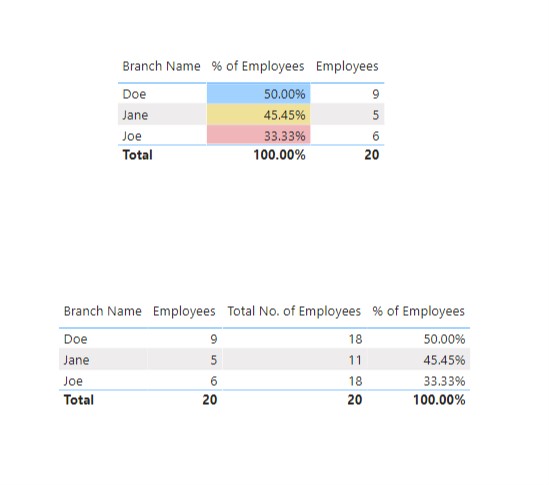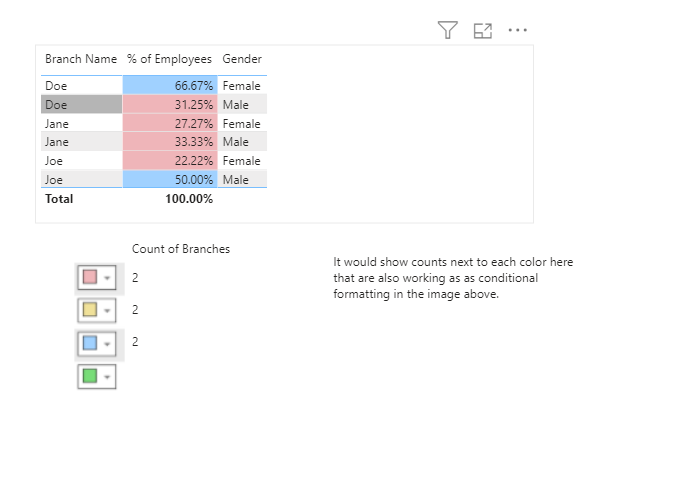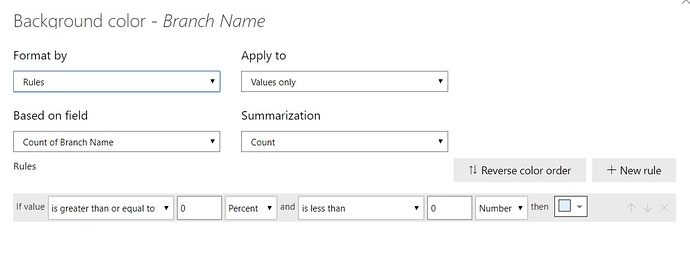Hello @supergallagher25,
Is this the result that you’re looking for? Below is the screenshot provided for the reference -
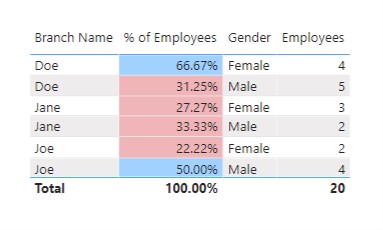
So I’ve just placed the measure into the table that you’ve already calculated. Below is the measure provided for the reference -
Employees =
CALCULATE( DISTINCTCOUNT( tEmployee[EmpID] ) ,
FILTER( VALUES( tEmployee[Enter Date] ) , tEmployee[Enter Date] <= MAX( Dates[Date] ) ) ,
FILTER( VALUES( tEmployee[Leave Date] ) , tEmployee[Leave Date] >= MIN( Dates[Date] ) ) )
But to understand it in a much better way how 66.67% includes 4 employees I just added one more formula into the kitty. Below is the formula provided for the reference -
Total No. of Employees =
CALCULATE( DISTINCTCOUNT( tEmployee[EmpID] ) , ALLSELECTED( tEmployee ) ,
FILTER( VALUES( tEmployee[Enter Date] ) , tEmployee[Enter Date] <= MAX( Dates[Date] ) ) ,
FILTER( VALUES( tEmployee[Leave Date] ) , tEmployee[Leave Date] >= MIN( Dates[Date] ) ) )
So actually, here how it calculated 66.67% where it includes 4 of the employees. Below is the screenshot provided for the reference -
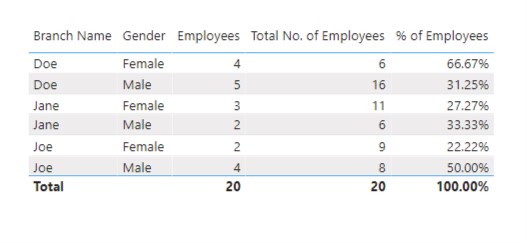
Now, if you observe, it’s actually 4/6 = 66.67%. So 4 represents the current number of female employees employed in that particular branch whereas 6 represents the overall number of female employees employed till date. Resultant figure = 66.67%
And this is what I was trying to check with you that do you want to see the current numbers of employees working in your organization.
I’m also attaching the working of the PBIX file for the reference.
Hoping you find this useful and meets your requirements that you’ve been looking for. 
Thanks and Warm Regards,
Harsh
sample_Conditionalformat.pbix (132.8 KB)