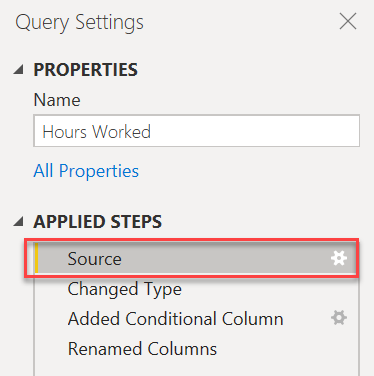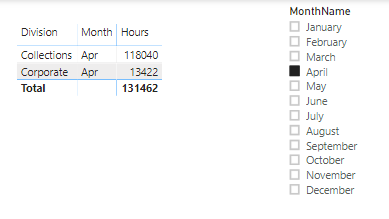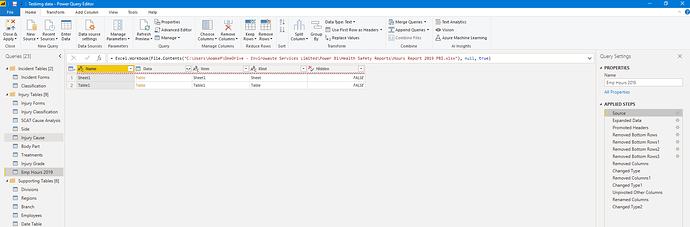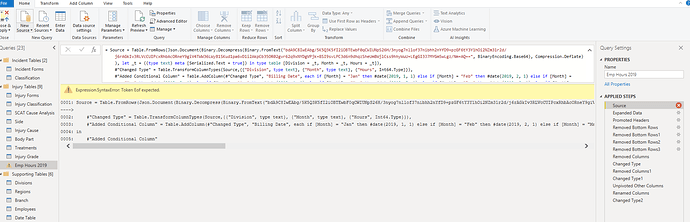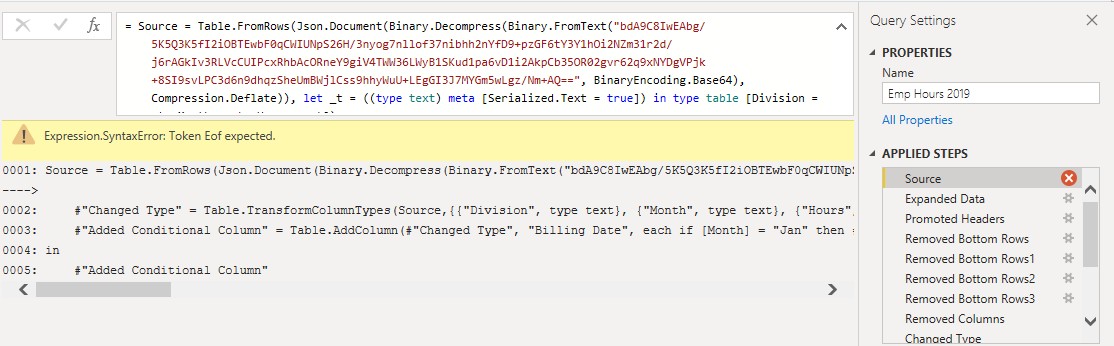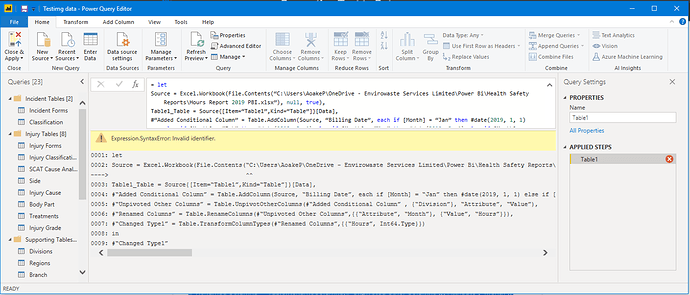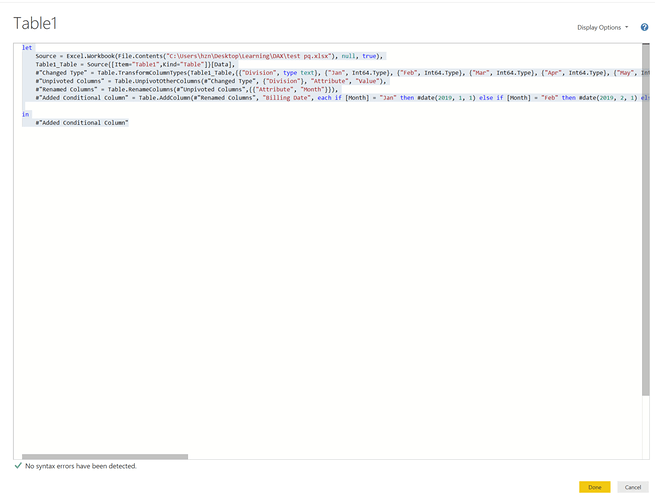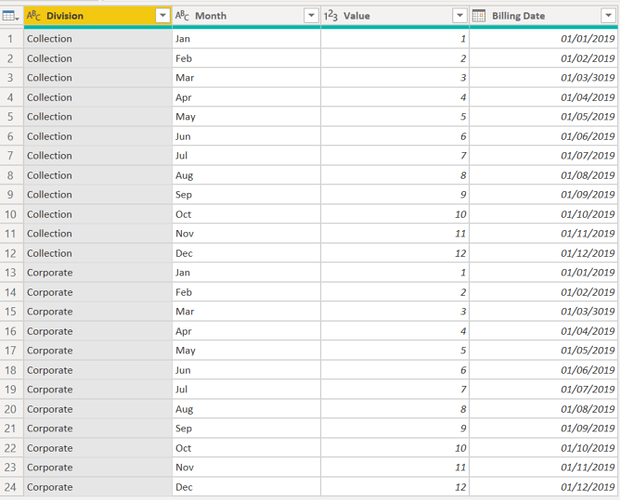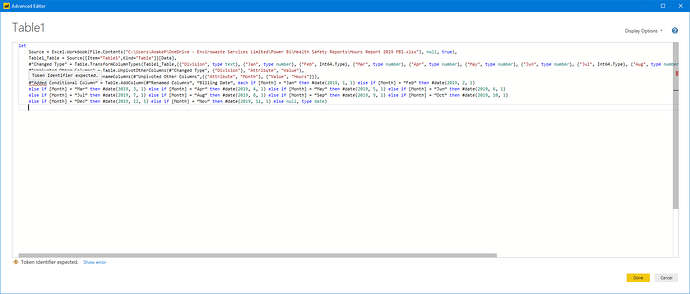Hi i have a fact table that originates froma table in excel, there are 3 columns in the table Division, Month and Hours. In my data model i want to be able to filter on the Division and the Month for total hours worked.
I have a calculation using sumx to calculate the total hours worked from the hours column.
“2019 Total Hours Worked = SUMX(‘Emp Hours 2019’,‘Emp Hours 2019’[Hours])”
I am able to filter using a slicer to to filter the total hours worked by division but i am unable to use the a Date slicer to filter by month.
I think the issue is that my Month column in the fact table is in Text format e.g “Jan”, "Feb etc so the filter i am using in the data model to connect the date table to the Month column in the fact table does not work.
Is there a way i can convert the Month column in my fact table to a date format, or do i need to add a calculated column to add a date column
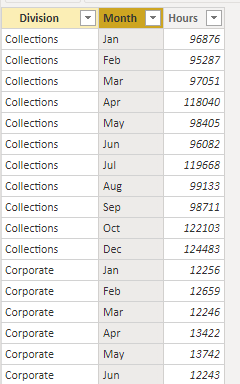
Help please, thanks Paula