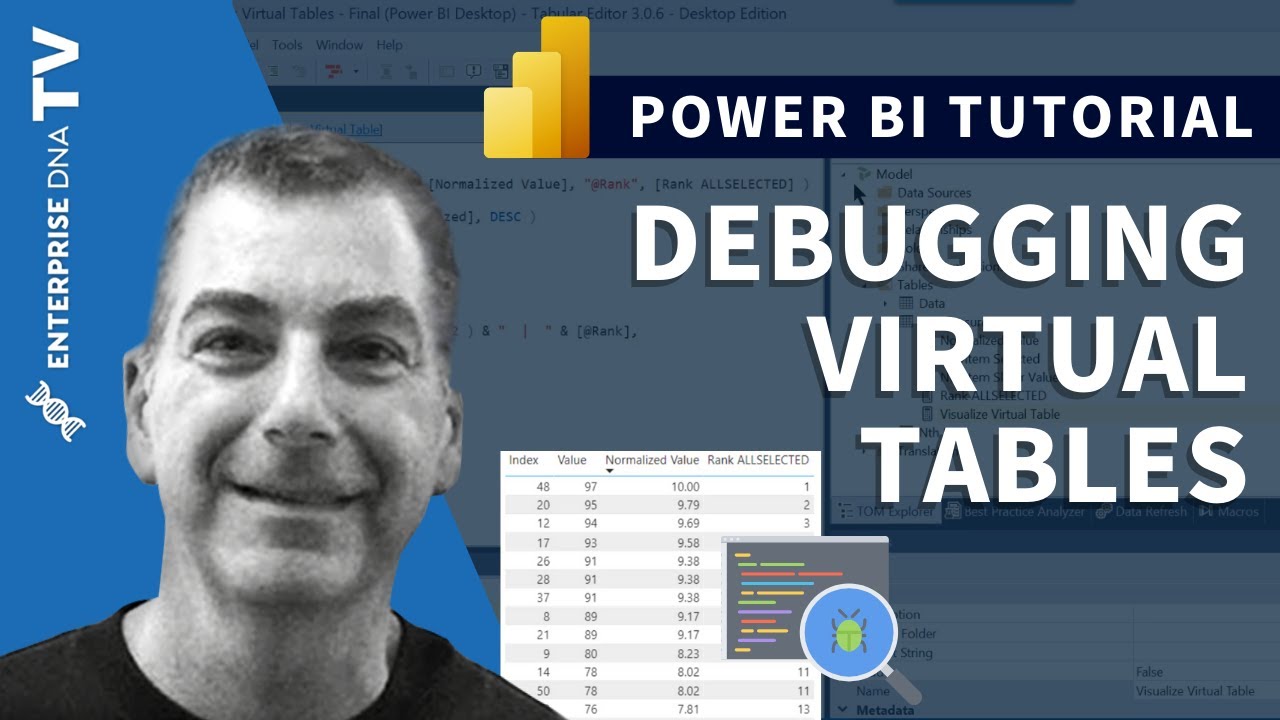@Mike ,
Virtual tables are the key to doing almost anything advanced in DAX. Once you’ve really grasped filter context, row context and variables (our primary focus in the Power BI Accelerator course the first 4 weeks), virtual tables are the final key thing to tackle. It’s actually my favorite part of DAX, and TE3 makes it MUCH easier to learn than prior, since it integrates DAX queries into the editor, so you can visualize all the virtual tables within your measures.
In addition to @AntrikshSharma’s fantastic course on TE3, check out this video which demonstrates how you can use it to take apart and understand complex measures like the conditional formatting one I provided above.
- Brian