I appreciate all the help @BrianJ!
This is a great trick but doesn’t work for visual that has more than value.
Cause if it were more than value you can apply the conditional formatting to it.
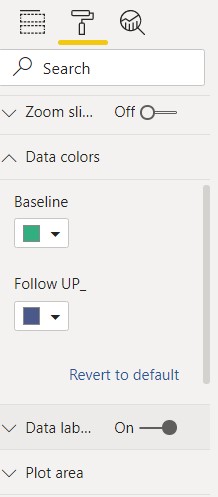
Otherwise it will work great,
Not sure still how to tickle this sample size.