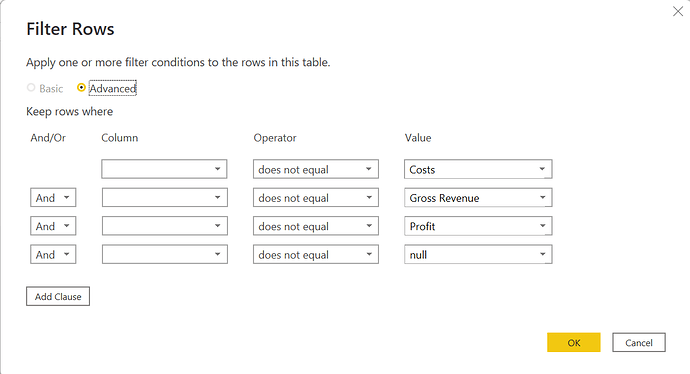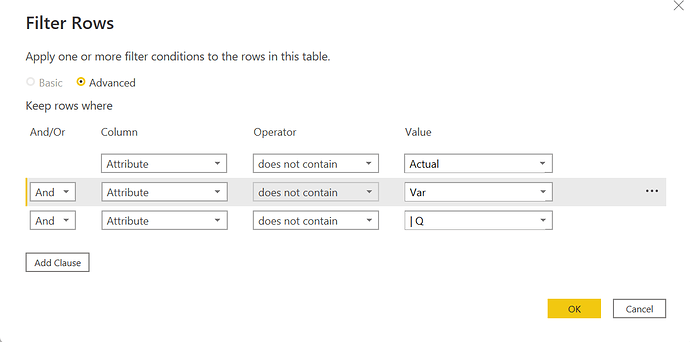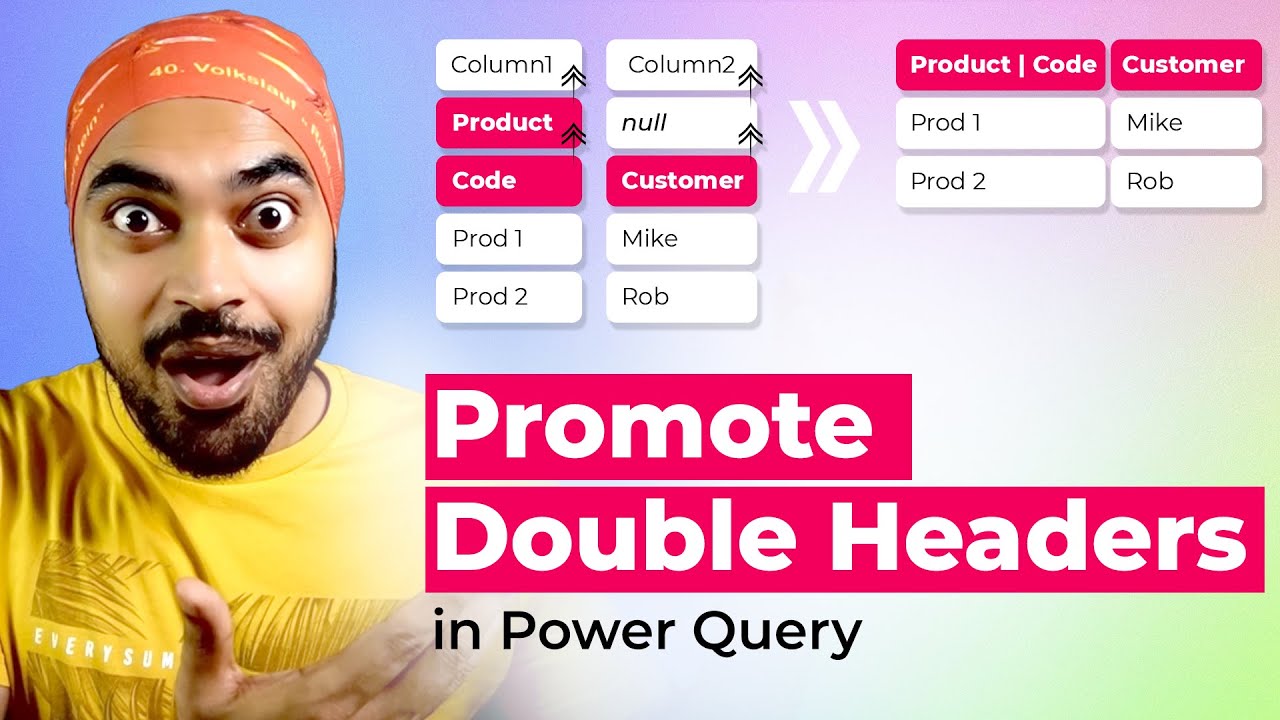Hello @AliB,
Choosing which solution is easy and which one is not that depends upon you. The only thing is, in my solution I used a combination of both i.e., some M Code as well as UI.
I combined all my UI steps inside the variable called “OutputTable” itself in order to put everything under the one final step itself and so it might look more intimidating. But if you’re more interested in step-by-step solution then that code could be broken out in their individual steps as well. Below is the screenshot provided -
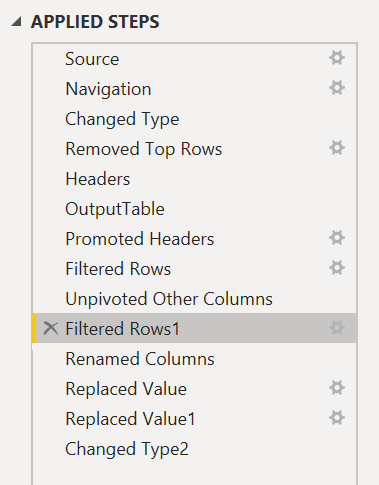
And as far as retrieving of other rows is concerned, that is, as you suggested - “I tried changing to the <> and whilst it did return some data the Items listed weren’t correct”.
This is how the condition is put while filtering the rows so you can check whether the condition put inside the Filter Rows section contradicts with any of your Items inside the Budget table.
The reason why I’m more interested in M Code is because not always results can be achieved via UI, if it can be done via UI then that’s Ok otherwise there’re scenario’s where writing M Code becomes crucial, mostly where steps are recursive in nature or where query runs in loop and that’s why I provided the course links above for your reference purposes. I’m also providing a link for the reference below where one of our EDNA Expert had posted on LinkedIn pertaining to the Power Query topic.
Attaching the PBIX file as well where you can refer the “Budgets - v2” table wherein you can checkout the steps under the Applied Steps section. (Budgets - v1 is more of a M Code)
Lastly, also providing a link of a video below which has been used in your solution to convert your double headers rows into single header for the reference purposes.
Thanks and Warm Regards,
Harsh
Budget File - Harsh v2.pbix (24.1 KB)