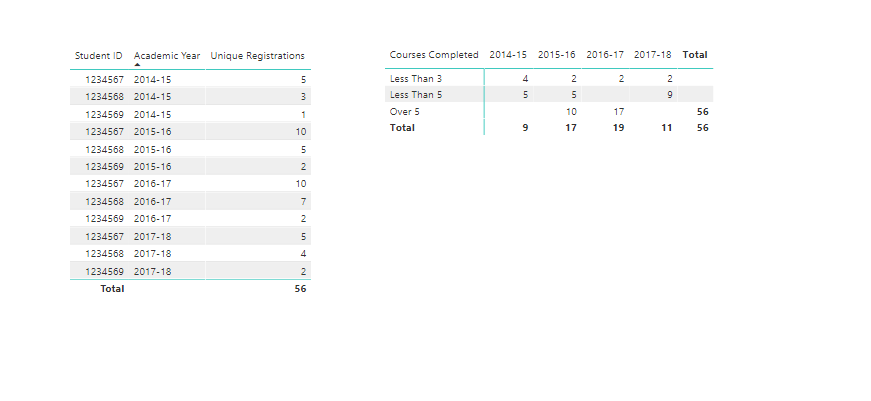Ok please see below and I’ll place a link to the model
This is the output
These are all the formula you need
Unique Students = COUNTROWS( VALUES( 'Registration Data'[Student ID] ) )
Unique Registrations = COUNTROWS( 'Registration Data' )
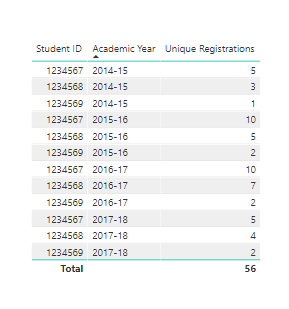
Now to get the table you need to use some advanced logic. This is exactly the same as the dynamic grouping technique explained here
Need to create a table like this (doesn’t have to be exact, but close enough)
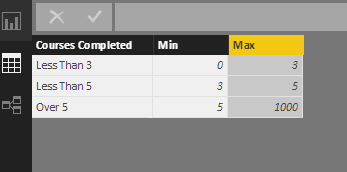
Then use a formula like this
Courses Completed =
CALCULATE( [Unique Registrations],
FILTER( VALUES( 'Registration Data'[Student ID] ),
COUNTROWS(
FILTER( 'Completed Courses Grouping',
[Unique Registrations] > 'Completed Courses Grouping'[Min] &&
[Unique Registrations] <= 'Completed Courses Grouping'[Max] ) ) > 0 ) )
This will give you this
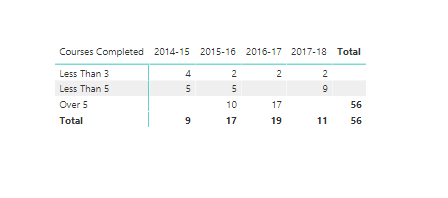
Which I believe is what you need based on the logic you have explained.
Here’s a link to the demo file I created
https://enterprisedna.co/wp-content/uploads/2018/03/Academic-data.zip