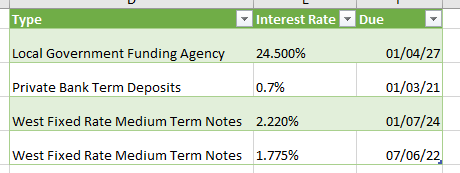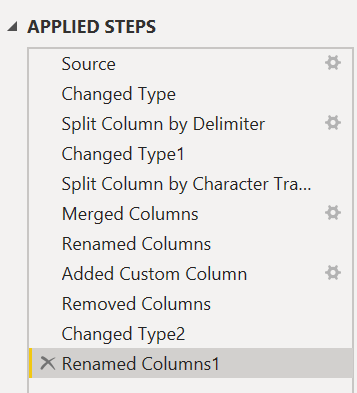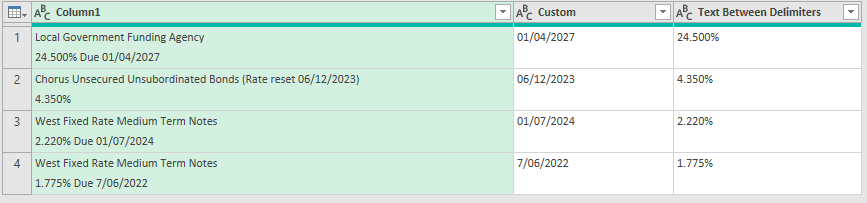@AllisterB,
@Heather beat me to it, but here’s my Power Query approach.
let
Source = Table.FromRows(Json.Document(Binary.Decompress(Binary.FromText("jc1BCoJAFADQq3wG2sXM96cOLQupTUVE0EJdiH5kKGdCR6nbp9kBOsDjpak4uLJ4wN4N3NqGrYddbytja9jUbMt3ZimUEeICkp4hiBSGipC0yJepOLdmKDzDtrB3uHLbQMJP1xnfZRalng3FCleTCb7mxt14mBdXcJnskSvTN7M+Oc8jJUn0C2mtUE84/BcHUutoxlphPFkSef4B", BinaryEncoding.Base64), Compression.Deflate)), let _t = ((type nullable text) meta [Serialized.Text = true]) in type table [Text = _t]),
#"Changed Type" = Table.TransformColumnTypes(Source,{{"Text", type text}}),
#"Split Column by Delimiter" = Table.SplitColumn(#"Changed Type", "Text", Splitter.SplitTextByEachDelimiter({"Due"}, QuoteStyle.Csv, true), {"Text.1", "Text.2"}),
#"Changed Type1" = Table.TransformColumnTypes(#"Split Column by Delimiter",{{"Text.1", type text}, {"Text.2", type text}}),
#"Split Column by Character Transition" = Table.SplitColumn(#"Changed Type1", "Text.1", Splitter.SplitTextByCharacterTransition((c) => not List.Contains({"0".."9"}, c), {"0".."9"}), {"Text.1.1", "Text.1.2", "Text.1.3"}),
#"Merged Columns" = Table.CombineColumns(#"Split Column by Character Transition",{"Text.1.2", "Text.1.3"},Combiner.CombineTextByDelimiter("", QuoteStyle.None),"Merged"),
#"Renamed Columns" = Table.RenameColumns(#"Merged Columns",{{"Merged", "Interest Rate"}, {"Text.1.1", "Funding Agency"}, {"Text.2", "Date"}}),
#"Added Custom Column" = Table.AddColumn(#"Renamed Columns", "Custom", each let splitDate = Splitter.SplitTextByDelimiter("/", QuoteStyle.None)([Date]), splitsplitDate0 = Splitter.SplitTextByDelimiter(" ", QuoteStyle.None)(splitDate{0}?) in Text.Combine({Text.Reverse(Text.Middle(Text.Reverse([Date]), 5, 1)), Text.Combine(splitsplitDate0, "/"), Text.End([Date], 5)}), type text),
#"Removed Columns" = Table.RemoveColumns(#"Added Custom Column",{"Date"}),
#"Changed Type2" = Table.TransformColumnTypes(#"Removed Columns",{{"Custom", type date}}),
#"Renamed Columns1" = Table.RenameColumns(#"Changed Type2",{{"Custom", "Date"}})
in
#"Renamed Columns1"
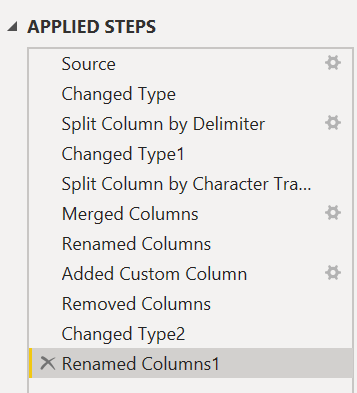
Hope this is helpful. Solution file attached. You’ll need to change the type on interest rate, but didn’t know if you wanted it as a percentage w/ 2 dec. places or decimal #.